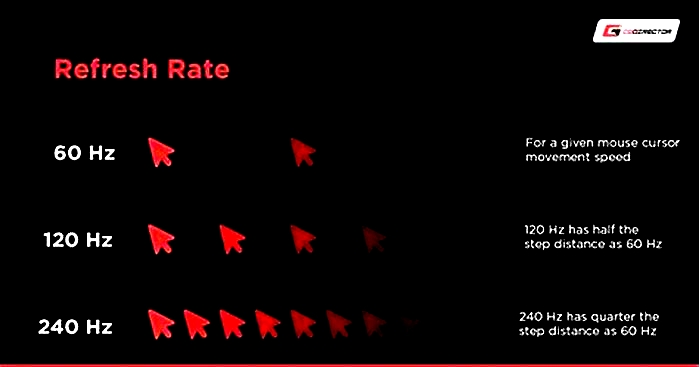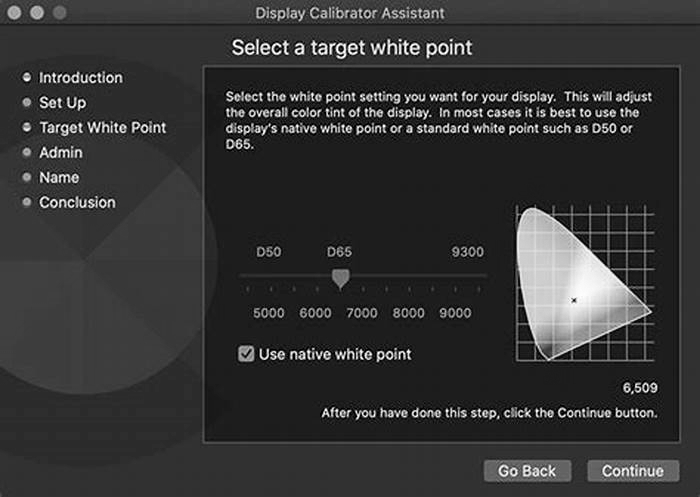The Ultimate Guide to Buying a Gaming Monitor

Ultimate Guide to Buying a Gaming Monitor
Its 2020 and everyones excited about all the amazing games yet to be released this year which definitely requires some decent gaming monitor. It has been a wonderful decade for gaming and each year the quality of games keeps getting better and better.

What a time to be alive for gamers! But of course, in order to play these great games, you also need a good quality gaming monitor to do its job.
Gaming monitors are an important part of your overall gaming setup. They are your PCs primary output device. The quality of your monitor can also have a direct effect on the visuals in your game and your overall gaming experience.
How to Choose a Gaming Monitor
Are you planning to buy a gaming monitor? With so many options out there, how do you know which one to buy? In this article, youll learn what to consider when buying the perfect gaming monitor:
Screen Size
Monitors come in different sizes. Size refers to the length and width of your monitor screen. There are smaller ones that can measure around 22-24 inches while the bigger ones are around 38-43 inches.
Large, ultrawide monitors with around 34 to 43 inches are reserved for games with the prettiest graphics such as Assassins Creed: Odyssey or Shadow of the Tomb Raider. These monitors are great for slow-paced games with rich visuals.

When it comes to screen size for gaming monitors, the type of games you play can be a deciding factor. If youre sitting less than three feet from the screen, experts agree that 24-inch monitors are the best choice.
These small monitors allow you to view the whole screen easily and visuals are important in competitive online games like Fortnite or Overwatch. However, if youre more of a solo player who admires scenery in games such as The Elder
Scrolls V: Skyrim, a slightly bigger such as a 27-inch monitor can be the perfect great choice.
Resolution
The resolution, on the other hand, is measured by pixels and indicates the sharpness and detail of the visual display. Resolution and size go hand in hand, as a larger size screen will need a higher resolution to avoid blurring or pixelation.
The recommended resolution for a 24-inch monitor is around (19201080).The ideal resolution for a 27-inch monitor is the WQHD (2560 x 1440).
Refresh Rate
One of the important things to consider when buying a monitor is its refresh rate. Basically, the refresh rate is the speed at which your monitor can change images. So the higher your monitors refresh rate the smoother and tear-free your gaming experience will be.
Gaming Refresh Rates
The monitors refresh rate is measured through Hertz (Hz). Refresh rates can vary depending on the game or the quality of your monitor. The standard gaming monitor can offer a refresh rate of 75Hz, while the best ones are the 240Hz and 144Hz gaming monitor.
These rates are crucial for modern gaming where rapid movements and changing position is the key to winning. Having a monitor that can satisfy this need can potentially give you a huge split-second advantage in the arena.
Panel Technology
There are three common kinds of panel technology used by monitors: the TN or twisted nematic, the VA or vertical alignment, and the IPS/PLS or in-plane/ plane line switching.
In a nutshell, TN panels are the cheapest and the lowest in qualityand the VA and IPS are often considered the better option. All of them use LCD technology.
IPS
These panels are considered the best for its color accuracy, viewing angles, and superb image quality. IPS panels often emit a slight purple hue on blacks which can be identified when viewed from a wide-angle.
These types of panels are great for gamers who are more interested in the visual beauty of video gamesespecially those who arent super competitive and love playing games with great graphics.
VA
These panels are recognized for their good color reproduction and wide viewing angles. They also have the highest contrast ratio. However, the response time for VA is worse than TN or IPS, making it a not so great option for fast-paced gaming.
TN
The TN panels are the most popular panels manufactured today. Theyre affordable and offer fast response times, making them great for fast-paced gaming. A standard TN panel can have a response time of just 2 to 5 ms while an IPS and VA can have 8ms.
However, TN panels dont usually come with great color quality and can have bad viewing angles. So if youre more into fast-paced online games but dont care much about graphics, TN panels are the best choice for you.
Conclusion
At the end of the day, the best monitor is the one that can fit your budget and setup. The points above are simply guides to help you out if youre stuck on three or two choices.
I hope that these tips can help you find the perfect gaming monitor for your budget and needs. Happy gaming!
Petr is a serial tech entrepreneur and the CEO of Apro Software, a machine learning company. Whenever hes not blogging about technology for itechgyan.com or softwarebattle.com, Petr enjoys playing sports and going to the movies. Hes also deeply interested in mediation, Buddhism and biohacking.
How to Buy a PC Monitor: A 2022 Guide
The monitoris the window to your PCs soul. Without the right display, everything you do on your system will seem lackluster, whether gaming, viewing/editing photos and video or just reading text on your favorite websites.
Hardware vendors understand how the experience changes with different display specs and features and have flooded the market with a plethora of options. But which features and specs are most valuable for how you use your monitor? For example, should you get 4K, 1440p, 1080p or just plain HD resolutionand what's the difference anyway? How much do refresh rates and response times matter? Are things like flicker-free, low blue light mode, G-Sync and FreeSync crucial? And how should your priorities change if your focus is gaming versus professional applications versus general use?
Before we get started, if you're looking for recommendations, see our Best Computer Monitors page or gaming-specific Best Gaming Monitors list. We also have high-res picks on our Best 4K Gaming Monitors and Best Budget 4K Monitors pages.
Why you can trust Tom's Hardware Our expert reviewers spend hours testing and comparing products and services so you can choose the best for you. Find out more about how we test.
- Determine your monitors main purpose: gaming, professional or general use. Generally, gamers should prioritize fast refresh rates and low response times, professionals should prioritize color accuracy and general use users have less specific needs but will often opt for a monitor with a high-contrast VA panel.
- The higher the resolution, the better the picture. A monitors resolution tells you how many pixels a monitor has in width x height format. 1920 x 1080 (also known as 1080p, Full HD (FHD) and HD) is the minimum you need. But you'll get sharper images with QHD and even sharper with 4K.
- Size matters too.Pixel density has a big impact on monitor quality, and our sweet spot is 109 pixels per inch (ppi). A larger monitor will have low pixel density if it's a lower resolution. For viewing from typical desktop distances, 32 inches is plenty big.' Its not hard to find a 32-inch gaming or general use monitor at 4K resolution for under $1,000.
- Refresh rates: bigger is better. This tells you the number of times your monitor updates with new information per second and is measured in hertz (Hz). Bigger numbers equal better, smoother, less choppy images. Refresh rate is especially important for gamers, who'll want a monitor with at least 75 Hz (most monitors designed for gaming offer at least 120 Hz), combined with the lowest response time you can find. If youre not gaming, a 60 Hz refresh rate should do.
- Response times: Shorter is better, but it's not a big priority unless youre gaming.Response time tells you how long a monitor takes to change individual pixels from black to white or, if its GTG response time, from one shade of gray to another. Longer response times can mean motion blur when gaming or watching fast-paced videos. For gaming monitors, the highest response time youll likely see is 5ms, while the fastest gaming monitors can have a 0.5ms response time.
- Panel tech: For image quality, TN < IPS < VA. TN monitors are the fastest but cheapest, due to poorer image quality when viewing from a side angle. IPS monitors have slightly faster response times and show color better than VA panels, but VA monitors have the best contrast out of all three panel types. For more on the difference between panel types, see the dedicated section below.
- Consider a curved monitor.Curved monitors are supposed to make your experience more immersive with a largefield of view and are said to be less eye-straining. However, they can be prone to glare when viewing from certain angles (light sources are coming from various angles instead of one). Effective curved monitors are usually ultrawide and at least 30 inches, which both point to higher costs.
If you do buy a curved monitor, understand curvature specs. An 1800R curvature has a curved radius of 1800mm and a suggested best max viewing distance of 1.8 meters -- and so on. The lower the curvature (as low as 1000R), the more curved the display is.
Monitor resolutions
Images on an LCD panel are comprised of millions of tiny dots. Each pixel consists of three sub-pixels, one for each primary color. A monitors resolution provides a screens length x width in pixels. The more pixels you can pack into each square-inch of a monitor, the more realistic and smooth the image.A higher resolution (QHD or better) is important if you want a monitor that's bigger than 27 inches.
You can tell how many pixels a monitor has based on the name of its resolution. Some resolutions have multiple names. Below are the most common monitor resolutions youll encounter from best (highest number of pixels) to worst (least number of pixels). Except where noted, were talking about a 16:9 aspect ratio.
Swipe to scroll horizontally
While more pixels is generally better, two things can make you second-think getting a monitor with QHD or better resolution.
The first is your PC'sgraphics card. The more pixels you have, the more processing power your graphics cardneeds to alter those pixels in a timely fashion. Images on 4K monitors look stunning, but if your system isnt up to the task of driving 8.3 million pixels per frame, your overall experience will suffer and that extra resolution will actually become a hindrance, particularly if you're gaming.
The second thing that can hold back a high-res monitor is your operating system's font-scaling capabilities. Windows is best at a pixel density of 90-110ppi. If a monitor has a pixel density much greater than that, objects and text will look extremely small and potentially impossible to read. When reviewing 27-inch 5K monitors, weve been forced to use DPI (dots per inch) scaling for any hope of reading text in our apps. The quality of scaling varies among monitors and isn't always a sure fix when text is too tiny.
What resolution do I need for gaming?
For the best picture, more pixels are better. But when gaming, those pixels can also slow you down if you dont have a beefy enough graphics card. Most video interfaces dont support refresh rates faster than 60 Hz for 4K/UHD or 5K signals. That's starting to change (for a premium), but you still need a very expensive graphics card to play at 4K and push past 60 frames per second (fps). The GeForce RTX 3080 can usually get there, as can the GeForce RTX 3090, but good luck finding one!
The current sweet spot seems to be QHD (2560 x 1440) resolution. With monitors up to 32 inches, you see good pixel density and a detailed image that isnt too difficult for mid-priced graphics cards to handle.
If you want ultimate speed that's also not too taxing on your GPU, FHD (1920 x 1080) delivers the highest frame rates (you won't find gaming monitors today with lower resolution). But avoid stretching that resolution past 27 inches,as you may notice a dip in image quality, with pesky individual pixels being visible.
Minimum graphics card requirements vary based on the game, but if you plan on buying a monitor for gaming at QHD resolution (and dont want to have to turn the in-game settings down to low), youll want at least aGeForce RTX 3060 Ti or Radeon RX 6800.
4K gamers should find the fastest card they can afford. The GeForce RTX 3070 might be sufficient for lighter games or if you turn down some settings, but the GeForce RTX 3080/3090 or the Radeon RX 6800 XT or Radeon RX 6900 XT would do you better. For more tips on picking a graphics card, see ourGraphics Card Buying Guide,Best Graphics CardsandGPU Benchmarks Hierarchypages. For help choosing a 4K gaming display, see ourBest 4K Gaming Monitorspage.
What kind of panel do I need? TN vs. VA vs. IPS
There are three major LCD technologies used in todays PC monitors: twisted nematic (TN), vertical alignment (VA) and in-plane switching (IPS). Each has several variations that offer different advantages. We wont get into the intricacies of how these differing panels work. Instead, the chart below explains how each impacts image quality and the best use cases for each panel.
Swipe to scroll horizontally
| Row 0 - Cell 0 | TN | VA | IPS |
| Performance | Fastest: low response times, highest refresh rates, minimal motion blur; Low input lag | Longest response times typically; Higher refresh rates possible | Slower response times than TN, faster response times than VA; Gaming-quality refresh rates are rare |
| Display | Worst viewing angles;Worst color | Viewing angles typically better than TN, worse than IPS; Good color; Best contrast;Best image depth | Best viewing angles; Best color |
| Pricing | Cheapest | Pricier models can have performance comparable to TN | Most expensive |
| Best Use | Gaming | General Use | Professional |
While that graph should be enough to make a quick decision on panel type, if you want to dive deeper, consider the following:
- Contrast is the most important factor in image quality and reliability (5,000:1 is better than 1,000:1). As such, we consider VA panels to offer the best image quality among VA, IPS and TN.
- Weve reviewed plenty of TN screens that can hold their own in the color department with more expensive IPS and VA displays. While the general perception is that TN offers less accurate color and contrast than VA and IPS panels, theres a chance you wont notice the difference. Many gaming monitors use TN panels for their speed. Weve found that color quality differs by price more than it does by panel tech.
Gaming monitors: Which features matter?
There are many confusing choices and even more confusing marketing terms to sift through when buying a new gaming monitor. Let's break down the features that actually benefit gamers. Note that some factors depend on a player's skill level.
For our top gaming monitor recommendations, check out our Best Gaming Monitors page. And for 4K stunners, see ourBest 4K Gaming Monitorspage.
Competitive gamers should prioritize speed, which calls for high refresh rates (144 Hz or more), as well as the lowest response time and input lag (see our gaming monitor reviews) possible. This will likely limit you to 25 or 27 inches, possibly with lower pixel density and without extended color or HDR.
But maybe you're a casual gamer who won't notice the difference between 60 fps or 144 fps. You can settle for 75 Hz or even 60 Hz coupled with FreeSync or G-Sync (more on that below) and prioritize things like strong image quality, pixel density and 30 inches or larger. If your budget allows, this could also allow for more saturated color or even HDR.
What should my gaming monitors refresh rate and response time be?
Ideally, you want a monitor with at least a 75 Hz, combined with the lowest response time you can find.Refresh rate is particularly important for gamers, so most gaming monitors have a refresh rate of at least 120 Hz, (the fastest availabile is 360 Hz), and youll want a maximum response time of 5ms.
However, there are some worthy 60 Hz gaming monitors, and many 4K ones are limited to 60 Hz. If you opt for a 60 Hz display and plan to game, G-Sync or FreeSync is a must (more on that below).
Lower resolution + good graphics card = faster refresh rates. Look at the on-screen display (OSD) above from the Acer Predator Z35 curved ultrawide. Its resolution is low enough where a fast graphics card can hit a 200 Hz refresh rate with G-Sync enabled. If youre buying a monitor for the long-term, remember that the graphics card your PC uses 1-3 years from now may be able to hit these speeds with ease.
Worried about input lag? Input lag is how long it takes your monitor to recognize output from your graphics card or when youve pushed a button on your keyboard or mouse and is something gamers should avoid. High refresh rates generally point to lower input lag, but input lag isnt usually listed in specs, so check our monitor reviews for insight. Sites like DisplayLag also offer unbiased breakdowns of many monitors input lag.
Should I get a G-Sync or FreeSync monitor?
Gaming monitors usually have Nvidia G-Sync (for PCs with Nvidia graphics cards) and/or AMD FreeSync (for running with PCs using AMD graphics cards). Both features reduce screen tearing and stuttering and add to the price tag; although, G-Sync monitors usually cost more than FreeSync ones.
Another thing to keep in mind is that G-Sync relies on DisplayPort, while FreeSync works with both HDMI and DisplayPort. For more on which port is best for gaming, see our DisplayPort vs. HDMI analysis. And for more on the two popular Adaptive-Sync flavors, see our G-Sync and FreeSyncpages in the Tom's Hardware Glossary.
Regardless, if your budget only has room for a low to mid-speed graphics card, youll certainly want a monitor with either G-Sync or FreeSync that works at a low minimum refresh rate.
So, should you opt for G-Sync or FreeSync? Heres what to consider:
- Which hardware do you already have? If youve already nabbed a shiny new RTX 3080, for example, the choice is clear.
- Team Nvidia or Team AMD? If you're not tied to either, remember that G-Sync and FreeSync offer comparable performance for the typical user. We learned this when we tested both against each other in our Nvidia G-Sync vs. AMD FreeSyncfaceoff.
- What's the Adaptive-Sync's lowest supported refresh rate? G-Sync monitors operate from a 30 Hz refresh rate up to the monitors maximum, but not all FreeSync ones do. FreeSync monitors usually support Adaptive-Sync up to a monitors maximum refresh rate, but its the lower limit you must note. Weve reviewed screens that bottom out at as high as 55 Hz. This can be problematic if your graphics card cant keep frame rates above that level. Low frame rate compensation (LFC), which G-Sync kicks in at below 30 Hz, is a viable solution but will only work if the max refresh is at least 2.5 times the minimum (example: if the maximum refresh rate is 100 Hz, the minimum must be 40 Hz for LFC to help).
- Many FreeSync monitors can run G-Sync. Nvidia has tested and certified some of these as G-Sync Compatible. Many non-certified monitors can also run G-Sync too, but performance is not guaranteed. See our article on how to run on G-Sync on a FreeSync monitor for more.
If you plan on doing a lot of competitive gaming with HDR content, consider getting a G-Sync Ultimate or FreeSync Premium Pro display. Both features are certified for lower input latency and include additional benefits for HDR titles.
Do I need overdrive or motion blur reduction?
Overdrive and motion blur reduction are available in many gaming monitors (under various brand names). To understand their value, youll first need to understand ghosting. Ghosting is that blurry trail a moving object creates on the screen sometimes. Thats caused by uneven pixel transition, or when it takes a monitors pixel longer to change from Color A to Color B than from Color B to Color A.
Overdrive reduces ghosting by speeding the rate at which pixels transition through higher voltages. When done correctly, the pixel reaches that level quickly, then changes for the next frame before voltage gets too high.
Meanwhile, motion blur reduction, also known as ultra low motion blur (ULMB in the photo below), maintains motion resolution when on-screen action becomes more intense.
Heres what to consider before deciding for or against the two:
- Overdrive can create inverse ghosting artifacts, so check our reviews to learn how good a monitors overdrive feature is. You can test your own monitors overdrive by using the BlurBusters UFO test. Watch the UFO while switching between your monitors different overdrive options. When you see a white trail behind the saucer, youve gone too far.
- You typically cant use motion blur reduction and G-Sync / FreeSync at the same time.(There are rare exceptions, like the Asus ROG Strix XG27AQ.) Gamers should opt for Adaptive-Sync every time. A fast graphics card running at 60 fps and higher with G-Sync or FreeSync will pretty much eliminate any need for motion blur reduction.
- Motion blur reduction reduces overall brightness. Weve tested monitors that cut brightness by over 60% if blur reduction is on.
Whats a good gaming monitor deal?
Gaming monitors often go on sale, but its hard to tell if youre actually getting a good deal. The first way to find out is to check reviews to make sure its the right monitor for you.
You can also tell if youre getting a good sales discount on a name-brand monitor with the following guidelines:
- 144 Hz at 1080p (27 inches or more): $200 or less
- 60 Hz at 4K: $250 or less
Finally, we love PCPartPicker.com and, for Amazon listings, CamelCamelCamel for tracking the price history of specific monitors.
General use monitors: Which features matter?
Both gaming and professional monitors are more than qualified to serve as general use displays. But if you want to avoid spending extra money on a specialized monitor, you need something that works well for every kind of computing, entertainment and productivity. Heres how to decide whats best for you:
- Contrast is king, so VA panels are too. We consider contrast the first measure of image quality, followed by color saturation, accuracy and resolution. When a display has a large dynamic range, the picture is more realistic and 3D-like. VA panels typically offer 3-5 times the contrast of IPS or TN screens. If you place a VA and IPS monitor next to each other with matched brightness levels and calibration standards, the VA screen will easily win in terms of image quality.
- Consider flicker-free if you'll be staring at the screen for over 8 hours. They wont flicker at any brightness level, so even those particularly sensitive to flickering will be pleased.
- Low blue light isnt a buying point. Most operating systems, including Windows 10, have modes for reducing blue light, based on the theory that blue light interferes with sleep. But although many monitors offer this feature, it's not necessary. Low blue light can make a computer image less straining on your eyes, but so can accurate calibration. And since reducing blue brightness also affects all other colors, you may experience an unnatural look in graphics and photos. This is especially distracting in games and videos. There's no need to prioritize low blue light, but its becoming harder to find monitors without it.
Professional monitors: Which features matter?
Professional users have special needs. If youre a photographer, print proofer, web designer, special effects artist, game designer or someone that needs precise color control, this sections for you. Heres what to know:
- Monitors vendor-certified as color accurate cost more but are worth it. If you want a monitor thats accurate out of the box, this is your best choice. Its especially important for monitors without calibration capabilities. Professional monitors should come ready for work with no adjustment required. A DeltaE (dE)value of 2 or lower is a good sign.A dE under 3 is typically considered invisible to the human eye.
- You want calibration options. There are two ways to accomplish this: the on-screen display (OSD) and software. Check our reviews for monitor-specific calibration recommendations.
- Calibration options should include choices for different color gamuts, color temperatures and gamma curves. At minimum there should be sRGB and Adobe RGB standards, color temperatures ranging from 5,000 to 7,500K and gamma presets from 1.8 to 2.4. Monitors used for TV or movie production should also support the BT.1886 gamma standard.
- Flicker-free goes a long way if youre spending eight hours or more in front of a computer screen. Many pro monitors today offer this.
What bit-depth do I need?
- Higher is better, and professionals need at least 10-bits. An 8-bit panel wont cut it for most professional graphics work. If possible, opt for 12-bit. For more, see our article on the difference between 10 and 12-bit.
- A deep color monitor wont do you any good if your graphics card cant output a 10- or 12-bit signal. Yes, the monitor will fill in the extra information, but only by interpolation. Just as with pixel scaling, a display cant add information that isnt there in the first place; it can only approximate. Many consumer-grade graphics cards are limited to 8-bit output.
Bottom Line
No matter what PC you have, your monitor choice has a dramatic effect on everything you do. That makes buying a new monitor a worthy investment and one that can benefit you immediately, whether your playing games or doing work, with the right selection. Just make sure you don't waste money on a screen with excess features or without the specs you need to help your PC shine.
MORE:Best Gaming Monitors
MORE:Best 4K Gaming Monitors
MORE:HDMI vs. DisplayPort: Which Is Better For Gaming?
MORE:All Monitor Content