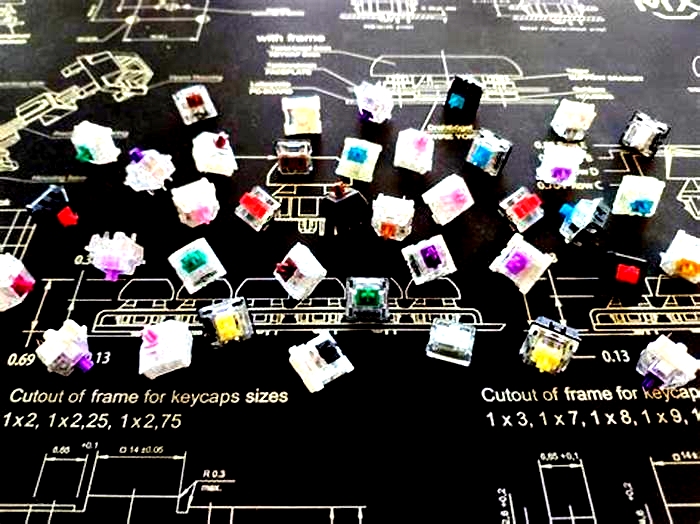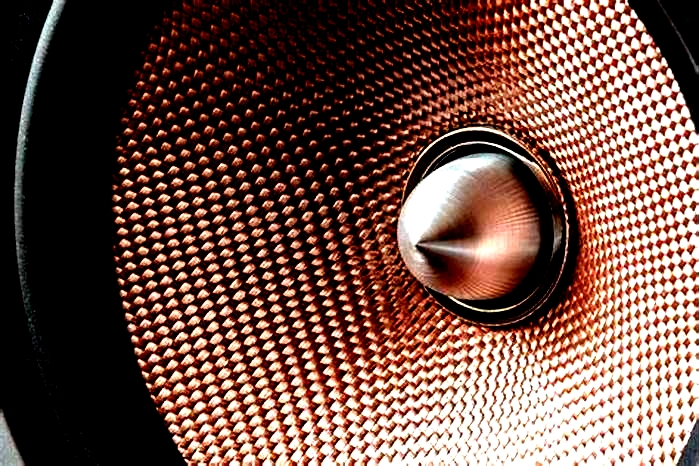The Definitive Guide to Cleaning and Maintaining Your Mechanical Keyboard

Introduction
Cleaning your computer keyboard is an essential maintenance task that should be a part of your regular computer care routine. Over time, keyboards can accumulate dust, dirt, crumbs, and even germs, which not only affect the aesthetics but also the functionality of your keyboard. A clean keyboard not only looks better but also ensures your typing experience remains smooth and hygienic.
In this guide, we will take you through a step-by-step process on how to effectively clean your computer keyboard. Whether you have a mechanical keyboard, a laptop keyboard, or a standard desktop keyboard, these cleaning tips will help you keep it in top condition. With just a few simple tools and a little bit of time, you can have your keyboard looking and functioning like new.
Table of Contents:
Why Cleaning Your Gaming Keyboard Is Important
A gaming keyboard is a vital tool for gamers, providing the interface through which they interact with their virtual worlds. While many gamers invest in high-performance mechanical keyboards with advanced features, they often overlook a crucial aspect of keyboard maintenance cleanliness. Keeping your gaming keyboard clean is not just a matter of aesthetics; it can significantly impact your gaming experience. Here's why the cleanliness of your gaming keyboard matters:
- Performance and Responsiveness: Gaming keyboards, especially mechanical ones, rely on switches that can be sensitive to debris and dirt. Over time, dust and particles can accumulate between the switches, affecting keypress registration and responsiveness. A clean keyboard ensures that every keypress is registered accurately, crucial for competitive gaming.
- Longevity: Gaming keyboards are a significant investment, and proper maintenance can extend their lifespan. Regular cleaning can prevent damage from spills, dirt, or grime, saving you the cost of frequent replacements.
- Hygiene: Gamers spend hours at their keyboards, and it's easy for keyboards to become breeding grounds for bacteria and germs. Regular cleaning not only keeps your gaming space hygienic but also promotes your overall health.
- Aesthetics: A clean gaming setup is not only functional but visually appealing. A well-maintained gaming keyboard enhances the overall look of your gaming station, contributing to a more immersive gaming experience.
- Improved Typing/Gaming Experience: A clean keyboard not only performs better but also offers a more comfortable typing or gaming experience. Sticky or unresponsive keys can be frustrating and impact your in-game performance.
- Avoiding Interruptions: During intense gaming sessions, the last thing you want is an interruption due to a malfunctioning key. Regular cleaning reduces the chances of sudden issues during gameplay.
What You Will Need
Cleaning your keyboard effectively requires the right tools. Here's a list of supplies you'll need:
- Compressed Air: Ideal for removing loose dust and debris from hard-to-reach places between keys and switches.
- Isopropyl Alcohol (70% or higher): Use this alcohol with a microfiber cloth or cotton swab to clean keycaps and surfaces. It helps remove grime and disinfect the keyboard.
- Microfiber Cloth: Soft and lint-free, a microfiber cloth is perfect for wiping down keycaps and surfaces without scratching.
- Cotton Swabs: Useful for detailed cleaning, especially in the gaps between keys.
- Keycap Puller: If you have a mechanical keyboard, a keycap puller makes it easier to remove and clean individual keycaps.
- Small Brush: A soft-bristle brush can help dislodge dust and dirt from the keyboard's nooks and crannies.
Step-by-Step Cleaning Guide
Cleaning a keyboard, whether it's wired or wireless, is a straightforward process. Follow these steps to ensure your keyboard stays clean and functional:
- Turn Off or Disconnect Your Computer:
- For a wired keyboard, simply disconnect it from your computer.
- For a wireless keyboard, either turn it off or remove the batteries if it's battery-powered.
- Remove Loose Debris:
- Hold the keyboard upside down and gently shake or tap it to dislodge loose debris like crumbs and dust.
- Use Compressed Air:
- Use a can of compressed air to blow away dust and particles from between the keys and other hard-to-reach areas. Hold the keyboard at a slight angle to allow the debris to fall out.
- Wipe Down the Keyboard:
- Moisten a microfiber cloth with your cleaning solution (isopropyl alcohol and water mix or a premade electronic cleaning solution).
- Gently wipe down the entire keyboard surface, including the keys and the area around them. Ensure the cloth is not dripping wet.
- Clean Between Keys:
- Use a soft-bristle brush or a small paintbrush to clean between the keys, ensuring any remaining debris is dislodged.
- Clean Hard-to-Reach Areas:
- Use cotton swabs dipped in the cleaning solution to clean hard-to-reach areas, corners, and crevices. Be gentle to avoid damaging the keys or switches.
- Optional Stain Removal:
- If you encounter stubborn stains or sticky residue, you can dip a cotton swab in rubbing alcohol and gently rub the affected areas. Be cautious with this step and avoid using too much alcohol.
- Dry and Polish:
- Allow the keyboard to air dry or use a lint-free cloth to dry it off. Make sure it's completely dry before reconnecting it to your computer or turning your computer back on.
- Reconnect or Turn On:
- For a wired keyboard, plug it back into your computer.
- For a wireless keyboard, insert fresh batteries (if it's battery-powered) and turn it back on.
By following these steps, you can keep both wired and wireless keyboards clean and in optimal working condition. Regular cleaning helps maintain the performance, longevity, and aesthetics of your keyboard while ensuring a more hygienic and enjoyable typing experience.
How to Clean a Laptop Keyboard
Cleaning a laptop keyboard is similar to cleaning a desktop keyboard. Follow these steps:
- Power Off and Unplug (if possible): Shut down your laptop and unplug it from any power source.
- Dust Removal: Use compressed air to blow away loose debris between the keys.
- Surface Cleaning: Dampen a microfiber cloth or cotton swab with isopropyl alcohol, and gently clean the keycaps and keyboard surface.
- Reassemble: Allow the keyboard to dry completely before using your laptop again.
How Long Should a Keyboard Last You?

The lifespan of a keyboard can vary significantly based on several factors, including the type of keyboard, usage patterns, and the quality of the keyboard itself. Here's a general guideline for how long different types of keyboards should last:
- Mechanical Keyboards:
- High-quality mechanical keyboards can last a long time, often well over a decade or more, with proper care and maintenance.
- Mechanical switches are known for their durability, with most rated for tens of millions of keypresses. This means that even with heavy use, a mechanical keyboard should remain functional for many years.
- Membrane Keyboards:
- Standard membrane keyboards, such as those that come with many prebuilt desktop computers, typically have a shorter lifespan compared to mechanical keyboards.
- These keyboards are generally rated for around 5 million keypresses, so with regular use, they can last several years before they start to show signs of wear.
- Laptop Keyboards:
- Laptop keyboards can have varying lifespans, depending on the laptop's quality and usage.
- With average use, laptop keyboards can last around 3 to 5 years before they may start to experience key failures or other issues.
- Gaming Keyboards:
- Gaming keyboards, whether mechanical or membrane, tend to be built with durability in mind.
- High-quality gaming keyboards can last 5 years or more, but this can vary based on how intensely they are used for gaming.
It's important to note that the lifespan of a keyboard can be influenced by usage habits and environmental factors. Heavy typists or gamers may experience more rapid wear and tear. Spills or accidents can also significantly shorten a keyboard's life. Additionally, the overall quality of the keyboard plays a crucial role; well-built, durable keyboards are more likely to last longer.
Can Dust Damage Mechanical Keyboards?
Yes, dust can potentially damage mechanical keyboards over time if it accumulates inside the keyboard and interferes with its components. While mechanical keyboards are known for their durability, the presence of dust and debris can lead to several issues, including:
- Switch Performance: Dust particles can find their way into the mechanical switches, affecting their performance. This can lead to inconsistent keypresses, keys not registering, or even stuck keys. Over time, this can hinder your typing or gaming experience.
- Keycap Sticking: Dust and dirt on and around the keycaps can cause them to stick, making it harder to press keys smoothly. This can be annoying and decrease typing efficiency.
- Aesthetics: Dust and debris on the surface of the keyboard can make it look dirty and unattractive. While aesthetics aren't as critical as functionality, a clean keyboard can be more pleasant to use.
- Heating Issues: Dust accumulation inside the keyboard can insulate components, potentially leading to increased heat levels. While this is not typically a severe issue, it's best to keep the keyboard's internal components clean for optimal performance and longevity.
How Often Should I Clean My Keyboard?
The frequency of keyboard cleaning depends on your usage and environment. Here's a general guideline:

What Should Not Be Done to Clean a Keyboard?
By avoiding these actions and using proper cleaning techniques and materials, you can ensure that your keyboard remains clean and functional without the risk of damage. Always exercise caution and follow the recommended cleaning methods to keep your keyboard in good condition.
Do Mechanical Keyboards Need Maintenance?
Yes, mechanical keyboards do benefit from maintenance to keep them performing at their best. Regular cleaning, as well as occasional deep cleaning and switch maintenance, can extend the lifespan of your mechanical keyboard.
How Do I Clean My Keyboard Daily?
For daily maintenance and to keep your keyboard clean, follow these steps:
- Shake or Tap: Turn your keyboard upside down and gently shake it to dislodge loose debris. Alternatively, lightly tap it on a soft surface.
- Compressed Air: Use compressed air to blow away remaining dust and debris from between the keys and around the switches.
- Microfiber Cloth: Wipe the keycaps and surface with a microfiber cloth to remove fingerprints and smudges.
Deep Cleaning:
Perform deep cleaning on your keyboard every few months or as needed:
- Power Off and Disconnect: Turn off your computer and disconnect the keyboard.
- Remove Keycaps: If you have a mechanical keyboard, use a keycap puller to remove the keycaps carefully.
- Dust Removal: Use compressed air to thoroughly clean the keyboard's surface and switches.
- Surface Cleaning: Dampen a microfiber cloth or cotton swab with isopropyl alcohol and clean the keycaps and keyboard surface. Ensure it's not too wet to prevent moisture damage.
- Reassemble (if keycaps were removed): After everything is dry, reattach the keycaps onto their respective switches.
General Maintenance Tips
Dealing with Mechanical Key Wear

Mechanical keys can show signs of wear over time. Here's how to address common issues:
Switch Replacement: If a key becomes unresponsive or exhibits double presses, you may need to replace the switch. This can involve desoldering and soldering a new switch, so it's recommended for experienced users or professionals.
Lubricating Stabilizers: Lubricating the stabilizers can reduce key wobble and noise. Use a suitable keyboard lubricant sparingly, following manufacturer recommendations.
Conclusion
A clean keyboard not only looks better but also functions better and is more hygienic. By following the steps outlined in this guide, you can keep your computer keyboard in excellent condition for years to come.
FAQs
Can I use alcohol to clean the keyboard?
Yes, you can use isopropyl alcohol (70% or higher) mixed with water to clean your keyboard. Moisten a cloth or cotton swab with the solution and gently wipe down the keys and surfaces. Ensure the keyboard is disconnected or turned off before cleaning.
Can I take the keys off my keyboard to clean?
If you have a mechanical keyboard, many keycaps can be removed for cleaning. Consult your keyboard's manual or manufacturer's guidelines to learn how to safely remove and clean the keycaps. Be careful when removing and reattaching keycaps to avoid damaging them or the switches.
What happens if you don't clean your keyboard?
If you don't clean your keyboard, dust, dirt, and debris can accumulate over time, leading to potential issues such as decreased key responsiveness, sticky or unresponsive keys, and reduced overall hygiene. Neglecting keyboard maintenance can affect both the functionality and longevity of your keyboard.
Can you vacuum your keyboard?
Using a small handheld vacuum with a brush attachment can be a quick way to remove loose debris and dust from your keyboard.
Can you clean a keyboard with water?
It's generally not recommended to use water to clean a keyboard, especially if it's not designed to be water-resistant. Water can damage the electrical components inside the keyboard. Instead, use a cleaning solution with a small amount of water or isopropyl alcohol.
Can you clean a keyboard with Windex?
Using Windex or similar glass cleaners is not recommended for cleaning a keyboard. These cleaners may contain chemicals that can damage the keycap labels and plastic. Stick to isopropyl alcohol and water or dedicated electronic cleaning solutions.
Can you clean a keyboard with Clorox or Lysol wipes?
Using Clorox or Lysol wipes on a keyboard is generally not recommended. These disinfectant wipes may contain chemicals that can damage the keyboard's plastic or keycap labels. Stick to electronic-safe cleaning solutions.
Can you clean a keyboard with bleach?
Using bleach on a keyboard is strongly discouraged. Bleach can cause severe damage to the keyboard's materials and electrical components. Stick to gentler cleaning solutions like isopropyl alcohol and water.
Can you clean a keyboard with baby wipes?
Baby wipes can be used to clean a keyboard, but they may not be as effective at removing grime and disinfecting as electronic-specific cleaning solutions. Ensure that the wipes are alcohol-free and don't leave excessive moisture on the keyboard.
Can you clean a keyboard with hydrogen peroxide?
While hydrogen peroxide can have cleaning and disinfecting properties, it's not recommended for cleaning a keyboard. It can be too harsh for the keyboard's materials and components. Stick to isopropyl alcohol and water or electronic-specific cleaning solutions.
Can you clean a keyboard with acetone?
Acetone is a very strong chemical and should never be used to clean a keyboard. It can cause significant damage to the keycaps, keyboard surface, and internal components.
Can you clean a keyboard in the dishwasher?
Cleaning a keyboard in the dishwasher is not recommended. The exposure to water and high temperatures can lead to irreparable damage to the keyboard's electronics.
How to clean the keyboard without removing keys
To clean a keyboard without removing keys, follow the general maintenance steps mentioned earlier. Use compressed air to blow away dust and debris, and wipe down the keys and surfaces with a cleaning solution or isopropyl alcohol.
Can I soak my keyboard in water?
Soaking a keyboard in water is not recommended and can cause severe damage to the electrical components. If your keyboard is particularly dirty or sticky, it's best to use a cleaning solution with a damp cloth and follow the guidelines provided for deep cleaning.