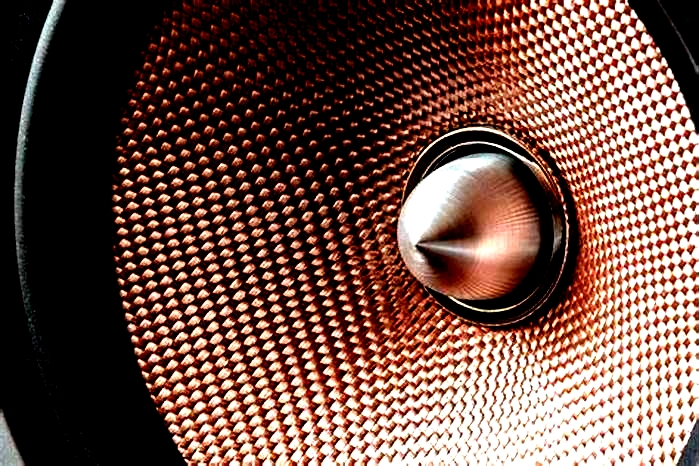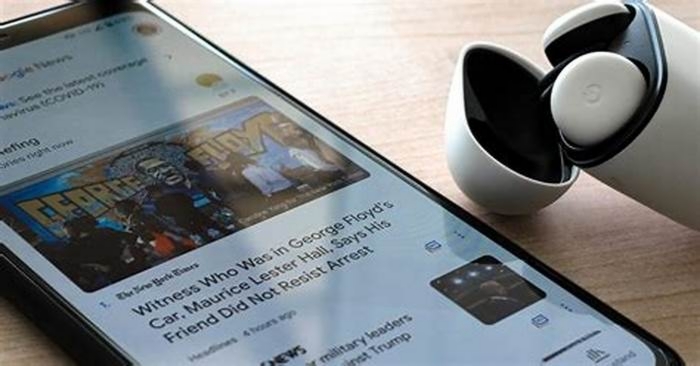Level Up Your In Game Audio Choosing the Right Gaming Headset or Speakers

How To Properly Set Up Sound For A Gaming Headset
Introduction
Choosing the perfect gaming headset and setting it up properly can significantly enhance your gaming experience. The right headset not only provides immersive audio but also allows for effective communication with teammates. Whether you're a seasoned gamer or just starting out, understanding how to set up your gaming headset for optimal sound is crucial.
In this guide, we'll delve into the essential steps for properly configuring your gaming headset. From selecting the ideal headset for your needs to adjusting sound settings and positioning the microphone, we'll cover everything you need to know to ensure an immersive and seamless gaming experience.
A well-configured gaming headset can make a world of difference in how you perceive the game environment and interact with other players. By the end of this guide, you'll have the knowledge and confidence to set up your gaming headset like a pro, allowing you to fully immerse yourself in the virtual world while staying connected with your gaming companions.
Let's dive into the intricacies of selecting the right gaming headset and optimizing its settings to elevate your gaming encounters to a whole new level. With the proper setup, you'll be well-equipped to communicate effectively, detect in-game audio cues with precision, and enjoy an immersive gaming experience like never before.
Choosing the Right Gaming Headset
When it comes to selecting a gaming headset, several factors should influence your decision, including sound quality, comfort, microphone clarity, and compatibility with your gaming platform. The first step in setting up an exceptional gaming audio experience is choosing a headset that meets your specific requirements.
1. Sound Quality: Opt for a headset that offers high-fidelity sound reproduction, encompassing crisp highs, rich mids, and deep, immersive bass. This ensures that you can fully appreciate the audio details in your games, from subtle environmental sounds to explosive in-game effects.
2. Comfort: Since gaming sessions can be lengthy, comfort is paramount. Look for a headset with plush ear cushions, an adjustable headband, and a lightweight design to minimize fatigue during extended use.
3. Microphone Clarity: Clear communication is essential during multiplayer gaming. Ensure the headsets microphone provides noise cancellation and clear voice transmission, allowing for effective in-game coordination and seamless conversations with fellow gamers.
4. Compatibility: Verify that the headset is compatible with your gaming platform, whether its PC, console, or mobile devices. Additionally, check for any specific features tailored to your preferred gaming system.
5. Wired vs. Wireless: Consider whether you prefer the freedom of a wireless headset or the reliability of a wired connection. Wireless headsets offer freedom of movement, while wired options ensure consistent audio quality without the need for recharging.
By carefully considering these factors, you can select a gaming headset that aligns with your preferences and gaming habits. Once youve chosen the perfect headset, the next step is to optimize its sound settings to suit your individual preferences and gaming environment.
Adjusting Sound Settings on Your Device
After acquiring the ideal gaming headset, the next crucial step is to fine-tune the sound settings on your gaming device to ensure an immersive and personalized audio experience. Whether youre using a PC, gaming console, or mobile device, adjusting the sound settings can significantly impact the way you perceive in-game audio cues and overall sound quality.
1. Equalizer Settings: Many devices offer customizable equalizer settings that allow you to adjust the audio frequencies to your preference. Experiment with different presets or manually adjust the equalizer to enhance the clarity of footsteps, gunfire, and environmental sounds based on the games you play.
2. Spatial Sound: Some gaming platforms support spatial sound technologies, such as Windows Sonic or Dolby Atmos for headphones, which provide a more immersive audio experience by simulating 3D spatial audio. Enable these features to gain a competitive edge by accurately pinpointing the direction of in-game sounds.
3. Volume and Balance: Ensure that the volume levels are comfortable and balanced between the left and right channels. Proper volume management is essential for preventing ear fatigue during extended gaming sessions and maintaining an accurate audio representation.
4. Communication Settings: If you engage in multiplayer gaming, adjust the communication settings to prioritize in-game voice chat and minimize background noise. This ensures that your communication with teammates remains clear and uninterrupted, fostering effective teamwork and coordination.
5. Software Customization: Some gaming peripherals come with dedicated software that allows for advanced sound customization. Explore the software settings to fine-tune the headsets audio properties, including mic sensitivity, sidetone levels, and immersive sound enhancements.
By meticulously adjusting the sound settings on your gaming device, you can tailor the audio output to suit your preferences and gaming environment. These personalized configurations not only enhance your immersion in the game but also provide a competitive advantage by improving your ability to detect crucial in-game audio cues.
Positioning the Microphone
Proper positioning of the microphone is essential for clear and effective communication during gaming sessions. Whether youre engaging in intense multiplayer battles or collaborating with teammates in cooperative gameplay, ensuring that your microphone is optimally positioned can significantly enhance the clarity of your voice transmission. Here are some key considerations for positioning your gaming headsets microphone:
- Optimal Distance: Position the microphone at an optimal distance from your mouth to ensure clear voice capture without distortion or background noise interference. Typically, maintaining a distance of about one to two inches from your mouth strikes a balance between capturing your voice accurately and minimizing breathing and ambient noise.
- Microphone Direction: Align the microphone in the direction of your mouth to maximize voice pickup and minimize extraneous sounds. Adjust the microphones angle to capture your voice effectively while reducing the pickup of keyboard clicks, mouse movements, or other ambient noises.
- Windscreen Usage: If your gaming headset includes a removable windscreen or pop filter, utilize it to reduce plosive sounds and minimize the impact of breath noises on the microphone. The windscreen helps maintain consistent audio quality by attenuating harsh consonant sounds and preventing airflow disruptions.
- Microphone Sensitivity: Check the microphone sensitivity settings on your gaming device or headset software. Fine-tune the sensitivity to capture your voice clearly while minimizing background noise pickup, ensuring that your communication remains focused and uninterrupted during gameplay.
By paying attention to these microphone positioning considerations, you can optimize the clarity and intelligibility of your voice transmission, fostering seamless communication with your gaming peers and ensuring that your voice commands and tactical callouts are conveyed accurately.
Testing and Adjusting Sound Quality
Once youve set up your gaming headset and adjusted the sound settings, its essential to conduct thorough sound quality testing to ensure that the audio output meets your expectations. Testing and fine-tuning the sound quality not only enhances your overall gaming experience but also allows you to detect and address any potential issues that may impact audio immersion and communication clarity. Heres how you can effectively test and adjust the sound quality of your gaming headset:
- Audio Playback: Play a variety of games that encompass different audio elements, including ambient sounds, dialogue, and in-game effects. Pay attention to the clarity and balance of the audio, ensuring that each sound component is distinct and well-represented in the overall mix.
- Environmental Sound Perception: Engage in gameplay scenarios that involve environmental audio cues, such as footsteps, distant gunfire, or environmental effects. Assess your ability to accurately perceive the direction and distance of these sounds, which is crucial for situational awareness and competitive gameplay.
- Microphone Test: Utilize in-game voice chat or dedicated microphone testing software to assess the clarity and intelligibility of your voice transmission. Confirm that your voice is captured accurately without distortion or background noise interference, allowing for effective communication with teammates.
- Equalizer Adjustments: Fine-tune the equalizer settings based on the specific audio characteristics of the games you play. Experiment with different presets or manually adjust the equalizer to emphasize critical audio cues, such as footsteps or gunfire, while maintaining a balanced and immersive audio experience.
- Comfort Assessment: Evaluate the comfort level of your gaming headset during extended gaming sessions. Ensure that the headset remains comfortable and lightweight, with minimal pressure points and heat buildup, to support prolonged gaming without discomfort.
By systematically testing and adjusting the sound quality of your gaming headset, you can optimize the audio experience to align with your preferences and gaming requirements. This iterative process allows you to fine-tune the audio output, microphone performance, and overall comfort, ensuring that your gaming headset enhances your immersion and communication capabilities while providing a competitive edge in gameplay.
Conclusion
Mastering the art of setting up a gaming headset is pivotal for creating an immersive and captivating gaming experience. By carefully selecting the right gaming headset, adjusting sound settings, positioning the microphone, and fine-tuning sound quality, you can elevate your gaming encounters to new heights of audio excellence and communication clarity.
Choosing the perfect gaming headset involves considering factors such as sound quality, comfort, microphone clarity, compatibility, and the choice between wired and wireless options. By prioritizing these aspects, you can ensure that your gaming headset aligns with your preferences and enhances your gaming immersion.
Adapting the sound settings on your gaming device to suit your gaming environment and preferences is crucial for optimizing the audio output. Customizing equalizer settings, enabling spatial sound technologies, and fine-tuning communication settings contribute to a personalized and competitive audio experience.
Properly positioning the microphone ensures clear and effective voice transmission during gameplay. By maintaining an optimal distance, aligning the microphone direction, and utilizing a windscreen, you can enhance the clarity of your communication with gaming peers and minimize background noise interference.
Thoroughly testing and adjusting the sound quality of your gaming headset allows you to fine-tune the audio output, environmental sound perception, microphone performance, and overall comfort. This iterative process ensures that your gaming headset meets your expectations and provides a competitive advantage in gameplay scenarios.
With the knowledge and insights gained from this guide, you are now equipped to set up your gaming headset with confidence and precision, immersing yourself in the rich audio landscapes of your favorite games while seamlessly communicating with fellow gamers. Embrace the potential of your gaming headset to transform your gaming experiences into captivating adventures filled with immersive audio and effective communication.
PC Gaming Audio Setup: Configuring Your Headset For Gaming
Introduction
When it comes to PC gaming, audio plays a pivotal role in the overall gaming experience. The sound of footsteps approaching from behind, the distant rumble of an explosion, or the immersive soundtrack that accompanies epic battlesall of these elements contribute to the rich tapestry of gaming. To truly immerse oneself in the virtual world, a high-quality gaming headset is an indispensable tool.
In the realm of PC gaming, a headset is not merely an accessory; it is the conduit through which players communicate with teammates, receive vital audio cues, and become enveloped in the auditory landscape of their favorite games. Whether engaged in intense multiplayer battles or exploring vast open worlds, the right headset can make all the difference.
In this comprehensive guide, we will delve into the intricacies of setting up and optimizing your headset for PC gaming. From selecting the ideal headset for your gaming needs to configuring audio settings in Windows and optimizing in-game audio parameters, we will equip you with the knowledge and tools to elevate your gaming audio experience to new heights.
So, whether you are a seasoned PC gamer seeking to enhance your audio setup or a newcomer eager to embark on your gaming journey with the best possible audio immersion, this guide is tailored to meet your needs. Let's embark on this audio adventure and unlock the full potential of your gaming headset for an unparalleled gaming experience.
Choosing the Right Headset for PC Gaming
Selecting the ideal headset for PC gaming is a crucial decision that can significantly impact your overall gaming experience. With a myriad of options available, it's essential to consider several key factors to ensure that the chosen headset aligns with your gaming preferences and requirements. Here are some essential considerations to keep in mind when choosing the right headset for PC gaming:
1. Audio Quality:
The audio quality of a gaming headset is paramount. Look for headsets that offer immersive soundscapes, clear and distinct audio cues, and a wide frequency range. High-quality audio reproduction can enhance your gaming experience by providing a more realistic and engaging auditory environment.
2. Comfort and Ergonomics:
Long gaming sessions demand a headset that prioritizes comfort. Look for features such as plush ear cushions, adjustable headbands, and lightweight designs to ensure that the headset remains comfortable even during extended gameplay sessions.
3. Microphone Quality:
For multiplayer gaming and communication, a high-quality microphone is essential. Seek headsets with noise-canceling microphones that deliver clear voice transmission while minimizing background noise, ensuring seamless communication with teammates.
4. Compatibility and Connectivity:
Ensure that the headset is compatible with your PC and offers versatile connectivity options. Whether it's USB, 3.5mm audio jacks, or wireless connectivity, choose a headset that seamlessly integrates with your gaming setup.
5. Surround Sound and Spatial Awareness:
Immersive gaming experiences often benefit from surround sound capabilities. Look for headsets that offer virtual or true surround sound to accurately pinpoint the direction of in-game audio cues, providing a competitive edge in multiplayer games and enhancing the overall gaming atmosphere.
6. Build Quality and Durability:
A durable and well-constructed headset can withstand the rigors of intense gaming sessions. Look for headsets with robust build quality and reliable materials to ensure longevity and durability.
By carefully considering these factors, you can narrow down the vast array of gaming headsets available and select the one that best complements your gaming style and preferences. Whether you prioritize audio fidelity, comfort, communication clarity, or immersive spatial awareness, choosing the right headset for PC gaming is a critical step toward optimizing your gaming audio setup.
Setting Up Your Headset for PC Gaming
Setting up your headset for PC gaming is a pivotal step in ensuring an immersive and seamless gaming experience. Whether you've just unboxed a brand-new gaming headset or are looking to optimize your existing setup, the following steps will guide you through the process of configuring your headset for optimal performance.
1. Physical Connection
Begin by connecting your headset to your PC using the appropriate interface. If your headset utilizes a 3.5mm audio jack, simply plug it into the corresponding audio and microphone ports on your PC. For USB-powered headsets, insert the USB connector into an available USB port. If you're using a wireless headset, follow the manufacturer's instructions to pair it with your PC.
2. Driver Installation
In some cases, your PC may require specific drivers to fully utilize the features of your gaming headset. Check the manufacturer's website for the latest drivers and software updates. Install any necessary drivers to ensure that your headset functions optimally and takes advantage of advanced audio features.
3. Adjusting Headset Settings
Navigate to your PC's sound settings and ensure that your headset is selected as the default audio output and input device. This step ensures that all audio from your PC is routed to your headset, and that the microphone on your headset is recognized for communication in games and voice chat applications.
4. Testing and Calibration
Once your headset is connected and configured, test the audio and microphone functionality to ensure that everything is working as expected. Play a variety of audio content to gauge the sound quality and spatial accuracy of your headset. Additionally, use voice recording software to test the clarity and sensitivity of the microphone.
5. Comfort and Fit
While not directly related to the technical setup, ensuring that your headset is comfortable and properly adjusted is essential for extended gaming sessions. Adjust the headband and ear cups to achieve a snug yet comfortable fit, minimizing fatigue during prolonged gameplay.
6. Customization (Optional)
Many gaming headsets come with companion software that allows for advanced customization of audio settings, equalization, and microphone parameters. Explore the manufacturer's software to fine-tune your headset's audio profile according to your preferences and the specific requirements of the games you play.
By following these steps, you can effectively set up your gaming headset for PC gaming, ensuring that you are ready to immerse yourself in the captivating audio landscapes of your favorite games. A well-configured headset not only enhances your gaming experience but also provides a competitive edge in multiplayer environments, allowing you to hear every crucial audio cue with precision and clarity.
Configuring Audio Settings in Windows
Configuring audio settings in Windows is a crucial step in optimizing your gaming headset for an immersive and seamless gaming experience. Windows provides a range of audio settings that allow you to fine-tune the output, input, and spatial audio parameters to suit your preferences and gaming requirements.
1. Selecting Default Playback and Recording Devices
Navigate to the Sound settings in Windows and ensure that your gaming headset is selected as the default playback and recording device. This ensures that all audio output from your PC is directed to your headset, while the microphone on your headset is recognized as the primary input device for communication and voice chat applications.
2. Spatial Sound and Virtual Surround Settings
Windows offers spatial sound settings that can enhance the spatial awareness and immersive qualities of your gaming audio. Depending on your headset's capabilities, you can experiment with spatial sound formats such as Windows Sonic for Headphones or Dolby Atmos for Headphones. These formats simulate surround sound and spatial audio cues, providing a more immersive gaming experience by accurately positioning in-game audio sources around you.
3. Equalizer and Audio Enhancements
Windows features an integrated equalizer and audio enhancements that allow you to customize the audio output to match your preferences. Experiment with the equalizer settings to adjust the frequency response of your headset, emphasizing certain audio ranges to enhance the clarity of in-game cues, dialogue, or music. Additionally, explore audio enhancements such as bass boost, virtual surround, and room correction to fine-tune the audio output according to your gaming preferences.
4. Communication and App Volume Settings
In the Sound settings, Windows provides specific options to manage communication and application volumes. Ensure that the communication settings prioritize your headset's microphone for voice chat applications, allowing clear and uninterrupted communication with teammates during multiplayer gaming sessions. Additionally, adjust the volume levels for individual applications to maintain a balanced audio experience tailored to your gaming needs.
5. Testing and Calibration
After configuring the audio settings, it's essential to test and calibrate your headset within the Windows environment. Play various audio content to assess the impact of the configured settings on the overall sound quality and spatial accuracy. Additionally, use voice recording software to test the microphone clarity and sensitivity, ensuring that your headset delivers optimal performance in both audio output and input.
By meticulously configuring the audio settings in Windows, you can harness the full potential of your gaming headset, immersing yourself in the rich audio landscapes of your favorite games. These settings not only enhance the audio quality but also provide a competitive advantage in multiplayer environments, allowing you to pinpoint crucial audio cues with precision and clarity, thereby enriching your overall gaming experience.
Optimizing Audio Settings in Games
Optimizing audio settings within games is a critical step in maximizing the potential of your gaming headset and immersing yourself in the rich auditory landscapes of your favorite titles. While Windows settings provide a foundation for audio configuration, in-game settings offer a more granular level of control over audio parameters tailored to specific gaming experiences.
1. Spatial Audio and Surround Sound
Many modern games feature spatial audio and surround sound options that can significantly enhance the immersive qualities of the in-game audio. Explore the game settings to enable options such as virtual surround sound or spatial audio processing. These features simulate three-dimensional audio environments, allowing you to accurately perceive the direction of in-game sound sources, providing a competitive advantage in multiplayer scenarios and enhancing the overall depth of the gaming experience.
2. Sound Effects and Environmental Audio
Games often provide settings to adjust the volume levels and intensity of sound effects and environmental audio. Experiment with these settings to strike a balance between the impact of in-game effects, such as explosions and gunfire, and the ambient sounds that contribute to the overall atmosphere of the game world. Fine-tuning these parameters can heighten the sense of immersion and amplify the emotional impact of the in-game audio landscape.
3. Dialogue and Voice Chat
For games featuring intricate narratives and multiplayer components, optimizing dialogue and voice chat settings is crucial. Adjust the volume and clarity of in-game dialogue to ensure that character conversations and story elements are clearly audible. Additionally, configure voice chat settings to prioritize communication through your headset, ensuring that voice chat is seamlessly integrated with your gaming audio, fostering effective teamwork and coordination in multiplayer environments.
4. Music and Dynamic Soundtracks
Many games boast dynamic soundtracks that adapt to in-game events and player actions. Explore the audio settings to adjust the balance between in-game music and dynamic soundtracks, ensuring that the musical elements complement the gameplay without overpowering crucial audio cues. Fine-tuning these settings can enrich the emotional impact of in-game moments and contribute to a more immersive and captivating gaming experience.
5. Audio Device Selection
In some cases, games offer specific options to select audio devices and customize audio profiles. Verify that your gaming headset is selected as the primary audio output and input device within the game settings, ensuring that the game audio and communication channels are seamlessly integrated with your headset for optimal performance and clarity.
By meticulously optimizing the audio settings within games, you can tailor the auditory experience to suit your preferences, enhancing the immersive qualities of the gaming environment and providing a competitive edge in multiplayer scenarios. These tailored audio settings, combined with the foundational configurations in Windows, culminate in a fully optimized gaming audio setup, allowing you to fully immerse yourself in the captivating worlds of your favorite games.
Conclusion
In the realm of PC gaming, the audio experience is a pivotal element that can elevate gameplay to new heights. As we conclude this comprehensive guide to configuring and optimizing your headset for PC gaming, it's essential to reflect on the impact of a well-tailored audio setup and its significance in the gaming landscape.
By meticulously selecting the right headset for your gaming preferences and requirements, you lay the foundation for an immersive and engaging audio experience. The considerations of audio quality, comfort, microphone clarity, and compatibility are pivotal in ensuring that your chosen headset seamlessly integrates with your gaming environment, allowing you to fully immerse yourself in the auditory landscapes of your favorite games.
The process of setting up and configuring your headset for PC gaming encompasses both technical and ergonomic considerations. From physical connections and driver installations to comfort adjustments and optional customizations, each step contributes to the seamless integration of your headset into your gaming ecosystem, ensuring optimal performance and comfort during extended gaming sessions.
Configuring audio settings in Windows and within games provides a granular level of control over the auditory experience, allowing you to fine-tune spatial audio, sound effects, dialogue, and music to suit your preferences and enhance the overall gaming atmosphere. These settings not only optimize the audio output but also provide a competitive advantage in multiplayer environments, allowing you to pinpoint crucial audio cues with precision and clarity.
As you embark on your gaming adventures, armed with a meticulously configured and optimized headset, you are poised to delve into captivating worlds, engage in intense multiplayer battles, and immerse yourself in the rich tapestry of gaming narratives. Every footstep, explosion, and musical crescendo becomes a vivid and integral part of your gaming experience, enriching every moment and fostering a deeper connection with the virtual worlds you inhabit.
In conclusion, the journey to configure and optimize your headset for PC gaming is a testament to the profound impact of audio on the gaming experience. By prioritizing audio quality, comfort, and customization, and leveraging the vast array of audio settings available, you have unlocked the full potential of your gaming headset, ensuring that every gaming session is an immersive and unforgettable audio adventure. Now, armed with a finely tuned headset and a deep understanding of audio optimization, you are ready to embark on a gaming journey that transcends mere entertainment, immersing yourself in the captivating audio landscapes of the gaming world.