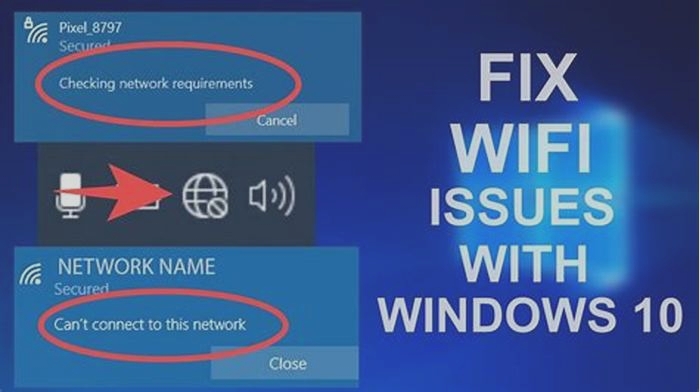Is Your Projector Blurry Fixing Common Projector Image Quality Problems

Uneven Focus: Why Is My Projector Blurry on One Side?
Why Is My Projector Blurry on One Side? A blurry image on one side of your projector can be frustrating, especially if youre trying to enjoy a movie or give a presentation. Uneven focus is a common issue that affects projector image quality and can be caused by a variety of factors. Understanding the reasons behind this problem can help you troubleshoot the issue and restore optimal image quality. In this blog, well explore why your projector might be blurry on one side and provide solutions to fix the problem. Whether youre a home theater enthusiast, a business professional, or a casual user, our guide will help you get the most out of your projector and enjoy clear and sharp images every time. Lets get started!
Why Is My Projector Blurry on One Side?
If your projector is displaying a blurry image on one side, there are several potential causes. Here are some of the most common reasons why your projector might be blurry on one side:
- Lens Misalignment: A misaligned lens can cause one side of the image to appear blurry. This can occur if the lens has been bumped or moved, or if the projector has been dropped. To fix this, youll need to adjust the lens and ensure that it is properly aligned.
- Image Cropping: Some projectors have a feature that allows you to crop the image to fit the screen. If the cropping is not set correctly, it can cause one side of the image to be blurry. Check the projector settings and ensure that the image is not being cropped too much on one side.
- Keystone Correction: Keystone correction is a feature that allows you to adjust the shape of the image to correct for distortions caused by the angle of the projector. If keystone correction is not set correctly, it can cause one side of the image to appear blurry. Check the keystone correction settings and adjust them as needed.
- Dirty Lens: A dirty lens can cause the image to appear blurry. Dust, fingerprints, or other debris can accumulate on the lens over time and affect the image quality. Clean the lens with a soft, lint-free cloth to remove any dirt or debris.
- Lamp Issues: If the projector lamp is old or has been used for too long, it can cause the image to appear dim or blurry. Check the lamp hours and replace the lamp if necessary.
- Faulty Projector: In some cases, a faulty projector can cause one side of the image to appear blurry. If youve tried all of the above solutions and the problem persists, it may be time to contact the manufacturer for assistance or repair.
How do you fix a blurry projector on one side?
If youre experiencing a blurry projector image on one side, there are several steps you can take to fix the issue. Here are some solutions to try:
- Adjust the Lens: The first thing to check is the alignment of the lens. If the lens is misaligned, it can cause one side of the image to appear blurry. Adjust the focus ring on the lens to see if it fixes the issue. If not, try adjusting the position of the lens to ensure that it is properly aligned.
- Check the Keystone Correction: Keystone correction is a feature that allows you to adjust the shape of the image to correct for distortions caused by the angle of the projector. If the keystone correction is not set correctly, it can cause one side of the image to appear blurry. Adjust the keystone correction settings to see if it resolves the issue.
- Clean the Lens: A dirty lens can cause the image to appear blurry. Dust, fingerprints, or other debris can accumulate on the lens over time and affect the image quality. Clean the lens with a soft, lint-free cloth to remove any dirt or debris.
- Check the Image Cropping: Some projectors have a feature that allows you to crop the image to fit the screen. If the cropping is not set correctly, it can cause one side of the image to be blurry. Check the projector settings and ensure that the image is not being cropped too much on one side.
- Replace the Lamp: If the projector lamp is old or has been used for too long, it can cause the image to appear dim or blurry. Check the lamp hours and replace the lamp if necessary.
- Update the Firmware: In some cases, a firmware update can fix issues with blurry projector images. Check the manufacturers website for the latest firmware update and follow the instructions to update your projector.
How do you fix an uneven projector screen?
If youre experiencing an uneven projector screen, there are several steps you can take to fix the issue. Here are some solutions to try:
- Adjust the Projector: The first thing to check is the position of the projector. Make sure that the projector is centered and level, and that it is not angled or tilted. Adjust the position of the projector as needed to ensure that the image is projected onto the center of the screen.
- Check the Keystone Correction: Keystone correction is a feature that allows you to adjust the shape of the image to correct for distortions caused by the angle of the projector. If the keystone correction is not set correctly, it can cause an uneven image. Adjust the keystone correction settings to see if it resolves the issue.
- Check the Screen: The screen itself may be the cause of the uneven image. Check the screen to see if it is warped or distorted in any way. If the screen is not flat, try to straighten it out or replace it with a new screen.
- Adjust the Image Size: If the image is too large or too small for the screen, it can cause an uneven image. Adjust the image size to fit the screen and ensure that it is not stretching or distorting the image.
- Use Manual Screen Adjustments: Some projector screens have manual adjustments for height, width, and tilt. Use these adjustments to fine-tune the screen and ensure that the image is projected evenly across the entire screen.
- Use Software Adjustments: Some projectors come with software that allows you to adjust the image settings to fix issues with uneven images. Check the manufacturers website for the latest software update and follow the instructions to update your projector.
Conclusion
In conclusion, experiencing an uneven or blurry projector image can be a frustrating experience, but there are solutions to fix these common issues. By understanding the potential causes and troubleshooting steps, you can improve the quality of your projector image and enjoy your favorite movies, shows, or presentations with clear and sharp detail. Whether you need to adjust the lens, keystone correction, or image size, these tips can help you fix the problem and restore optimal image quality. Remember to keep your projector and screen clean and well-maintained, and to check for updates or firmware upgrades regularly. By following these guidelines and solutions, you can get the most out of your projector and enjoy the best possible viewing experience.
How to Make Projector Picture Clear | 8 Steps to Improve a Projectors Image Quality
The projectors are great. Whether its binging on your favorite Netflix series, watching the super bowl, or making that killer presentation, they take viewing experiences to the next level. However, when blurriness comes into play, things start changing from that very moment. Thats why youre here, and Im here to help you to improve your projectors image quality.

In contrast to when you first got your projector, the images projected may now seem blurry and lack that initial level of crispness. If, like me, youve faced such a problem or you are currently facing it, you know how frustrating it is.
Blurry images take the fun out of the mix. Although easy to overlook the first time, they begin to steal the viewers attention if they remain for a prolonged time. Soon enough, everyone is completely distracted by the blurry image and irritated by it.
Several factors contribute to why projectors project blurry images. However, this article isnt focused on the why but on the solution. Stay tuned to the end as I highlight eight steps for fixing blurry images from projectors.
If a beginner?
Here are eight steps you could take to get ahead of the problem of blurry images from your projector. They are all do it yourself and require no special attention from a professional.
The 8 Steps: Proven steps for Fixing Projectors blurry Images
Here are the steps you need to follow in order to fix your projectors image.
1. Adjusting Focus of the Projector:The focus of your projectorcan be a real criminal.
Adjusting your projectors focus is a fairly easy thing to do. It is usually the first thing to do when a projectors image becomes blurry.
Start by locating the circular dial usually found around the projectors lens. This dial moves in a clockwise circular motion in the direction of a better focus. This implies that you have to turn the dial to improve the crispiness of the images projected.
Slowly turn the focus dial until the projector looks like its in focus, then turn a little bit in the other direction, so it loses focus again. Then for the last time, turn it back in the right direction to achieve the perfect focus mark. Only stop when the projected images on the screen become sharp and clear.
Tip:My advice to a beginner
An alternative to manually setting focus on your projector is getting a projector with autofocus abilities. Automatic focusing projectors have two advantages over manual focusing projectors.
The first is a unique motor that rotates the lens elements and allows the projector to focus on its own. The second component is an ultrasonic rangefinder that measures the distance between the screen and the user. The two parts work together to adjust the focus of the projector.
2. Cleaning Projectors Lens: Sometimes basics make a huge difference.
The key to using most devices is proper and routine maintenance, and the projector is no different. Over time the projectors lens accumulates dust and smudges from fingerprint touches. This results in the projection of blurry images.
Simply cleaning the projector lens solves this problem. Most manufacturers include instructions on how to go about cleaning the projectors lens, but as a rule of thumb, use only very soft clothing and turn off the projector before doing so.
Note:Using thick material may result in scratches on the lens, worsening the problem.
3. Cleaning the lens mirror: Another basic but very effective.
Like the projectors lens, the projectors lens mirrors, which are also important in producing the image, need regular cleaning. Dusty images, for one, are direct implications of dusty mirrors. To get these mirrors cleaned up, you need to access the interior part of your projector.
Good thing most manufacturers include detailed instructions on how to open up the projector. Its pretty easy. All you need is a screwdriver and the projectors manual.
How do you do it?
Use an air blower to carefully blow out the dust particles on the mirrors, then wipe them with a clean cloth. Avoid touching the mirrors, so you dont leave fingerprint smudges on them.
4. Changing the Position of the Projector: Surroundings around the projector.
Have you ever heard of the term throw distance of a projector? Well, put simply, it is a crucial projector parameter that determines how far a projector should be from its screen to get optimum display quality.
Related:Projectors Throw distance Guide
This information is usually included in the product information of the projector and should be factored in when trying to choose the best projector system for your space.
For instance, a projector with a short-throw would produce blurry images if placed far from its screen. To fix this, move the projectors mount closer to the screen and make sure that the projector and projector screen face each other perfectly.
Related:Best Short-throw Projector
Another important thing to note in positioning your projector is always using your projectors sweet spot. Many projectors offer zoom functions that allow you to modify the size of the image without having to move the projector.
You may also utilize the zoom option to project the same size image from various distances away from the screen. Generally, it is preferable to position the projector closer to the screen and reduce the zoom setting; however, your projector may differ.
5. Resolution and Sharpness: These two picture settings can bring you success.
A projector could display blurry images if its resolution and sharpness dont match the images being displayed. To solve this, make sure the video or image signal output resolution is similar to your projector.
The same thing goes for the sharpness of the image. If these parameters are off, the projector might scale the image, making it lose its crispiness.
You can fine-tune the resolution and sharpness of your projector by navigating to its native settings. Its pretty easy to do. More information can be found on the projectors user manual.
6. Adjusting the Keystone Correction and Lens Shift Function: theyre crucial; never ignore them.
Keystone correction is a function that allows multimedia projectors that are not placed perpendicular to the horizontal centerline of the screen (too high or too low) to skew the output image, thereby making it rectangular.
Skewed images are projected when the projector system is not mounted properly. Theres a drawback of using the keystone function; The resolution will be reduced if you tilt the projector and apply digital keystone correction to make the image square instead of trapezoidal.
It is better to mount your projector system to be as flat and square to the screen as possible rather than using the keystone correction function to correct a skew.
At the same time, please do not use your projectors lens-shift function, which allows you to set its off-center by shifting the image over to center it properly. The lens-shift function physically shifts the lens away from the projectors light source, allowing light to pass through the lens edge.
Why?
Because most lenses sharpest optics are in the center, applying the lens-shift feature results in a less crisp image.
7. Adjusting Frame rates in computer Setting: FPS plays a significant role in projection.
The frame rate is an important parameter that describes how smoothly a video runs on your computer. The more frames you can fit into a second, the smoother the video. To this end, if you project this video with your projector, itd appear laggy and blurry.
Make sure your computer has a good frame rate set to solve this. Anything below 30fps results in slow, choppy videos. Also, ensure that the frame rates of your computer and that of your projector match each other, so one isnt slower or faster than the other.
8. Choosing the right Projection Screen: Dont go crazy for the biggest.
When setting up your projector system, you need to pay good attention to the choice of the projector screen. It directly affects the quality of images projected. Go for a screen with a smooth, clear surface as a rule of thumb.
The size of the screen is another important factor to consider. Small screens ensure that the projected images are condensed in a small area, making the images projected to be crisp and clear.
On the other hand, the pixels get separated as they fill up the space on a big screen. This results in blur images projected.
Conclusion:How to make a projector clear?
I have experienced firsthand how frustrating a projector with blurry images can be. Trying to make sense of the images projected is pretty distracting too. Some of the major causes include; dirt on the projectors lens, improper positioning of the projector system, wrong resolution and focus setting of the projector, etc.
Well, good thing you can solve these issues yourself without an expert. This article has been properly put together to serve as a handy guide to get ahead of this problem.
In the end, you get a clear, crisp image projected. So friends, grab your toolbox, put on your thinking hat, and get to it.
See you next time.