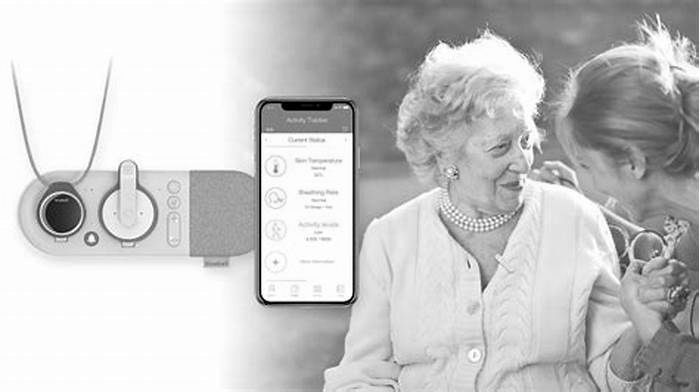Improve Your Wi Fi Signal Strength with These Easy Hacks

10 Simple Hacks to Boost Your Wi-Fi Speed While Working from Home
Working from home has become a new norm, and having a strong and reliable Wi-Fi connection is crucial for effective and productive remote work. Slow internet speeds can lead to frustration, decreased productivity, and missed deadlines, which no one wants to experience. Fortunately, there are simple hacks you can implement to boost your Wi-Fi speed while working from home. In this article, we'll cover ten easy-to-follow tips that can help you optimize your Wi-Fi connection, eliminate buffering, and increase productivity. Whether you're a freelancer, a remote worker, or a student, these tips will help you get the most out of your Wi-Fi network.
Move your router to a better location
The location of your router can significantly affect the strength and speed of your Wi-Fi signal. It is essential to place your router in a central location to ensure that the signal can reach all areas of your home. Walls, furniture, and other objects can also interfere with the signal strength, so it's important to place your router in an open and elevated location. One of the most common mistakes people make is hiding their router in a cabinet or drawer, which can reduce the signal strength by up to 50%. To optimize your Wi-Fi connection, consider placing your router on a high shelf or table, away from walls and other objects.
Additionally, it's important to avoid interference from other devices such as cordless phones, baby monitors, and microwave ovens, which can cause signal disruption. Placing your router at least three feet away from these devices can help reduce interference.
When choosing the best location for your router, it's also important to consider the layout of your home and the location of the devices you use most. If your office or workspace is in a different area of the house from your router, you may need to use a Wi-Fi extender to boost the signal strength. By optimizing the location of your router, you can improve your Wi-Fi speed and signal strength, allowing you to work more efficiently from home.
Update your router's firmware
Router firmware is the software that runs on your router and controls its functions. It is essential to keep your router's firmware up-to-date to ensure optimal performance and security. Outdated firmware can lead to slow Wi-Fi speeds, signal dropouts, and security vulnerabilities that can compromise your network's privacy. Updating your router's firmware is a simple and effective way to improve your Wi-Fi speed and signal strength.
To update your router's firmware, you'll need to access your router's settings page. This can usually be done by typing your router's IP address into your web browser. Once you've accessed the settings page, look for the firmware update option and follow the on-screen instructions to complete the update. It's important to note that the process may vary depending on your router's make and model, so be sure to consult the manufacturer's website or user manual for specific instructions.
Regularly updating your router's firmware can significantly improve your Wi-Fi speed and signal strength, providing a smoother and more efficient remote working experience. It's recommended to check for updates at least once every three months to ensure your router is running at its best.
Use a Wi-Fi analyzer app to find the best channel
Wi-Fi analyzer apps are tools that allow you to analyze your Wi-Fi network and identify the best channel for optimal performance. These apps are particularly useful in urban areas where multiple Wi-Fi networks can interfere with each other, causing slow speeds and poor signal strength. Wi-Fi analyzer apps work by scanning the airwaves and displaying a graph of the Wi-Fi networks in your area, including their signal strength and the channels they are using.
There are several Wi-Fi analyzer apps available for both Android and iOS devices. Some of the most popular ones include NetSpot, WiFi Analyzer, and WiFi Heatmap. To use a Wi-Fi analyzer app, simply download the app, launch it, and let it scan your Wi-Fi network. The app will display a list of all the Wi-Fi networks in your area, along with their signal strength and the channels they are using. You can then use this information to choose the best channel for your Wi-Fi network.
Choosing the best channel can significantly improve your Wi-Fi speed and signal strength, particularly if you live in a densely populated area. By using a Wi-Fi analyzer app, you can identify the channels that are least congested and switch your router to that channel for better performance. This simple step can make a big difference in your remote working experience.
Upgrade your router's antennas
Router antennas play a critical role in your Wi-Fi network's performance and signal strength. Antennas are responsible for transmitting and receiving signals between your router and your devices. The type of antenna your router has can significantly impact your Wi-Fi performance and signal strength. If you're experiencing slow Wi-Fi speeds or poor signal strength, upgrading your router's antennas can be an effective solution.
When choosing new antennas for your router, it's important to consider the type of router you have and the frequency bands it supports. Most routers come with omnidirectional antennas, which transmit signals in all directions. However, directional antennas can be a better option if you have a large house or need to cover a specific area. It's also essential to ensure that the antennas you choose are compatible with your router.
To install new antennas, simply unscrew the existing antennas from your router and replace them with the new ones. It's important to remember that not all antennas are created equal, and some may require more setup or configuration than others. Be sure to consult the manufacturer's instructions for specific installation and configuration steps.
Upgrading your router's antennas can significantly improve your Wi-Fi speed and signal strength, providing a more reliable and efficient remote working experience. With the right antennas, you can ensure that your Wi-Fi network is providing optimal performance and coverage.
Change your Wi-Fi network name and password
Changing your Wi-Fi network name and password is an essential step in maintaining the security of your home network. It can also help improve your Wi-Fi speed by preventing unauthorized access and reducing network congestion.
When you set up your Wi-Fi network, it's important to choose a strong and unique network name (SSID) and password. Avoid using common names or easily guessable passwords, as these can make your network vulnerable to attacks. Instead, choose a name that is unique and memorable to you, but not easily associated with personal information. A strong password should be at least 12 characters long, with a mix of upper and lowercase letters, numbers, and symbols.
Changing your network name and password is simple and can typically be done through your router's admin page. Access your router's settings by entering your router's IP address into your web browser, then log in with your admin credentials. Once you're logged in, look for the wireless settings section, where you can change your network name and password.
By changing your network name and password, you can improve your Wi-Fi network's security and reduce the risk of unauthorized access, which can slow down your network. You can also reduce network congestion by limiting the number of devices connected to your network, improving your network's speed and performance.
Turn off unused devices and apps
Having too many devices and apps connected to your Wi-Fi network can slow down your internet speed and performance. This is because each device and app that's connected to your network uses up a portion of your available bandwidth, even if you're not actively using them.
To improve your Wi-Fi speed, it's important to identify and turn off any unused devices and apps. This can free up valuable bandwidth and reduce network congestion, improving your overall network performance.
To identify unused devices, you can check the list of devices that are currently connected to your network through your router's admin page. Once you've identified any unused devices, you can disconnect them from your network or turn them off entirely.
Similarly, you can also identify and turn off any unused apps that are using your network connection. For example, if you have a streaming service running in the background on your TV, turning it off when you're not actively using it can free up bandwidth for other devices and apps.
By turning off unused devices and apps, you can free up valuable bandwidth and reduce network congestion, improving your overall Wi-Fi speed and performance.
Use a Wi-Fi extender or repeater
If you have a large home or office, or if your router is located in a spot with poor coverage, you may experience slow internet speeds or spotty connectivity. In such cases, a Wi-Fi extender or repeater can be a useful tool to improve your Wi-Fi speed and coverage.
Wi-Fi extenders and repeaters work by amplifying your existing Wi-Fi signal and transmitting it to areas of your home or office that are out of range. Essentially, they act as a bridge between your router and the devices that are too far away to receive a strong signal.
When choosing a Wi-Fi extender or repeater, consider factors such as the size of your home or office, the location of your router, and the number of devices that need to be connected to the network. You'll also want to make sure that the extender or repeater you choose is compatible with your existing router and network setup.
To install a Wi-Fi extender or repeater, follow the manufacturer's instructions carefully. Generally, you'll need to plug the extender or repeater into an electrical outlet somewhere between your router and the area of poor coverage, and then follow the setup instructions to connect it to your network.
By using a Wi-Fi extender or repeater, you can extend the range of your Wi-Fi network, improve your signal strength, and enjoy faster internet speeds throughout your home or office.
Set up Quality of Service (QoS)
Quality of Service (QoS) is a feature that allows you to prioritize certain types of network traffic over others on your Wi-Fi network. This means that you can give priority to important traffic such as video conferencing or gaming, while limiting bandwidth for less important traffic like file downloads or software updates. Setting up QoS can help optimize your network traffic and improve your Wi-Fi speed and performance.
To set up QoS, you will need to log in to your router's settings and locate the QoS settings page. The location of this page may vary depending on your router's brand and model. Once you have located the QoS settings, you can enable it and configure it to suit your needs.
When setting up QoS, you can choose to give priority to certain types of traffic by assigning them a higher priority level. For example, you can assign video conferencing traffic a higher priority than file downloads. You can also limit the bandwidth available to certain types of traffic by setting maximum upload and download speeds.
By configuring QoS, you can optimize your network traffic and improve your Wi-Fi speed and performance, especially during times of heavy network usage.
Conclusion
Having a fast and reliable Wi-Fi connection is crucial for working from home. By implementing the 10 simple hacks outlined in this article, you can optimize your Wi-Fi speed and performance and ensure that you stay productive and connected.
Moving your router to a better location, updating your router's firmware, using a Wi-Fi analyzer app to find the best channel, upgrading your router's antennas, and changing your Wi-Fi network name and password are all simple ways to improve your Wi-Fi speed and signal strength. Turning off unused devices and apps, using a Wi-Fi extender or repeater, and setting up Quality of Service (QoS) are also effective methods for optimizing your Wi-Fi network.
By following these tips, you can ensure that your Wi-Fi network is operating at its best, and you can avoid frustrating slowdowns and interruptions while working from home. Remember to choose a strong and secure Wi-Fi network name and password, and to keep your router and devices up to date with the latest software updates to maintain optimal performance.
With these 10 simple hacks, you can boost your Wi-Fi speed and enjoy a fast, reliable, and efficient internet connection while working from home.
Recommended reading: