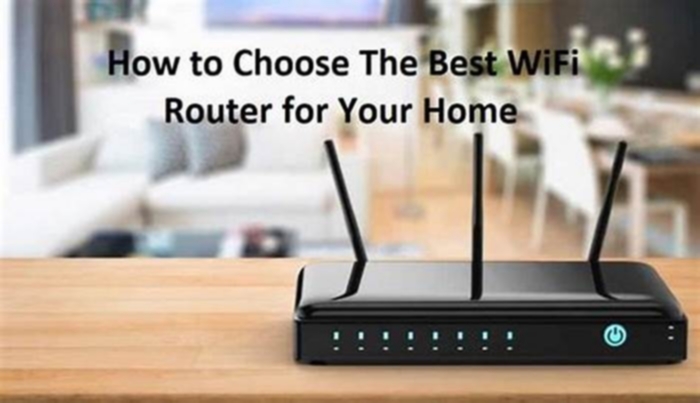How to Optimize Your Router Settings for Streaming and Gaming

9 Steps to Optimizing Your Router for Better Gaming
When youre trying to score that perfect headshot, even a little bit of lag can get in the way. Your router might work well enough, but what if you could optimize it to get better performance while gaming?
You dont need a gaming router to cut down your time to kill (TTK). You just need to tweak a few router settings so that your gaming traffic takes priority. Changing most network settings can be done from the routers access page heres how you can optimize it.
Gaming Routers vs. Standard Routers
Despite all the marketing talk of lightning fast speed and enhanced lag, gaming routers arent that much different than a run-of-the-mill router. The common differences lie in a few features that can actually give someone better performance while gaming.
Quality of Service, or QoS, is a feature that prioritizes traffic from gaming devices over all other traffic on the network. For example, if you were downloading something and started to play a game, your download speed would drop, while your multiplayer experience would remain largely unaffected.
There are several different names for this service, but you might know it as StreamBoost one of the most popular iterations of the QoS service.
Some gaming routers might also include a processor and RAM for onboard processing, as well as less-common wireless standards. Despite all of these features, they arent a necessity. The router you have at home can probably deliver similar performance without the need to pay the additional cost for a gaming-branded device. Remember, there is no best router just choices that might be better for a given situation.
Steps to Optimize Your Router for Better Gaming
Dont let lag affect your score.
1. Connect to Ethernet Vs Wi-Fi
When at all possible, connect your game console or gaming computer through an Ethernet port instead of using Wi-Fi. A wired connection especially Gigabit Ethernet always outperforms wireless connections and provides higher speeds and more consistent latency rates.
2. Use Updated Wi-Fi Standards
All Wi-Fi is not created equal. Most modern routers use dual-band Wi-Fi 6 connections. This means better performance over Wi-Fi and higher maximum speeds, even over longer distances. If your router isnt Wi-Fi 6 compatible, you can still get better performance. Make sure to enable the 5GHz band and use it over the 2.4GHz band.
3. Rearrange Your Setup
If you live in a larger house, then your router placement might need to be changed. If youre gaming over Wi-Fi, try to ensure the router is no more than a room away from any connected devices. A device found far from the router has a greater chance of disconnects and will experience lower speeds.
If you cant physically move your router closer, invest in powerline adapters. These devices use your homes wiring system. Plug one into the wall beside your router and the other near your device. It functions like a LAN and can help overcome distance-induced latency. You can also purchase range extenders to create better coverage through your home.
4. Allow UPnP
Universal Plug-and-Play is a feature that automatically handles port forwarding on your router. This feature streamlines performance when gaming and reduces the amount of manual port manipulation you have to do, but there are downsides. UPnP can allow unwanted traffic on your network, too. If youre comfortable allowing that security risk, its an easy way to improve your speeds.
5. Enabled QoS
If your router has Quality of Service as a feature, enabling it will improve performance. Online gaming traffic will take priority over something like a video call. Many times, QoS functions automatically. It will only slow down other traffic on the network when youre gaming.
6. Take Advantage of MU-MIMO
MU-MIMO stands for Multi-user, multiple input, multiple output. When multiple users are on the same network, the router services each one individually. If you enable MU-MIMO, your router creates a series of smaller networks that allows it to work with all connected devices at the same time.
MU-MIMO allows for more efficient usage of bandwidth and improves speeds for all users on the network.
7. Update Your Router
Make sure your routers firmware is up to date. Firmware updates unlock new features, patch security holes, and improve performance. Take the time to enable automatic updates for your router, but keep an eye on the firmware versions from the company.
If your router is no longer receiving firmware updates and isnt supported, then its time to buy a new router.
8. Optimize Your Wi-Fi Network
The two most common Wi-Fi bands are 2.4GHz and 5GHz. As a result, theres going to be some overlap between Wi-Fi signals. The 2.4GHz band only uses 11 channels in the United States, but only three of those channels are specifically designed not to overlap with one another.
The 5GHz band has 23 non-overlapping channels. Think of it like a highway: one option has 3 fast lanes, while another has 23 fast lanes. For best results, use one of the empty lanes. You can download a Wi-Fi analyzer to measure which band has the least traffic and set that to be your primary gaming channel.
9. Use a Dedicated Router
In many cases, your ISP will provide you with a modem that might contain a built-in router. These dont always provide the best performance, especially if youve already invested in a higher-end ASUS or TP-Link option. In situations like this, just disable the on-router modem and use your own router to handle all network traffic.
All of these steps can help optimize your router for a better gaming experience. Ultimately, it boils down to a few easy steps. If nothing else, perform a speed test on your phone at different points in your home to figure out where your network is strongest. That will give you an idea of where to set up your gaming devices so you have the least interference on your home network.
MakeUseOf
When playing games online, your router has an effect on your experience. Your connection speed goes to waste if you have a junky router that can't keep up or keep you connected.
If you're experiencing disconnects, lag, or other online gaming problems, check out these best router settings, tips, and tweaks for gaming.
Why Gaming Routers Are Unnecessary
A gaming router is one that's specifically designed to optimize network settings for the best gaming experience possible. Or at least, that's what marketers want you to think. They want to convince you that gaming routers offer something that normal routers don't, in the hopes that you'll pay more money for a better-quality connection.
While gaming routers may have been superior in the past, there's really no reason you must use them anymore. While they may offer some useful features, like extra Ethernet ports and more powerful antennas, these aren't necessary for casual players. This is especially the case if your gaming system is the only device using bandwidth in your home.
As it turns out, most modern routers, even basic ones, support the features necessary for a smooth gaming session. That doesn't mean you should go for a super-cheap router, though. A $20 model might have the right specs on paper, but likely won't be reliable in day-to-day use and won't last long.
If after shopping around, you find that the best value is a gaming router, then go ahead and buy it. Just keep in mind that a router marked as "for gaming" doesn't necessarily make it better. If you can find a respectable non-gaming router with the right specs, it should more than suffice.
Now let's look at how to optimize your router for gaming using the following options and features. These will help you minimize network issues, maximize performance, and hopefully get interruption-free gaming sessions.
1. Enable Quality of Service (QoS)
Quality of Service is a router feature that prioritizes data packets for specific connected devices. It comes in handy when you have multiple users on the network all doing network-intensive activities.
For example, if your spouse is watching 4K Netflix while your son is video chatting with his friend and downloading a huge amount of data in the background, that will all hog a lot of bandwidth. When you try playing a game with all this going on, there won't be much bandwidth left, resulting in lag and poor performance.
With QoS enabled, you can prioritize your gaming PC or console over other devices using the network. This forces your router to handle gaming data first before worrying about everything else. To learn more, see our guide to setting up QoS on routers.
2. Use Gigabit Ethernet Ports
When gaming, if at all possible, you should always prefer Ethernet over Wi-Fi. While gaming on strong Wi-Fi is usually good enough, it sacrifices speed and latency for the convenience of being cable-free.
To ensure future-proofing and maximum performance, you should use a router with gigabit Ethernet ports. Gigabit Ethernet can handle speeds up to 1,000Mbps, assuming your connection can deliver those speeds. If you have multiple gaming systems, look for a router with more ports so you don't have to buy a switch separately.
If your router is far away from your gaming machine and you can't run a cable, try using powerline adapters. These let you transfer internet data through the normal power outlets in your home. They come in pairs: plug one in near your router and the other one near your console or PC, then use an Ethernet cable to connect the adapters to your router and system. While they're not as reliable as true Ethernet, it's an easy way to get Ethernet across rooms and is better than Wi-Fi.
3. Use Modern Wi-Fi Standards
If Ethernet isn't an option, then you should make sure to get a router that supports current wireless standards. On most routers, you'll see a value such as AC2600 or AX1500, which tells you the standard it uses and its theoretical maximum speed.
AC, or Wi-Fi 5, is common on routers in 2020. But AX, or Wi-Fi 6, is becoming the new standard. Wi-Fi 6-compatible devices aren't widely available at the time of writing; none of the current-generation consoles support it. So if you're looking for a new router, buying a Wi-Fi 6 model will future-proof you, but Wi-Fi 5 is still suitable for now.
Almost every modern router is dual-band, meaning it supports both 2.4GHz and 5GHz bands. 5GHz networks are more reliable than the older 2.4GHz band, but have a downside of a shorter range.
Some older devices only support 2.4GHz Wi-Fi, but you can take advantage of 5GHz with newer devices, making a dual-band model vital. If you have to use Wi-Fi for gaming, use the 5GHz band if your system supports it.
In a small apartment, you don't have to worry about the shorter range. But in a large house, try to rearrange your setup so that the router isn't more than a room away from your gaming device.
4. MU-MIMO

MU-MIMO (Multi-User, Multiple Input, Multiple Output) is an important feature if your network serves many different devices. As mentioned above, it's common for multiple users to use high-bandwidth applications while you try to play games.
Without MU-MIMO, your router has to serve each device one by one, which can reduce overall network speed. With MU-MIMO, the router sets up multiple "mini-networks" and works with each device simultaneously. You can learn more about this in our overview of MU-MIMO.
5. Optimize Your Wireless Channel
One of the main reasons to avoid Wi-Fi when gaming is that Wi-Fi signals can interfere with each other. When a signal meets interference, it fails to reach its destination and has to resend the data. With enough interference, latency and packet loss will increase, affecting your game.
Interference can occur on both 2.4GHz and 5GHz bands, but it's far more common when using 2.4GHz. The 2.4GHz band can only broadcast on 11 channels in the US, and only three of them are non-overlapping. Because the 2.4GHz band is close to what other common household devices use, like microwaves and baby monitors, you can pick up interference even from non-Wi-Fi devices.
In contrast, the 5GHz band has 23 non-overlapping channels. The more broadcasts on a channel, the greater the congestion---meaning that there's more space on 5GHz networks in physically crowded spaces.
Regardless of which band you use, you should definitely analyze your Wi-Fi network, find which channel is least-used, and manually set your router to use that channel. This should help with interference and congestion.
6. Have Sufficient CPU and RAM
CPU and RAM are important considerations when choosing computers and mobile devices, but you probably don't think about it for your router. And while routers don't have to run resource-intensive apps like Photoshop, they do have to handle tons of network data constantly.
If your router's CPU is weak, it may not be able to keep up with heavy network demand. Games don't usually send a whole lot of data on their own, but once you add in the constant data influx of video streams, file downloads, video chat, and other usage from multiple connected devices, a weaker router could struggle under the load.
If your computer and smartphone are the only devices on the network, you may be able to get away with a cheaper router. But if you have dozens of tablets, laptops, other smartphones, smart TVs, and various other IoT devices, then a fast CPU should be a priority.
7. Schedule Reboots
When something goes wrong with a device, you probably know what troubleshooting step to take first: turn it off and on again. This is especially true for older routers, which can suddenly drop connections and freeze for seemingly no reason.
For this reason, you can remove some headaches by automating a router reboot schedule. Some routers have this built-in; if you don't, switching to a custom router firmware may grant you the option. Otherwise, you can always buy a programmable timer switch to plug your router into.
8. Universal Plug-and-Play
UPnP, or Universal Plug and Play, is a common feature on routers that simplifies the process of port forwarding for you. If you're not aware, various internet protocols communicate over different ports, which your router uses to determine which devices traffic should go to.
Online games use many different ports; if you have trouble using voice chat in a particular game, you probably need to forward the port on your router so it knows where to send that traffic.
UPnP automatically forwards ports as they're needed by various devices on your network. Enabling this is convenient, as it prevents you from having to mess with ports every time you play a new online game.
However, using UPnP is a potential security risk for your router, as it could let malicious activity through to your network. It's up to you to decide whether the convenience is worth it.
What Router Features Affect Gaming Online?
It's important to understand what aspects of your router and home network actually affect online gaming.
A blazing-fast network speed is not vital for good performance in online games. Speed mostly affects downloading game updates in a timely manner (and having enough bandwidth on a crowded network, as discussed earlier). Once you have a game downloaded, you can have fine performance with it on a slower connection---as long as it's stable.
The most important aspect is the stability of your connection to the game server, which most games show as your latency or ping. While a powerful router might offer a fast and stable connection from your game console to your modem, it doesn't really affect the connection from your system to the game server. If your ISP is unreliable, you might end up with a poor connection even with a top-of-the-line router.
For most home users with average internet connections, you'll usually see somewhere between 50 and 100ms ping in online games (depending on how close you are to the servers). That's well below the average reaction time of most humans, meaning that dropping your ping down to something like 30ms would have little benefit.
In short: router features that help you prioritize traffic to your gaming device are most useful on busy home networks. With a simple one gaming device setup, high ping is the result of an unstable connection to the game server.
The Best Router Settings for Gaming
Now you know some of the router features you can use for a better gaming experience, or ones to look for next time you buy a router. You don't need a $500 gaming router that looks like something from a sci-fi movie for a solid gaming experience; you just need a reliable model with the features that matter for gaming.
If you need a new router, check out the best reliable Wi-Fi routers. And keep in mind that factors other than your network come into effect for gaming performance, especially when playing on PC. Have a look at how to optimize Windows 10 for gaming.