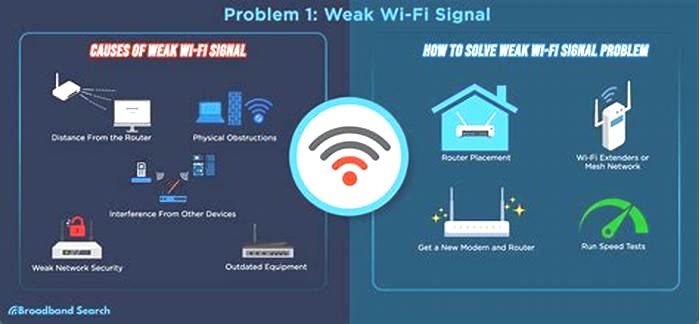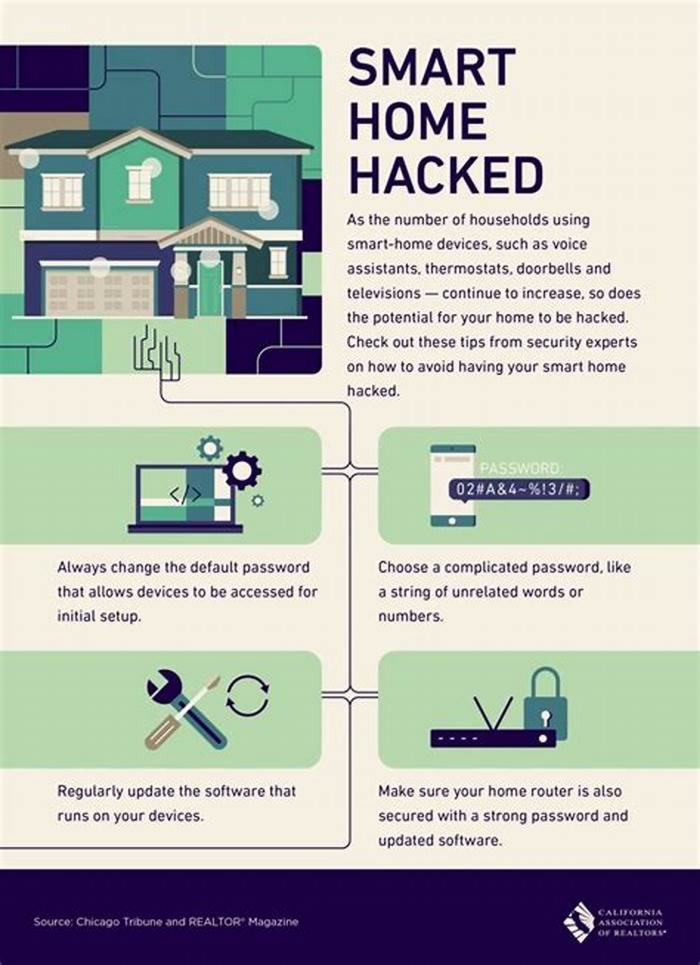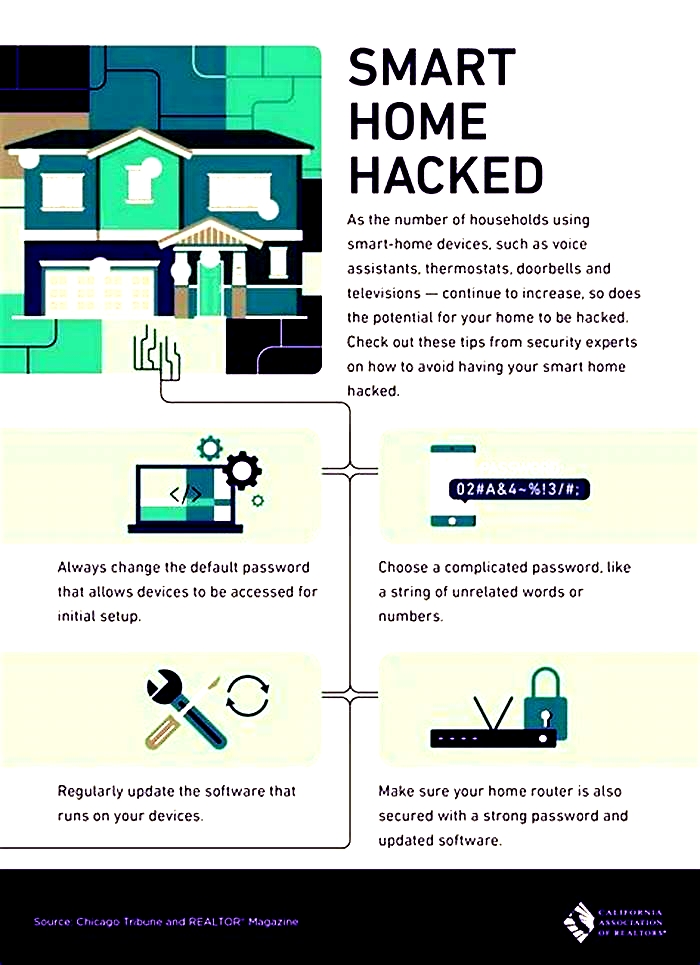How to Fix Common Issues with Your Smart Home Devices

7 Common Smart Home Problems And Solutions (2023)
Almost everyones hopping on the smart home bandwagon.
But like everything else, theyre far from perfect.
Smart homes also come with common problems.
However, youre in luck.
Ill teach you exactly how to avoid and fix them today.
Keep reading to find out:
- 7 common smart home problems and solutions.
- How you can turn your home smart for less than $100.
- 3 crucial tips to protect your smart home from hacking risks.
- And a lot more
7 smart home problems and solutions
#1: Smart devices dont connect with each other
When you watch smart home-related videos, this is what youll often see:
Gadgets working hand-in-hand to make your daily life more comfortable.
But honestly, accomplishing this setup isnt always easy.
Because many smart devices refuse to connect with other gadgets.
Especially if their brands and operating systems are different.
For example, if you tell your Samsung TV to turn ON your Nest thermostat right out of the box
It wont automatically follow. Because the 2 devices have no way to communicate directly.
Luckily, though, theres a very easy
Solution
The best way to avoid this problem is to buy smart devices from the same brand.
Because gadgets that run on the same systems wont have issues communicating.
However, if you already have smart devices from various companies
Getting a smart home system is your best bet to fix their compatibility problems.
You can think of it as a brain that controls all your smart devices.
Or the bridge that lets your gadgets recognize each other.
Smart home systems allow you to:
- Set up Automation that operates multiple devices simultaneously.
- Control your smart gadgets from a single app (as opposed to several ones).
So itll fix most, if not all, of your smart homes compatibility problems.
#2: Batteries drain too often
Smart home brands usually advertise their products as plug-and-forget.
Which means you dont have to worry about your gadgets again after setting them up.
However, unfortunately, this isnt always the case.
See, many wireless devices use batteries as their power source.
And while this design allows you to place your gadgets anywhere
It also requires you to replace your devices batteries regularly.
Especially if theyre ON almost 24/7, like the following gadgets:
- Motion sensors.
- Security cameras.
- Portable smart lights.
Of course, this problem can be very annoying.
After all, not only will you spend more money buying battery replacements
You might also risk your houses safety. If crucial devices like your sensors or security cameras completely drain their battery.
Solutions
Fix 1: Use your devices power-saving modes
This feature allows your smart devices to consume less energy.
In return for sacrificing a little bit of their performance.
Note: The exact name for this feature may vary depending on your gadgets brand.
Fix 2: Move your smart device closer to the WiFi
Gadgets consume more power when theyre constantly trying to get a hold of your WiFi signals.
So, its best to keep them close to your router.
Fix 3: Turn OFF features you dont use
For example, if your camera is currently recording 24/7
You can set it up to only record videos when motion is detected.
#3: Gadgets keep disconnecting from the WiFi
Most smart devices need a stable Internet connection to operate.
But unfortunately
Unstable network connectivity is 1 of the most common issues in smart homes.
See, many smart devices, including the following, randomly disconnect from the WiFi:
And not only is this annoying. It can also be a very disruptive and risky problem. Especially if your security-related gadgets are affected.
But dont worry. I know an effective
Solution
To avoid WiFi-related problems in your smart home
Your network speed should be at least 100 Mbps.
So, visit speedtest.net to test your WiFi. And if its download speed is lower than the value mentioned
Talk to your ISP and upgrade the router or Internet plan you have.
Dont have the budget to do so yet?
Then, as a short-term solution, keep these tips in mind:
- Place your gadgets as close to your WiFi source as possible.
- Power cycle (unplug, then plug again) your router once a week.
Interesting fact: Some smart devices only work when connected to specific WiFi bands (2.4 or 5 GHz). So if you cant connect a gadget to your network, check its connectivity requirements.
#4: Sensors activate at the wrong time
Many smart devices, like security cameras, have built-in motion sensors.
And honestly, they improve your smart homes comfort by a huge step.
After all, they automate your devices. Without you needing to press buttons or use voice commands.
However, if your sensors activate at the wrong time
Not only will you be irritated, but you might also panic.
Imagine your security app waking you in the middle of the night with a loud alarm.
Only to find out that a raccoon triggered your motion sensors.
Not really the best way to break your sleep, right?
Im sure you want to avoid this problem. So, lets hop into the
Solution
Many motion sensors have features that prevent false alarms, including:
- Human recognition.
- Selection of the areas you want to ignore movements from.
- Scheduled deactivation of motion alerts during specified times.
So, check your smart devices user manuals. And customize the features that can help you avoid false alerts.
#5: Hacking risks
Heres 1 of the main reasons some dont think smart homes are a good idea:
They come with several cybersecurity risks.
Meaning, they can be hacked through the Internet.
And, yes, even reliable and big brands like Google Home are prone to this problem.
Smart devices record and save your data in online storage called the cloud daily.
So, if hackers get access to any of your gadgets
Theyll know almost everything about you, including your:
- Daily routine.
- Personal details.
- House floor plan.
- Upcoming schedules.
And these data can make it extremely easy for criminals to spy on or break into your house.
Solution
Luckily, securing a smart home isnt that hard to do.
Let me give you the top 3 tips to keep your smart devices and information safe.
Tip 1: Secure your router
Avoid using your WiFis generic name.
And use a strong and unpredictable password for your network.
To do so, avoid using information related to you. And make sure to include numbers and symbols.
Tip 2: Dont use the same password repeatedly
When setting up a smart home, youll often need to make several accounts/profiles.
Because brands usually have their own smart home app/website.
But as convenient as it may be to use the same password for most of your accounts
Avoid doing so.
Because this setup only makes it a breeze for hackers to gain total control of your smart home.
Pro tip: Only use the same password for a maximum of 2 apps or accounts.
Tip 3: Always update your smart devices
Updates equip your gadgets with the:
- Necessary improvements to work faster.
- Strongest defense against bugs and glitches.
- Latest patches that protect your device from hackers.
So, its best always keep your smart devices up to date.
Read next: 11 Real Benefits And Risks Of Smart Home Technologies
#6: Privacy concerns
Hackers arent the only ones you need to protect your data from.
Because if given a chance
Smart home companies are always happy to collect and study your data as well.
Now, you may wonder:
How do brands collect and study my information?
Well, it depends on the smart devices you have.
For example, if you have Alexa, the popular voice assistant
Amazon will receive the recorded files of all the voice commands you say to your Echo.
Or, worse, even your private conversations. Because Alexa sometimes responds if you say a word similar to her name.
Heres a related video about this privacy concern:
Amazon isnt the only smart home company that collects your data.
So, if you want to protect your privacy, dont skip this
Solution
Most brands will ask for your consent before they collect your information.
But the problem is
Almost everyone agrees to a notification that pops up on their screen. Without reading the information written in detail.
So, heres the best and easiest way to protect your privacy against companies:
Always read before you agree to anything.
Avoid simply checking every box on your screen and then pressing Done.
And turn OFF the features you dont use on your smart devices.
#7: Expensive installation costs
Most smart home devices are expensive.
In fact, theyre usually over twice the price of their regular counterparts.
For example, smart doorbells can cost more than $200.
And thats 4x the price of most regular chime kits.
Of course, this becomes a big problem for people on a budget.
But did you know theres a quick workaround for expensive smart home costs?
Solution
As I always say
Theres no such thing as the correct method to make your home smart.
After all, you can start this setup in 17 ways or even more.
And luckily, not all of them need you to spend a fortune to follow.
In fact, I know how you can have a smart home for less than $100.
Curious?
Heres the secret recipe: smart plugs.
These devices allow you to remotely control any of your old appliances. Thus, turning them smart.
So, if youre really on a tight budget
Just buy smart plugs (less than $20). And youre already at the start of your smart home journey.
How-To Geek
How you fix a problem ultimately depends on what that problem is. At the same time, many of the most common technology problems have simple and easy solutions. Here are 10 common troubleshooting tricks you need to know.
Turn It off and on Again
It might be a meme at this point, but "turning it off and on again" is the solution to many of life's tech problems. Since a lot of issues are caused by software, turning your computer, smartphone, or other gadgets off and then booting them up again eliminates the problem by "starting over."
Operating systems have lots of processes happening in unison. When one or more of these processes encounters a problem, it can cause a chain reaction and lead to the device not functioning as expected. Sometimes you can identify and restart the particular process that's causing the problem, but it's often just easier to restart the device and wipe the slate clean.
Restarting is also a good test of whether your problem is related to software or hardware. If your computer is acting slowly and taking a while to complete a task, restarting it should fix the problem---if it's a software problem. If the problem persists even after restarting, you might want to consider that hardware (like a faulty stick of RAM or a failing hard drive) is to blame.
For most devices, if the device isn't responding, you can force a shutdown simply by holding the power button for long enough. On an iPhone, you'll want to hold the power buttonand volume up or down at the same time. For devices that never really "power off," like smart speakers and modern smart TVs, unplug the power cord and wait from around 30 seconds to a few minutes before powering up again.
Related: Why Does Rebooting a Computer Fix So Many Problems?
Check for the Latest Software Updates
A persistent problem isn't always down to failing hardware. Sometimes faulty software can cause a problem that will keep resurfacing until it is patched out. You can often clear up these issues by checking for updates.
It's generally a good idea to update your gadgets as soon as a software update becomes available (with the exception ofmajor operating system upgrades that may cause more problems than they solve). For the most part, smaller incremental updates should be applied as soon as possible.
This also applies to accessories that might not have a direct link to the wider internet. For example, Xbox Series X|S and PlayStation 5 controllers can both be updated over the air, but must also be connected to your primary console for this to happen.
Many issues are identified by other users in forum posts or on social media before they are patched. It's often a good idea to search the web for the problem you're having to find out how prevalent it is and whether a fix is already available or being worked on for it.
Reset to Factory Settings
Virtually everything, including smartphones and tablets, can be reset to its factory settings these days. Any smart device that's giving you issues might benefit from a reset. That includes network equipment like routers (often via a small, pin-sized hole), modern smart TVs, wearables like smartwatches and fitness trackers, and game consoles.
Just remember that if you do go this route, you will likely lose any user data or preferences you have saved. In the case of a smartphone, this could be your entire photo library. Other devices will need you to reenter your Wi-Fi information so that they can reconnect to the internet.
Bluetooth Troubles? Pair It Again
Bluetooth can be flaky at times, with some devices forgetting that they are paired and sitting in a state of limbo trying to forget. This problem is incredibly common, and the fix is quite easy: Pair it again.
You'll need to "forget" the connection from the main device you're connecting to (like a smartphone, computer, or console). Next, slip the device that you're trying to connect into pairing mode and pair it again. Search the web for answers if you can't remember how to trigger pairing mode again.
Some devices will forget settings when you do this. For example, Apple's wireless AirPods will forget which functions you have assigned to each ear (by tapping), so make sure that you look over any additional settings once you've paired again.
Give Safe Mode a Shot
Safe mode is a method of booting your Windows PC, Mac, or Android smartphonewith the bare minimum of software required for the operating system to run. Many drivers, kernel extensions, and startup programs that might be causing problems are ignored in the boot sequence. This provides you with an opportunity to make changes to your device in a stable environment.
In the case of macOS, initiating safe mode also checks your system for integrity and repairs any problems it finds along the way. Sometimes this is enough to make certain issues go away altogether---but more often, it provides you with an opportunity to make changes that might fix the issue yourself.
Learn how to fix your Windows PC with safe mode and which key combination boots your Mac into safe mode.
Connections and Cable Woes? Swap or Replace
Cables are still a point of failure in many situations. The most obvious example is USB cables used to charge your smartphone. Charging cables get so much usage and are constantly being yanked and bent, so it's no wonder that they fail so often. Replacing a cable can solve your issue or help you diagnose it further.
If the problem doesn't go away with a new cable, there might be a problem with the device it's plugged into (like the wall socket or computer's USB port), or the port on the device itself may be faulty. This can aid in diagnosing and ultimately fixing the problem.
But charging cables are just the tip of the iceberg. Network problems can be caused by faulty network cables, especially if they are constantly connected and disconnected. HDMI cables can fail without warning, and many of them aren't fit for purpose in the first place.
On a side note, if youare replacing an HDMI cable, don't fall for so-called "premium" cables that cost an arm and a leg.
Software Problem? Try Reinstalling the App
If your issue is software-related and you've already tried restarting with no success, reinstalling the software in question might be a good idea. If it's a mobile or desktop application, this is a pretty straight-forward process.
Check out our guides on uninstalling apps from Windows 10 and completely removing software from your Mac. We've also covered removing an app from an iPhone or iPad and uninstalling apps on an Android device, too.
Just remember that you'll need an original install medium to reinstall the app. This might be a lengthy software download or even a DVD (if you're still installing software that way). If the problem isn't too severe, you might want to wait until you aren't relying on the app in question (for example, after your workday) to take it out of action.
Gadget Won't Turn on? Charge It for a While
Some devices are put away and left for months, maybe even years. All too often, when you retrieve an old device, it's dead as a doornail. Even when you connect a charging cable, nothing seems to happen.
When batteries are completely run flat, they often need to be charged slowly to avoid damaging the cells. In short, you should leave a "dead" device connected to power for a while before giving up on it completely. Just how long this takes depends on the device, but a few hours should usually do the trick.
If you can, always test your cable and charger first to eliminate one point of failure.
Wet Gadget? Hold the Rice
It turns out that rice doesn't really help to dry out your gadgets. Rice will often cause more problems by getting into small cracks like charging ports or behind buttons and keys. Save the rice for your next curry meal instead.
If your device gets wet, the first thing you should do is turn it off and remove the battery, if possible. This reduces the risk of a short circuit, which might damage components irreparably. With that out of the way, you'll want to turn your attention to displacing the water to stop corrosion from happening entirely.
The DIY repair aficionados ofiFixit recommend using isopropyl alcohol and a toothbrush.
If you can't open your device (or you don't want to), the best thing you can do is make sure that it's switched off and that any removable batteries are removed, and then wait. Corrosion may still occur, but the chance of a short is reduced, and you won't have a charging port full of basmati.
Make sure that you wait long enough for the device to dry out---as a rule of thumb, 48 hours should do---before you try powering it on again.
Many smartphones now come with protection against spills, rain, and shallow dips, so this is much less of an issue than it used to be. Make sure that you know what your device can withstand so that you can react appropriately.
Buttons Stuck or Not Registering? Clean It Out
This is a tip mostly aimed at gamers but that applies to anyone who might have spilled a sticky drink on a gadget in the past. There are all sorts of tricks for cleaning sticky controller buttons, and most of them involve using isopropyl alcohol.
If you've got a sticky button on a controller or a keyboard, you can probably clean it yourself. Check iFixit for guides on how to open your particular hardware, then take your isopropyl alcohol and cotton buds and get to work.
If you're not crazy about opening up your device, applying isopropyl alcohol (90% or higher) and pressing the button repeatedly will often start to get things moving again. Thin plastic (like a split drinking straw) can be used to help the alcohol penetrate the mechanism. You should always do this while the device is off, preferably with any batteries removed.
If you don't have much luck the first time, repeat the process until you do. It's not as effective as opening up the gadget and cleaning it properly, but it still might work. Isopropyl alcohol should evaporate completely without leaving any residue. Just buy the highest percentage you can find for the best results.
Related: How to Safely Clean Your Nasty Game Controllers
The vast majority of gadget troubles have simple solutions. Figuring out why Windows is crashing or why your laptop is overheatingis a learning process, so don't be put off if you don't find the solution right away.
Got any other top tips you regularly use to diagnose tech troubles? Drop them in the comments section below.