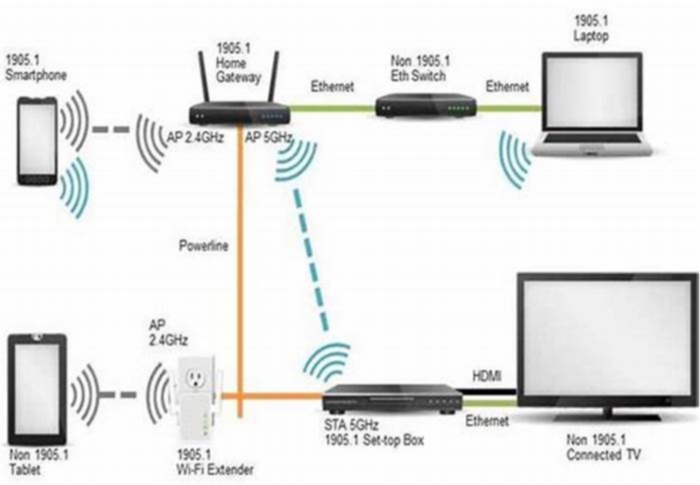How to Boost Your Wi Fi Range with Range Extenders
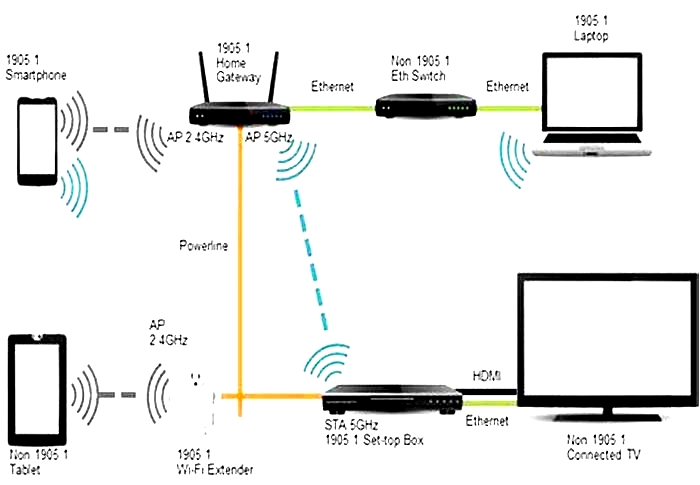
The Best Wi-Fi Range Extenders for 2024
What makes range extenders so attractive compared with a bespoke mesh system is that they are easy to install and inexpensive. When paired with a budget-priced router, you can build a tandem system with coverage that rivals what you'd get from a single high-priced router or mesh network. Range extenders come in various shapes, sizes, and speeds, but they do have their limitations; they are typically half as fast as your primary router, and they create a separate extended network that makes seamless roaming difficult.
Depending on the size and layout of your home, a mid-to-high-end router may provide all the Wi-Fi coverage you'll need. But for homes built with dense materials like brick, concrete, plaster, and metal, some level of signal degradation is almost a certainty. Likewise, homes with multiple floors and many walls are more susceptible to signal loss than a one-story home with an open floor plan. In some cases, you can relocate your router to a central location to deliver a stronger signal to those dead zones that were previously out of reach. In most homes, however, the router's location is tied to the room where the internet enters the house, which means relocating the router will likely require running an Ethernet cable to the desired area. Range extenders provide a relatively easy way to deliver Wi-Fi without having to run cables.
When shopping for a range extender, it's important to find one that matches your router's specs. For example, if you have a dual-band AC1900 router, get a dual-band AC1900 extender (or better). If your router supports Multi-User Multiple Input Multiple Output (MU-MIMO) data streaming, which provides enhanced performance by sending data to compatible clients simultaneously rather than sequentially, look for an extender that supports this technology if you want to extend your MU-MIMO network.
The same goes for the latest Wi-Fi 6 and Wi-Fi 6E technologies, the current fastest flavors of Wi-Fi. If you recently bought a new router that supports these standards, you'll certainly want to make sure any range extenders support them as well.
How Does a Wi-Fi Range Extender Work?
A Wi-Fi range extender boosts the Wi-Fi signal from your existing router for greater coverage throughout your home. To do this, it picks up the signals from a specific Wi-Fi access point (your router). Depending on the brand and model of the device, it then either boosts the signals under the same network name (SSID) or under a new SSID that must be created and configured. Youve probably seen this before, where a homes network has a "SmithHouse" for upstairs and "SmithHouse_EXT" for downstairs. Your devices will often stay on one until it's completely out of range, then you can switch over to the closer range extender to get a better connection.
Some range extenders do more than just boost your Wi-Fi signal, however. Many models are equipped with Ethernet ports, so they can moonlight as wireless access points, with an Ethernet connection to your router instead of a wireless one. In this scenario, rather than the access point boosting your router's Wi-Fi signal, your traffic flows wirelessly from your device to the access point, and then from the access point to your router via the Ethernet cable. This mode of operation is often preferred since it reduces the possibility of interference, but it requires the ability to run a cable between the router and the area of your house that's experiencing spotty Wi-Fi coverage.
What's the Difference Between a Wi-Fi Booster and Extender?
Some manufacturers refer to their products as Wi-Fi boosters or Wi-Fi range boosters, while others call them Wi-Fi extenders or Wi-Fi range extenders. For most consumer purposes, all of these terms are synonymous.
However, before you buy a range extender, you should investigate other ways to boost your Wi-Fi signal without one. Many are easy and free. You could reposition your router, update its firmware, and change the signal it's broadcasting on. These straightforward tweaks and many more like them could solve your connectivity issues without the need for any additional equipment. For more ideas, see our guide to boosting your Wi-Fi signal
Do You Need a Desktop or Plug-In Extender?
There are two types of Wi-Fi range extenders: desktop and plug-in. Most desktop extenders look just like a wireless router and are typically equipped with external adjustable antennas, multiple LAN ports for connecting to devices like TVs and gaming consoles, and USB ports for attaching to peripherals such asstorage drivesandprinters.
Plug-in extenders are much smaller than their desktop counterparts and are inserted right into a wall outlet. Some models have external antennas, while others use internal antennas to present an unobtrusive profile. Due to their size, plug-in extenders usually have only a single LAN port and lack USB connectivity, making them less versatile but more affordable than desktop extenders. If you can't spare a wall outlet, look for a plug-in model that offers a pass-through outlet.
It's also worth noting that, if you're having the rather specific issue of connecting a computer to Wi-Fi in a particular part of your home, you might be better served by a USB Wi-Fi adapter. For as little as $15, these adapters are essentially antennas that plug directly into your computer to help it pull in a better Wi-Fi signal.
How to Set Up a Wi-Fi Range Extender
Not very long ago, setting up a range extender required a bit of technical expertise and a good deal of patience to find the best location (ideally halfway between the router and the dead zone). But most of today's routers and range extenders support Wi-Fi Protected Setup (WPS), which makes pairing the two as simple as pressing a couple of buttons, naming your new extended network, and creating a network password.
Moreover, nearly all manufacturers offer web-based setup wizards and illustrated instructions that will help you configure basicwireless settings. Some (but not all) extenders are equipped with LED status indicators that tell you if the extender is too far from the router. Extenders can also offer advanced router-like features such as guest networking, access scheduling, and media server capabilities.
Do Wi-Fi Extenders Really Work?
While fairly easy to configure, range extenders have their limitations. In addition to the fact that they often use a separate network SSID that you have to log into as you move through the house, Wi-Fi speeds are typically half of what you get from your main router. Most dual-band extenders use both radio bands to transmit data to and from the router, which means devices connecting to the extender are competing for bandwidth with the router.
To help alleviate network congestion, some manufacturers let you dedicate a band for router-to-extender communications. Netgear's Fastlane technology and Amped Wireless' BoostBand technology are good examples.
Still, maybe the fastest possible throughput is what you're after. That could be because you're running business applications across your network, or because you're in the market for a gaming router or especially a Wi-Fi 6 router. If so, be sure to test the connection between your endpoints to ensure you're getting the maximum traffic speeds you can. PCMag thoroughly tests all routers and range extenders that come through its doors so you'll have a good idea of what to expect before you buy.
Wireless Extenders vs. Wi-Fi Mesh Systems
If you're considering upgrading your network with all new hardware, it's worth looking into amesh-based Wi-Fi systembefore you spend money on a traditional router. Wi-Fi mesh systems are designed to blanket your home with wireless coverage and are made up of several networking components, including a main router and a series of satellite modules, or nodes, that you place throughout your home. They are all part of a single wireless network and share the same SSID and password, which means you can roam throughout your house without having to log into an extended network.
Whereas range extenders communicate with the router via the 2.4GHz or 5GHz radio bands, most Wi-Fi system satellites use mesh technology to talk to the router, and to each other. Each node serves as a hop point for other nodes in the system, which helps the nodes farthest from the router to deliver a strong Wi-Fi signal as they talk to other nodes and don't rely on one-to-one communications with the router.
Wi-Fi mesh systems are ideal for users with little or no technical knowledge. They can be installed in minutes and typically come with a user-friendly mobile app that walks you through the installation process with easy-to-follow illustrated instructions. And their prices are coming down, too.
So, Which Wi-Fi Range Extender Should I Buy?
In our wireless-extender review summaries above and our spec comparison chart below, check out our picks for the top extenders we have tested. To get even more from your home Wi-Fi network, also check out our guides tosetting up your router and protecting your Wi-Fi network.
7 Ways to Extend Your Wi-Fi Range
Wi-Fi powerline extenders use the electrical lines in your walls to create a wired connection between your router and another part of your home. These extenders come in pairsone that you plug into a power outlet and connect to your router and another you plug into a power outlet where you need Wi-Fi.
Because they use a wired connection, powerline extenders do a great job of creating a reliable, fast, and low-latency connection, but they dont work for all situations. They work best in homes with modern electrical wiring. If you live in an older home with outdated wiring or if your wiring is in poor condition, powerline extenders may not work well or at all.
Also, large appliances that use a lot of power constantly, like refrigerators and washing machines, can interfere with the signal; however, thats easily remedied by keeping the extenders away from these appliances.
Be selective when choosing a powerline extender to increase Wi-Fi range because many do not come with Wi-Fi functionality out of the box. The NETGEAR Powerline Adapter + WiFi Access Point Kit is a solid choice. This adapter has a built-in wireless access point with the option to add on additional Wi-Fi access points if you need even more coverage.
Read our full review and comparison of the best powerline extenders for more guidance on these products.
6 ways to extend your Wi-Fi range
Theres only one reason youre reading this right now: youre not getting good enough Wi-Fi in at least one place in your home. Chances are you have just one router providing a Wi-Fi signal, and its almost certainly not in the very centre of your home.
That means the signal cant adequately reach the rooms furthest away, which means you (or your kids) cant stream videos, make Zoom calls or do whatever it is you want to do.
And, naturally, you want to know how to solve this annoying problem.
The good news is that there are a variety of options at your disposal, and the best solution will be down to how much money you want to throw at the problem.
These are the six ways you can extend and boost Wi-Fi:
- Move your existing router to a better position (possibly for free)
- Buy a new, more powerful router
- Buy a mesh Wi-Fi kit (recommended option for most people)
- Buy a Wi-Fi extender / booster
- Buy a powerline kit with Wi-Fi (good for getting Wi-Fi in a specific room)
- Switch to 2.4GHz (free, but may not be possible)
Now lets look in more detail at each of those options.
1. Reposition your router
If your router is downstairs and you have a weak connection upstairs, take a look at the placement of yourwireless router. Make sure its out in the open and not tucked away behind the TV, in a cupboard or down on the floor.
If you can, put it high up in the room becauseWi-Fi signals have an easier time traveling through open space. And if possible, move it into the centre of the home. You might need to buy a longer wire.
If your router has adjustable aerials, try moving them. The Wi-Fi signal beams out from the sides of theantenna, and up (perpendicular to the router) is usually best so the signal doesntshoot into the ground orceiling.
2. Upgrade to a better router
If theweak or slow Wi-Ficontinues despite moving the router, consider upgrading it to a better one.
The oldest to newest Wi-Fi standard are: 802.11b, 802.11g (Wi-Fi 3), 802.11n (Wi-Fi 4), 802.11ac (Wi-Fi 5), 802.11ax (Wi-Fi 6, Wi-Fi 6E), 802.11be (Wi-Fi 7).
IDG/Foundry
IDG/Foundry
IDG/Foundry
Although its over-simplifying things, the newer standards offer longer ranges and faster speeds than older ones.
Plus, newer routers can handle more devices at once, and were all putting more and more Wi-Fi gadgets in our homes older routers simply cant cope.
Newer Wi-Fi standards also have better features which help to improve things like coverage and reliability, while Wi-Fi 6E and Wi-Fi 7 allow devices to use a third band, 6GHz.
The problem is that your devices phones, laptops etc need to also have Wi-Fi 6E or Wi-Fi 7, otherwise they cant use that new band.
But rather than buy a new laptop or PC you can buy a USB Wi-Fi adapter that plugs into a free USB port. Thats not an option for your phone, smart speaker or security camera, though.
So, buying the very latest, most expensive router isnt necessarily the answer. Right now, a Wi-Fi 6 router is the best-value option for most people. However, why not call your ISP and see if it will send you an updated router? If youve been a customer for a while you might not have to pay anything for it, but you might be asked to sign up for a new contract.
3. Get a Mesh Wi-Fi kit
The problem with having a single router is that youre often limited on where you can put it. If its still going to sit in one corner of your home, you may still end up with dead zones.
Thats where mesh Wi-Fi comes in, and its why we highly recommend this solution over buying a standalone router.
Ameshnetwork is simply two or more routers that work together to provide much wider Wi-Fi coverage than asingle routercan ever deliver.
You attach one of the routers from a mesh Wi-Fi kit to a spare Ethernet port on your existing router, and the system creates a new Wi-Fi network to which all your Wi-Fi gadgets connect.
You then place the second (and third if required) mesh device somewhere else in your houseusually on another floor, or on the other side of your home. The devices all talk to each other and create a single super Wi-Fi network thats both strong and fast and can usually extend into your garden, if you have one.
You can read more about the differences between the cheapest and most expensive systems in our roundup of thebest Mesh Wi-Fi systems, but our current top pick, which combines Wi-Fi and Powerline networking for great coverage and speed at a reasonable price is the TP-Link Deco P9.
4. Use Powerline adapters
Powerline adapters are slowly being phased out and replaced by mesh Wi-Fi, but there is still a place for them. The Deco P9 kit just mentioned uses that technology as well as Wi-Fi. But traditional Powerline adapters can be the cheapest solution to extending Wi-Fi if you need to get a signal to one particular room, or even a separate building such as a garage.
Simply plug one powerline adapter into a power socket near your router and also connect it to your router using an Ethernet cable (which is usually supplied in the box).
Then plug a second powerline adapter (which must have built-in Wi-Fi) into a power socket in the other room such as a loft room, garage or other outbuilding. As long as any separate building gets its power from the main house where the router is located, it should work.
In most cases powerline adapters create a new Wi-Fi hotspotthey do not boost the wireless network that already exists like a Wi-Fi extender. Powerline kits with Wi-Fi cost more than extenders but are much more versatile and can provide faster speeds.
Read our roundup of the best Powerline adapters for recommendations of what to buy.
5. Buy a wireless booster
Wi-Fi extendersalso called Wi-Fi repeaters or boostersincrease range by capturing the wireless signal from your router and then rebroadcasting it. Some people rightly wonder whether they really work: they do, but theyre not the best option if you need very fast Wi-Fi speeds.
They are cheap, though, and easy to install. Weve tested a selection of them and youll find our recommendations of the best Wi-Fi extenders.

Jim Martin / Foundry
Jim Martin / Foundry
Jim Martin / Foundry
You can use a Wi-Fi repeater to boost the signal from a router on a different floor of a house or on the opposite side of a building.
A repeater uses half its internal antennae to receive a wireless signal and the other half to transmit a new signaleffectively halving the potential speed of the original Wi-Fi signal.
This shouldnt be that noticeable for light web browsing, email, etc, but can be felt when moving large files around the network such as high-definition video. Thats why we prefer Powerline for the more demanding tasks. But you might find its still perfectly good for streaming Netflix or YouTube.
A Wi-Fi extender needs to be placed in a central location, not too far away from the main router, as shown in the image above. If you put the repeater at the far edge of your main network hoping to strengthen the signal you will reduce the speed of your connection to the rest of the network and to the internet.
Remember that the extender is just boosting the signal. If its placed in a spot where Wi-Fi is already weak then it will merely push around that weak signal. Place it in an area with better Wi-Fi and the signal it pushes out will be stronger, too.
The ideal location for a range extender is half way between your main router and the intended wireless devices in an open corridor or spacious room rather than a crowded space. It should be away from interfering devices such as cordless phones, Bluetooth gadgets and microwave ovens.
6. Use 2.4GHz instead of 5GHz Wi-Fi
Wi-Fi can use one of three frequency bands: 2.4GHz, 5GHz or 6GHz. Many people think higher is better because it offers faster speeds.
However, the higher the frequency the shorter the range. 5GHz and 6GHz signals have a tough time getting through walls, ceilings, desks, and, yes, people.
2.4GHz, on the other hand is better at delivering a signal over a greater distance, at slower speeds. Thats why you might be able to get better range from your router by forcing your phone or laptop to connect to your routers 2.4GHz network. Many routers combine the two frequencies into one network name. Thats done for convenience, but it means you cant choose which network to connect to.
If your router is like this, log in to the settings web page and look for a Wi-Fi menu where you can split the two frequencies into two separate network names.
Its worth bearing in mind that 2.4GHz devices face a battle because lots of other things also use this frequency including microwaves, baby monitors, Bluetooth and more.
These can cause interference, which reduced the less speed and range a Wi-Fi signal has. The greater range you want, the less speed you can have; the greater speed you want, the more you have to mitigate interference and work closer to an access point.
So your mileage may vary, but it is well worth understanding the difference between Wi-Fi bands, as you can use these to your advantage.
And the latest, but still expensive, Wi-Fi 6E and Wi-Fi 7 routers offer a third band: 6Hz, which offers less congestion and faster speeds still. But unless you have various devices that also have those standards built-in, theres not a lot of point spending the money.