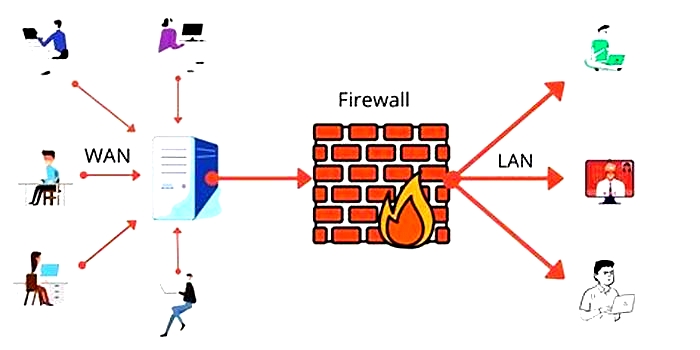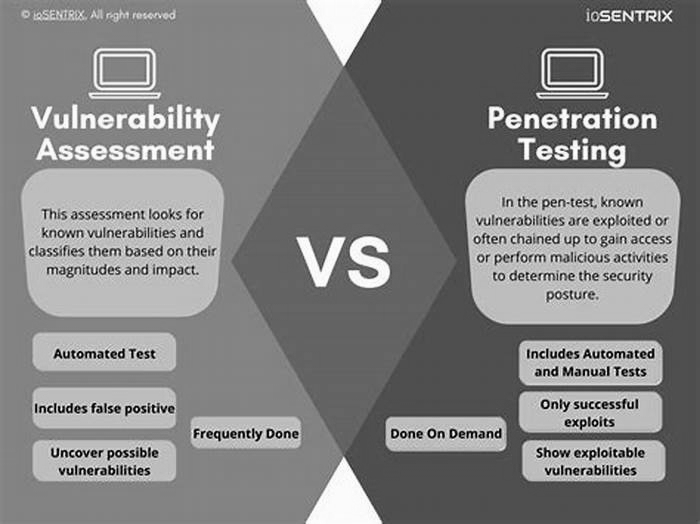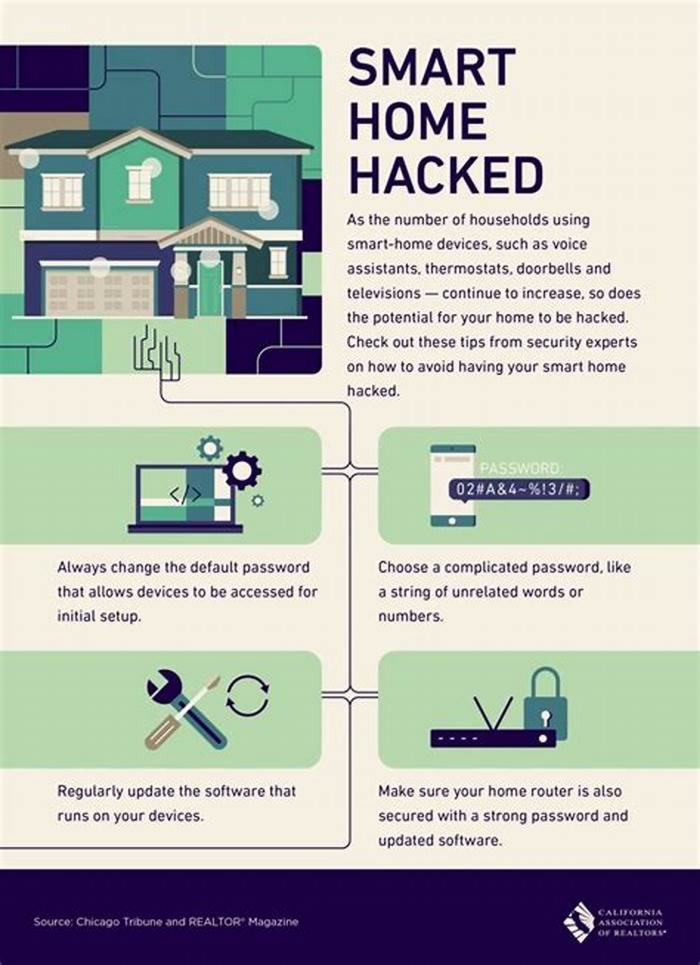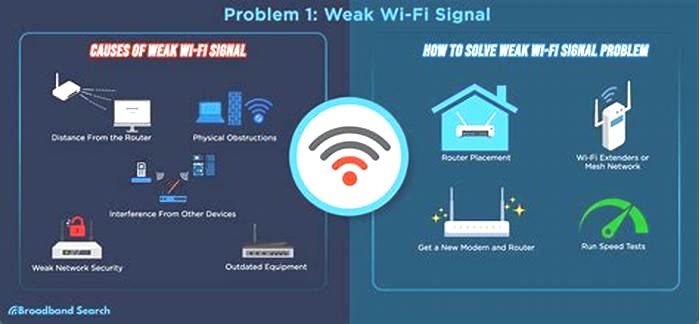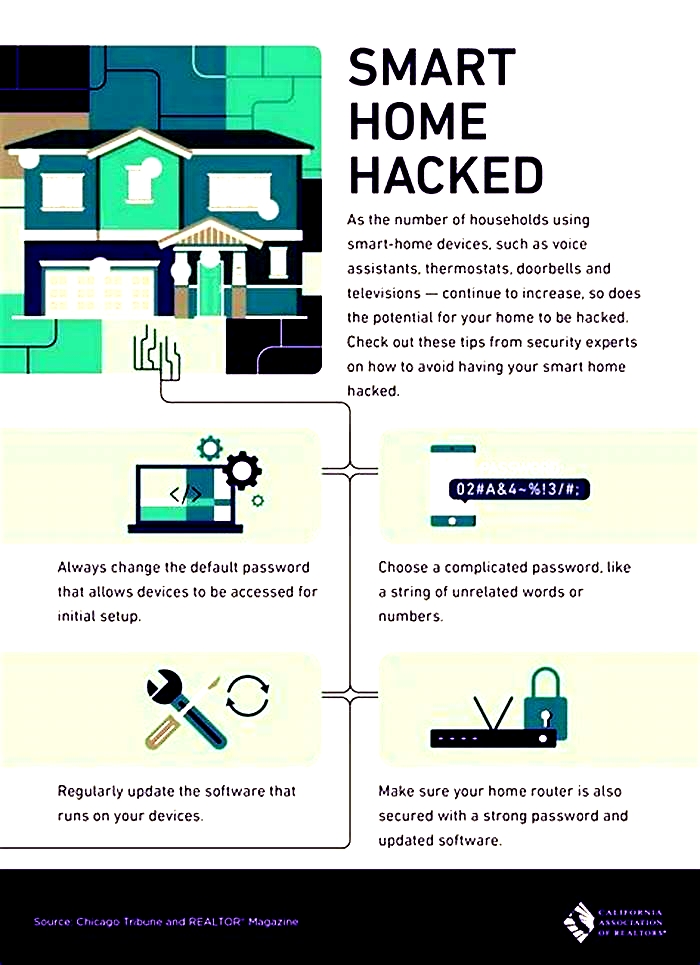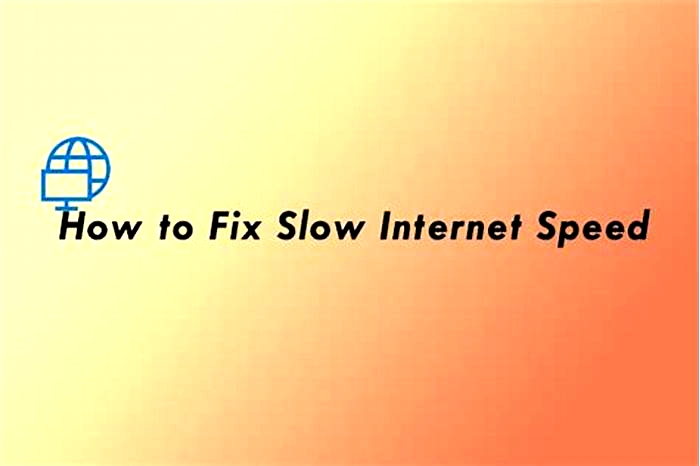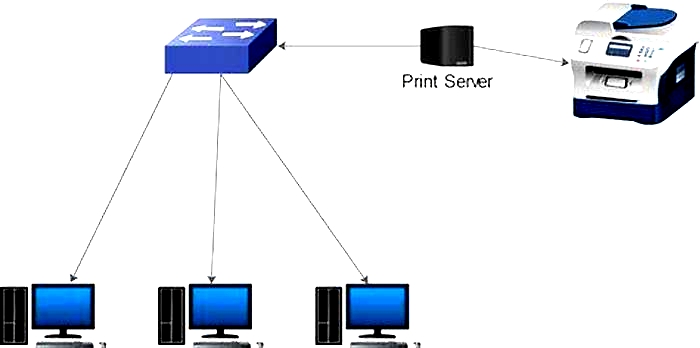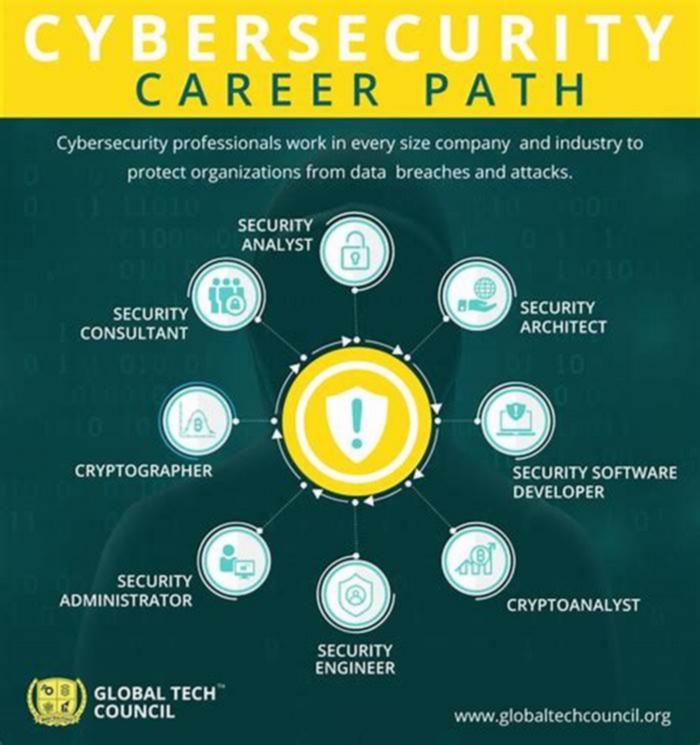Guide to Securing Your Home Wi Fi Network from Hackers

How To Secure Your Home Wi-Fi Network
Your home networks might have a range of wireless devices on them from computers and phones to IP cameras, voice assistants, smart TVs, and connected appliances. Taking some basic steps to secure your home Wi-Fi network will help protect your devices from getting hacked and your information from getting stolen.
How Does My Home Wi-Fi Network Work?
Your Wi-Fi network is your homes wireless internet connection. It usually involves a wireless router that sends a signal through the air. You use that signal to connect to the internet. But unless your network is password protected, any device within range whether yours, your guests, or a strangers can pull the signal from the air and use your internet connection.
The upside of Wi-Fi? It lets you connect to the internet wirelessly. The downside? Others nearby who connect to your unprotected network might be able to see what you do online, including any personal information you look at or enter. And if anyone uses your network to commit a crime, like sending illegal spam, the activity could be traced back to you.
How To Secure My Home Wi-Fi Network
Encrypt your network. Encryption scrambles the information sent through your network. That makes it harder for other people to see what youre doing or get your personal information. To encrypt your network, simply update your router settings to either WPA3 Personal or WPA2 Personal. WPA3 is the newer and best encryption available, but both will work to scramble your information.
Older Router? No WPA3 or WPA2 options on your router? Older routers have WPA and WEP, which are outdated and not secure. If those are the only options listed, try updating your router software. Then check again to see if WPA2 or WPA3 are available. If theyre not, consider getting a new router to keep your information secure.
Change your routers default settings. Change the defaultadministrative username, password, andnetwork name to something unique. Dont use login names or passwords with your name, address, or router brand.
There are two passwords on your router that youll need to reset:
- The Wi-Fi network password: This is the one you use to connect your devices to the network. A unique and secure Wi-Fi network password prevents strangers from getting onto your network.
- The router admin password: This is the one that lets you into the administrative side of the device. There, youre able to do things like change settings (including the Wi-Fi network password). If a hacker managed to log into the admin side of your router, the hacker could change the settings (including your Wi-Fi network password). That would undo any other security steps you may be taking.
To find instructions for changing your routers admin and Wi-Fi network passwords, first find the name of your routers manufacturer. Then go online and search for how to change [your router manufacturer] admin password and how to change [your router manufacturer] Wi-Fi network password. Still having trouble? Contact the manufacturer directly.
Keep your router up to date. Before you set up a new router or make updates to your existing one, visit the manufacturers website to see if theres a newer version of the software available for download. To make sure you hear about the latest version, register your router with the manufacturer, and sign up to get updates. If you got your router from your Internet Service Provider (ISP), like Verizon or Comcast, check with your ISP to see whether it sends out automatic updates.
Turn off remote management, Wi-Fi Protected Setup (WPS), and Universal Plug and Play (UPnP) features.Some routers have features that can be convenient but weaken your network security. For example, enabling remote access to your routers controls allows you to change settings over the internet. WPS lets you push a button on the router to connect a device to the internet instead of entering the Wi-Fi network password. Lastly, UPnP lets your devices find each other on the network. These features may make it easier to, say, add devices to your network or let guests use your Wi-Fi but they can make your network less secure.
Set up a guest network.Many routers let you set up a guest network with a different name and password. Its a good security move for two reasons:
- Having a separate login means fewer people have your primary Wi-Fi network password.
- In case a guest (unknowingly) has malware on their phone or tablet, it wont get onto your primary network and your devices.
Log out as administrator.Once youve set up your router or are done changing settings, dont forget to log out as administrator. When youre logged in as administrator, youre able to change passwords and otherwise manage settings that control the security of your network. If a hacker got into your administrator account, they could easily get into your network and devices.
Turn on your router firewall. A firewall is an additional layer of protection that can help keep out viruses, malware, and even hackers. Most routers come with built-in firewalls, so check your settings to make sure your routers firewall is turned on.
Protect your devices. Just as hackers can get to your data through unsecured networks, they can also get to your network through unsecured devices. To find advice on locking down your devices, read about keeping your devices secure.
How to secure your Wi-Fi
Your home Wi-Fi network is a prime place for cyberthieves to gain access to your personal information. Many consumer routers are highly insecure, and few people take the time to lock down their settings and minimize risk.
Here's everything you need to know and do to secure your Wi-Fi.
Customize your router's admin settings
The first thing you should do when you set up a new network or right now, if you haven't already is to change your router's administrative credentials.
Most routers ship with factory-default passwords that are easily found online, which makes the router the first thing a hacker will try when looking to access and control your network. Once a bad actor is logged into your router, your Wi-Fi (and everything connected to it) is no longer secure.
Follow current password best practices, which boil down to making your credentials long and complex. And don't use the same password for both your router administration and your actual Wi-Fi network login.
Security experts also recommend disabling remote administrative access to your router, which prevents hackers from controlling or changing your settings from the internet. They'd have to connect directly to the router via Ethernet or your Wi-Fi network.
Finally, you can and should change your network name, also called the Service Set Identifier (SSID), from the default to something more unique. Don't use any identifiable information such as your apartment number or birthdate. Changing the SSID in itself won't prevent hacks, but it will keep strangers from easily discovering who owns your network.
Upgrade your life with a daily dose of the biggest tech news, lifestyle hacks and our curated analysis. Be the first to know about cutting-edge gadgets and the hottest deals.
Stop giving out your Wi-Fi password
Your network password, which you use to connect your devices to Wi-Fi, should also be long, complex and different from your router login.
"This not only eliminates your provider from knowing your password, but also prevents that password from falling into the wrong hands should your internet provider suffer a breach or a repairman glances at your router," says Pieter VanIperen, a software engineer, security expert and partner with PWV Consultants in New York.
Once you've updated your network-access credentials, restrict the number of people who have access. Instead of giving out the password to everyone who comes over, set up a separate guest network for them to use, if that's allowed by your router. Some routers even have features that will disable guest networks after a set amount of time.
A guest network is also the best way to separate your less-secure Internet of Things (IoT) devices from the computers, phones and tablets used to access your bank accounts and other sensitive data on your primary Wi-Fi network. Smart speakers, smart TVs, smart light bulbs and other IoT devices are more susceptible to security compromises.
Enable router encryption
Your router likely came with Wi-Fi Protected Access-2 (WPA2) encryption, which you can and should enable. Encryption scrambles your traffic and prevents eavesdropping so that only authorized users have access. Some new routers may have the even-stronger WPA3 a new standard announced in 2018.
If your router has only the older encryption standard called Wired Equivalent Privacy (WEP), then it's well past time to buy a new router.
Of course, you should also keep your router's firmware up-to-date. Not all routers do this automatically, and we have a guide to updating your router manually, but regular updates ensure that known security holes are patched.
Use antivirus, antimalware and a VPN
Virtual private networks (VPNs) encrypt your traffic and mask your location and IP address from both hackers lurking nearby and your internet service provider. A VPN offers you an extra level of protection on top of built-in router encryption if a bad actor is hanging out on your network.
Likewise, using the best antivirus software on all of your devices can also help secure your Wi-Fi network.
"When a Wi-Fi network is attacked, you don't notice, but what is noticed is when the attack tries to reach devices on the network," VanIperen says. "Not only will this protect you, this will help detect devices that should not be there that are probing."
Don't get lulled into a false sense of security
There are other small steps you can take to protect your Wi-Fi network, but many provide a sense of security rather than real protection. That doesn't mean you can't use them, but they should be in addition to rather than instead of.
These include hiding your SSID from new devices and enabling Media Access Control (MAC) address filtering, which prevents unauthorized devices from accessing your network in theory. But in practice, MAC addresses are easily spoofed.
As VanIperen says, there are a lot of "useless" things people do.
"It's all generally, nonsense, and either has no impact [or] makes no real difference," he said. "Bottom line: Use a long secure Wi-Fi password and don't let untrusted devices on it."
Use good cyber hygiene
Of course, securing your Wi-Fi network alone won't keep your devices and data safe if your behavior opens doors for hackers to walk through. Follow online best practices to protect yourself.
For example, don't click on links in email messages or open files sent via email, especially if the messages are unsolicited or from unknown senders. Doing so can lead you to accidentally reveal personal data or introduce malware onto your system.
Don't provide any sensitive information such as your phone number, your credit card number or even your date of birth to a website unless it's absolutely necessary and without carefully vetting the site. Even well-known websites can be spoofed, allowing cyberthieves to trick you into trusting them and stealing your data.
Finally, boost the security on any device that has access to your Wi-Fi network. Password-protect your phone, tablet, and computer; keep apps and software up to date; utilize antivirus software and VPNs; and take extra precautions to secure your devices against hackers.
Tom's Guide created this content as part of a paid partnership with Bitdefender. The contents of this article are entirely independent and solely reflect the editorial opinion of Tom's Guide.
Heres How to Secure Your Home Wi-Fi Network in 2024
There is a very good chance that youre reading this article from home. If you are, there is also an excellent chance that youre connected to the internet via a home Wi-Fi network.
While home wireless networks are arguably a must-have in todays world, since so many devices use the internet, a Wi-Fi network also presents its own particular set of security risks.
![]()
Home network security risks run the gamut from promiscuous password sharing, to weak passwords, to opportunistic hackers exploiting the fact that you didnt set a new password on your router when you set it up. This means all Wi-Fi router owners need to take steps to better protect the security of their home Wi-Fi, as well as the devices that connect to it.
Luckily, many of the steps you can take to keep the bad guys out take only a few moments each to put in place, making it a simple matter to protect yourself and your Wi-Fi network from the bad actors of the world.
1) Change Your Routers Administrator Login and Password
Every Wi-Fi router you purchase will have a default administrator login and password. These are intended to allow you to access the routers settings after plugging it in for the first time, and should be changed immediately after gaining access.
Why is this important? Because if you leave the admin login and password the same as it came out of the box, anyone who connects to your Wi-Fi network can access your routers settings console and make changes to your network. This includes everyone from hackers to your impetuous and computer-savvy 8-year-old.
Default admin logins for various router makes and models are available in multiple places on the internet (just Google your router model and admin password), and Id venture to say that most routers have it printed somewhere on the router itself. (Look on the back or bottom of your router, and youll probably find it. And there is a good chance that the password is password.)
By changing your Wi-Fi routers admin password to something secure and known only to you, youll ensure that no one else has access to your routers settings.
![]()
A secure password is generally considered to be a random combination of letters, numbers, and special characters, at least 12 characters long. While CiRP0$@&YXxd23 is tougher to remember than your favorite pets name or your spouses middle name, its also a heckuva lot tougher to guess.
If you have trouble remembering the password, write it down on a sticky note and put it in a safe, or save it in a virtual vault, like a password manager.
Be sure to change your administrator password regularly. This reduces the chances of hackers guessing your password and taking control of your network.
2) Play It Smart With Your Wi-Fi Password
Change Your Wi-Fi Network Password
Youll also want to set a Wi-Fi network password to keep unauthorized folks off of your network. This is something else that youll want to do immediately after plugging it in. (The Wi-Fi security network password is the one that users enter when they attempt to connect to your network.)
Your Wi-Fi router may come out of the box with either no Wi-Fi network password, or a default password. Either way, its up to you to set a strong password. Just like your admin password, its essential to make your network password as secure as possible. Your Wi-Fi password is also a good candidate for saving in a virtual vault in a password manager.
![]()
Once youve set a new network password, change it regularly. While this means youll also have to change the password on all of your connected home devices, it will be worth it in the long run, as youre reducing the chances that a bad guy will guess it and break into your network.
Never Give Your Wi-Fi Password to an Outsider
When you have visitors in your home, such as relatives, friends and friends of your offspring, they may ask to use your Wi-Fi network. When that happens, dont write the password down for them. Instead, spell out the password for them, or better yet, offer to enter the password for them.
Other visitors, such as repairmen, salespeople and others do not need your Wi-Fi password. Their employer should provide network devices with a data plan for their use. A plumber has no need for your Wi-Fi password. Well, unless hes installing your new internet-enabled bidet, then he might need it for testing.
3) Change the Network Name
Your router also comes out of the box with a default network name, called an SSID.
While this makes life easy for the router manufacturer, it also makes life easy for hackers, as they can look up the SSID on the web and discover the default admin login information, and the default Wi-Fi password. (Luckily, weve already changed both of those. Right? Right?)
When changing your Wi-Fi Routers SSID, you can be as clever as youd like, but I strongly recommend not including any identifying information, such as your name, address or phone number.
I usually name my SSID something like FBI-VAN75, or YouKidsGetOffMyLAN. Currently, one of my Internet routers has an SSID of TellMyWi-FiLoveHer. That was my wifes idea, she has a great sense of humor. But thats obvious, I mean, she married me, right?
A name like FBI-VAN75 will make outsiders think twice about connecting to your network. (And possibly make them think twice about some of their life choices.)
![]()
Try to avoid making political statements or challenges to hackers, like ComeHackMeDude. Youll also want to keep it clean dont use offensive language. (Using double entendres is up to you.) Remember, unless you hide your Wi-Fi network (more about that later), your neighbors will likely see your Wi-Fi signal.
4) Make Sure Your Network Uses the Strongest Wi-Fi Encryption
Encryption is best described as a protective tunnel around your Wi-Fi connection, which prevents your network-related activities from being monitored.
This keeps outsiders from stealing your important information. This is especially important when youre using your connection to shop online, do your banking online or pay bills online.
However, hackers have no problem in defeating weak encryption, and thats why it is vitally important to make sure your network is using the strongest Wi-Fi encryption available.
![]()
As you can see in the screenshot above, there are multiple types of protection that you can use on a Wi-Fi network. The available types of protection will vary according to the brand and age of your router. Older routers will generally use weaker forms of encryption.
As shown above, my Internet router offers three options for protection. Of the three, the one I use, WPA2-PSK [AES], offers the best protection. This option uses the AES cipher to protect the network transmissions, and the encryption method is impossible to crack.
5) Hide Your Wi-Fi Network
You can also hide your Wi-Fi network from users by turning off your routers SSID broadcasting.
While all of the devices that have previously connected to your Wi-Fi network will still connect, other devices and users will no longer see your network in a list of surrounding Wi-Fi networks. (Some lists may show an entry for Hidden Network, but users will not be able to connect without the real network name.)
![]()
One drawback of hiding your wireless network is that when youre adding new devices to the network, they wont see the network to connect to it. However, some devices will allow you to enter a network name manually, or you can simply enable the SSID broadcast long enough to connect the new device, and then disable it once youve connected.
While the jury is still out on whether disabling your networks SSID broadcast actually makes it more secure, it does at least prevent visitors from seeing your network and asking to connect to it.
While an experienced hacker with the right tools can still sniff the traffic from your router and eventually determine the SSID, it adds another step to the process, and it might cause a hacker to move on to a more appealing target.
6) Set Up a Guest Network on Your Router
If you want to offer your guests access to your internet access point while keeping them away from the resources on your home Wi-Fi network, you can set up a guest network.
![]()
A guest network allows users to connect to the internet without accessing your networks devices, storage, or other equipment, like printers. (Let them go home and use their own paper and printer ink, right?)
You can still require a password to use the guest connection, and I recommend making it a different password than the one used for your internal Wi-Fi network otherwise, savvy users might try the password on your private network.
7) Disable Plug n Play
Universal Plug n Play is a critical element of the Internet of Things. UPnP allows devices in your home (devices like smart appliances, smart speakers and other connected devices) to discover the network and communicate with their manufacturer to download firmware updates and other information.
Unfortunately, Universal Plug n Play also opens the door to hackers. A worm or malware program can use UPnP to compromise the wireless security of your wireless local area network
. Hackers have used the flaws in UPnP to infect smart household devices and enlist them into botnets, which are then used to commit a DDoS attack by sending an overload of requests against a server or network.
Once an Internet of Things device is connected, disable Universal Plug n Play.
8) Turn Off Remote Management
I strongly recommend that you always have remote management disabled.
While remote management allows you to access your Wi-Fi networks router management console over the internet from a remote location, it also opens that same access to other folks, such as hackers. Only allow access from inside your network.
![]()
9) Limit the Use of Wi-Fi Protected Setup (WPS)
Wi-Fi Protected Setup (WPS) makes adding new devices to your network much easier. However, it also makes hackers lives much more comfortable.
WPS uses one of two methods to get a new device to recognize and connect to a network. If your router has a button on the back of it (or a virtual button you can click in the browser, as seen below), pushing it will send a signal to the device, adding it to the network and passing along login credentials, so no need for a password.
![]()
Or, you can also use an eight-character numeric code entered into the network settings on the device. The code method is easy to crack.
If you use WPS to add devices to your network, use the WPS button if at all possible. Turn off the WPS code functionality and only use the WPS button. If a button isnt available, I recommend turning off WPS completely.
10) Keep Your Router Firmware Updated
Much like the operating system on your computer or mobile device, a routers firmware is what operates the router and sets the rules that the router runs by. The firmware rules all of a routers online security settings and operation.
And, just like your computers operating system, a routers firmware will be updated by the manufacturer from time to time. However, you can also manually update the firmware, just to make sure you actually have the latest version of the firmware.
![]()
Most routers will offer a method of downloading and automatically updating the firmware, as seen above. The process usually takes only a few minutes, depending on your router and the speed of your internet connection.
By updating your routers firmware, you can ensure that your router is protected against any bugs and security holes that may have been discovered in the past.
11) Enable Your Routers Firewall
If your router has a firewall, enable it. This helps to block unrequested traffic from outside of your network.
If a firewall setting is available, its likely in the advanced settings of your routers console. If you cant find the firewall settings, visit the support section of the router manufacturers website for more information.
Even better to use a hardware firewall but these are less common in the home environment.
12) Check Your Network for Unauthorized Connections
Many router consoles will display a list or diagram showing all of the devices connected to your router. Check this periodically, and if you see any devices you dont recognize, block them from the network.
![]()
13) Check Port 32764 to Find Out If Its Open
In 2014, it was discovered that the firmware used in certain routers ran a process that listened at port 32764. Any open port can allow hackers entry to your network, and they can then cause havoc on the router or your network.
Affected routers include hardware from a supplier called SerComm. Many router manufacturers, including Cisco, Netgear, Linksys, and Diamond, are customers of SerComm. Check here to find out if your router is on the list of known affected routers.
You can also check to see if port 32764 is open by visiting this website. If it is open, contact your router manufacturer for assistance. While you can manually close this, or other open ports, on your router, they can be reopened without your knowledge. If the router company cant provide a security patch to remedy this issue, get another router from a different company.
14) Dont Install Software From Untrusted Sources
This pertains to the devices that connect to your Wi-Fi network. Never install software or copy files from untrusted or unknown sources. Pirated copies of software and other files will sometimes include viruses or malware.
Be careful when sharing and downloading files via BitTorrent or when downloading files from the internet.
15) Keep All of Your Devices Updated
Make sure all of the devices that connect to your Wi-Fi network are updated. This includes computers, mobile devices, game consoles, smart TVs, streaming boxes, security cams and even that internet-connected refrigerator youre so proud of.
Updating your computers, mobile devices and other connected devices will help ensure that the devices are running the latest version of the software, which often includes fixes for security issues.
![]()
Most computer and mobile operating systems can be set to update automatically. If your devices operating system doesnt offer auto-update functionality, be sure to check from time to time to see if updates are available.
Most other connected devices will also offer updates. Some devices, such as Wi-Fi-enabled security cameras, doorbells, smart speakers and other devices may require you to check in the app you use to control the device.
16) Install Antivirus Software and Anti-Malware Apps on Your Devices
Always run antivirus software and anti-malware apps on your devices. Internet security software protects your computer and mobile devices from becoming infected by malicious software that hackers can use to access your Wi-Fi network from inside.
![]()
For more information about Internet security software, in particular antivirus software and malware protection, read my article here.
17) Use a VPN
A Virtual Private Network (VPN) is usually used on your connected devices, including computers, mobile devices, some smart TVs and more.
A VPN is designed to encrypt your internet connection, preventing outside parties (like your ISP, the government and hackers) from monitoring your online activities. A VPN can also open access to online content that might usually be unavailable in your region of the world.
![]()
A VPN can be set up to run on your Wi-Fi router. By running a VPN on your router, you can protect all of your connected devices, even those that normally couldnt benefit from VPN protection, such as streaming boxes, game consoles, and of course your internet-connected refrigerator.
A Wi-Fi-based VPN encrypts the traffic of all of your connected network devices, ensuring that even if a hacker breaks into your router, your actual internet traffic is still protected due to the VPNs encrypted tunnel of protection.
Find the best VPN for your router.
18) Place Your Wi-Fi Router In the Middle of Your Home
I can imagine that some of you have a dog watching a card trick look on your face after reading the headline above. How can putting my Wi-Fi router in the middle of my house help make my network more secure? Im glad you asked.
When your internet service provider installed your internet pipeline, they likely installed the connection outlet on an outside wall. Theres nothing wrong with this, and it actually makes sense, as outside walls are easier to access than running the cable underneath the house, or routing it through an attic or crawlspace.
This likely also means that your Wi-Fi router is located on that same outside wall, as that puts it near the cable or DSL modem. But, this also means that youre sending half your Wi-Fi signal out into the world, allowing outsiders to pick up on the signal from the sidewalk or the road beyond. This opens you up to drive-by hacking from outside your home.
By moving your Wi-Fi router to the center of your home, you can limit access from the street, and you may actually provide better Wi-Fi coverage inside the home, since youve centralized its location.
This will require you to run an extra ethernet cable to the new location, and were back to running cable through the attic or crawlspace. If youre not heavily into the whole aesthetics thing, you can just run the cable under rugs or along baseboards. Its up to you as to how much effort you want to put into the whole thing.
This option, and the next one Im about to tell you about, may seem a bit odd, but I wanted to make sure you had every option at hand to protect your Wi-Fi network.
19) Turn Your Home Into a Faraday Cage
Once upon a time, I lived in sunny Southern California in a house that became known as where cellular signals go to die. The area I lived in had decent cellular service. However, once you stepped a few feet into my home, your bars would drop to zero.
I eventually found out that the older home I lived in included chicken wire in its list of construction materials. (The chicken wire was used inside the outside walls of the home.) The metal chicken wire prevented the cell phone signals from passing through the walls, killing any chance of successful cellular-based communications.
The chicken wire in the old house created what is called a Faraday Cage. A Faraday Cage (also known as a Faraday Shield) is an enclosure designed to block electromagnetic fields, like those used by a cell phone or your Wi-Fi router.
This option is likely best left to users who are planning to build a new home or remodel an existing one, as tearing out your walls to put in chicken wire or metal bars is likely too extreme for even the most enthusiastic home network security aware user.
However, there are other ways to reduce the amount of Wi-Fi signal leaking from your home.
If youre planning on refreshing your homes exterior look, you can use aluminum siding to help block Wi-Fi signals and give your home that fabulous 1960s look. You can also hang window curtains that contain metallic thread, or paint your interior walls using EMF shielding paint.
While all of these will help block your Wi-Fi signal from escaping your home (and possibly prevent aliens from monitoring your brainwaves as you sleep), be advised that it will also reduce the bars on your cell phone. So these suggestions are best left to homeowners that are heavily into privacy (or tin foil hats).
20) Turn Off Your Wi-Fi Network When Away From Home
If youre going to be away from home for long periods, you can simply unplug your Wi-Fi router. This has the double benefit of preventing hackers from playing on your network while youre not around and preventing the router from being damaged by power surges.
However, this also prevents you from checking on your home (and cats) by remotely accessing your internet-connected security cams. And as for the power surge issue, why arent you using a power surge protector? UGH!
21) Set Up a Separate Wi-Fi Network for Internet of Things Devices
Internet of Things (IoT) devices (smart TVs, Alexa and Google smart speakers, security and nanny cams, and yes, the internet-connected refrigerator) continue to find their way into our homes and onto our Wi-Fi networks.
Unfortunately, IoT home devices are a proven way for bad guys to get into your Wi-Fi network. Numerous news reports offer up accounts of bad guys monitoring nanny cams and even talking to the children through them (YUCK!). Other news reports include hackers using IoT devices to form a botnet to conduct denial of service attacks against various online targets.
One solution for this is to set up a separate Wi-Fi network for your IoT devices, keeping them separate from the network used for your computers, tablets and phones. This will allow you to enjoy the benefits of IoT devices, while protecting your main Wi-Fi network from hacker attacks.
Stay Safe, My Friends
As I write this, the world is currently in the throes of the COVID-19 virus pandemic, with millions of folks forced to work (and play) from home. This makes safe, secure and reliable access to the internet a must.
Luckily, users dont have to be tech experts to implement these basic security precautions of their home wireless networks. Most of the above solutions require little to no financial outlay. (Well, except for totally remodeling your home, and even I think thats a bit too extreme.)
I believe I have covered all of the steps users can take to protect their Wi-Fi networks from hackers and folks looking to take a free ride on the users dime. But, if Ive overlooked any ideas that are working for you, please leave a message in the comments section to share your knowledge with other readers.
Wi-Fi Home Network FAQ
Do You Have to Have an Internet Provider to Get WiFi?
While you can have a WiFi network without an internet provider, you will not have a connection to the internet. Your WiFi router needs to be connected to the internet.
An internet connection is provided by your cable company, phone company or other internet service provider. Without a connection through your ISP, all you have is a connection to the other device on your home network.
How Can I Make My Whole House WiFi?
There are many contributing factors in ensuring your routers WiFi signal covers all parts of your home. First of all, the more central your router is located, the better the coverage will be throughout your home.
You might also try another WiFi channel. WiFi routers use channels, just like your home or auto radio. Radio stations can bleed over onto another station. Interference similar to that can happen when your neighbors WiFi router is using the same channel your router is. Enter your routers settings and change your router to a different channel, your coverage might improve.
Dont buy a router based on price alone. While a cheap router may be tempting, low-priced models dont have the broadcast strength that more expensive models usually have. They may not have enough antennas or a strong enough signal to cover your whole house.
How Can I Increase My WiFi Speed at Home?
The connection speeds of your WiFi network also depends on many factors. The location of your router in your home can affect its connection speeds. The farther away you are from your router, the more your devices speeds will suffer.
Make sure there isnt anything obstructing your routers signal. Furniture, appliances, duct work and other electronic devices can block a WiFi signal. If your WiFi router is buried behind the television and the Xbox, they could be blocking the signal. While routers arent the most elegant things to have sitting out in the open, putting your router in a cabinet can slow your connection.
Many lower-price WiFi routers will not be able to handle a large number of WiFi connections. The more devices you have connected to your router, the slower everyones connection speeds will be. Just like any physical highway, the information highway can become crowded if everyone is trying to use the same lane.
How Can I Best Secure My Home WiFi Network?
First off, immediately encrypt your home WiFi network. Use WPA2 Personal or WPA3 Personal to secure your network. Make sure to use a secure and unique password for your WiFi hotspot. This keeps your network safe from hackers or drive-by users.
Also, make sure to change your router's default administrator password. If possible, change the admin username to something other than "admin" or "administrator." Most routers' admin login information is well-known and the information is widely available on the internet. Changing your admin password prevents bad guys from using the default password to connect to your router and make changes or monitor your network's activity.
You should also change your WiFi router's SSID (that's the name that shows up in the list of available WiFi networks). By changing your router's SSID, you're making it tougher for bad actors to exploit the weaknesses of your router. Most router manufacturers create default SSIDs by using their company name and then a group of random numbers. These default SSIDs are available on the internet in lists of manufacturers and their default router names. By changing the name of your router, you make it a bit tougher to determine the router's make and model. When you rename your router, have fun with it. In the past, I've seen routers named "TellMyWiFiILoveHer," "FBI Surveillance Van," "Guardians of the Gateway," and my personal favorite, "Obi-WAN Kenobi."
Can I Use MAC Address Filters?
While once upon a time I might have suggested locking down your network by using Media Access Control (MAC) address filtering to limit which devices can use your network, I no longer do so. More and more devices are using random MAC addresses, which are built into operating systems. It's now child's play for even a beginning hacker to spoof a MAC address to defeat router MAC address filters.