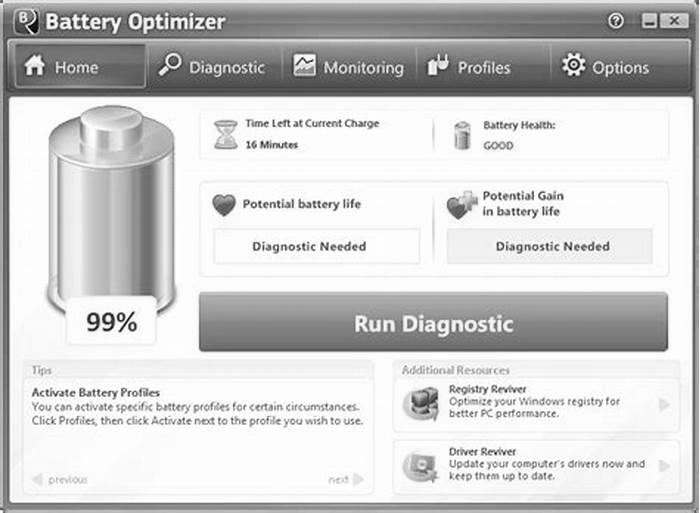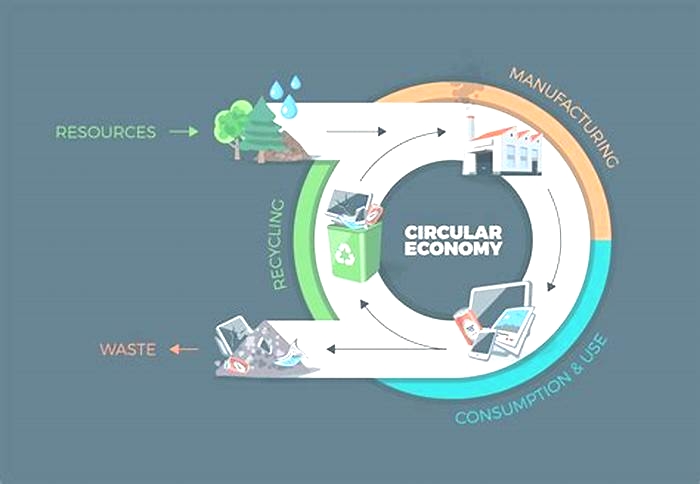Guide to Extending Battery Life on Your Smartphone

MakeUseOf
The tasks today's smartphones perform are more demanding than ever, and to accommodate growing needs, processors have become more powerful and screens have gotten larger.
Sadly, lithium-ion batteries haven't made as much progress. This leaves you to rely solely on software features to maximize your battery life. Here are some practical tips for improving the battery life and maintaining the overall battery health of your Android phone.
1. Turn On Power-Saving Mode
The quickest way to save the most battery on your phone is to turn on the power-saving mode (Battery Saver). On most phones, you can find it in the Quick Settings panel, or, by going to the Battery section in Settings and toggling on Power saving.
On a Samsung phone, you can set the power-saving mode to do the following things:
- Turn off Always On Display: Always-on display is a helpful feature, but by its very nature, it's endlessly keeping your screen on and draining your battery.
- Limit CPU speed to 70%: Limiting CPU speed means apps will take slightly longer to open and load but will use less battery in the process.
- Decrease brightness by 10%: The dimmer the screen, the lesser the battery consumption.
- Turn off 5G: 5G is fast and convenient, yes, but it's also a big battery hog. Use 4G when you want to save battery.
- Limit apps and Home screen: This is the most powerful battery-saving feature of all, and can more than double your battery life! It does so by doing the following things:
- Limits all background activity
- Turns off Edge panels
- Sets a system-wide dark theme (with a solid black wallpaper)
- Reduces refresh rate to 60Hz
- Only allows selected apps (up to eight) on the Home screen
- Disables the app drawer
2. Turn Off Location Services
One of the most efficient ways to save battery life on your phone is to turn off the location function. In addition, you should also revoke the location permission for apps that don't require it all the time. This way, you're blocking those apps from using the service in the background, saving even more battery life.
To do so, head over to Settings > Location > App permissions. Here, you'll see all the apps that are permitted to use location. Tap on an app and select Allow only while using the app (for essential apps) or Don't allow (for apps that don't need the service at all).
3. Switch to Dark Mode
If your phone has an AMOLED screen, switching to a dark theme will extend its battery life by a noticeable margin. Since AMOLED displays can disable individual pixels, backgrounds with deep blacks allow them to consume less power.
You can take advantage of this in many ways. You can apply a dark wallpaper, enable a system-wide dark theme, and enable dark mode on compatible Android apps like WhatsApp, Twitter, YouTube, Gmail, and many more.
4. Turn Off Automatic Wi-Fi
Since the Oreo update, Android comes with a feature that continues to look for open Wi-Fi networks even when you've disabled Wi-Fi. Since the service is running endlessly in the background, it's also secretly using the battery. Follow the steps below to turn it off:
- Open Settings > Connections > Wi-Fi.
- Tap the three-dots menu and select Advanced.
- Toggle off Turn on Wi-Fi automatically.
If the option is grayed out and you can't disable it, you might need to turn on location once to access it. Remember to turn off location again after disabling automatic Wi-Fi.
5. Limit Apps Running in the Background
Most apps you use are active even after you exit them. That's where Android's app-specific battery tools enter. With a simple switch, you can completely restrict an app from accessing the battery in the background.
To do so, open Settings > Apps and tap on an app of your choice to see its settings, like Instagram. On the app info page, tap Battery and select Restricted.
If you have an older phone, you can also try a third-party app called Greenify. This automatically stops apps from consuming resources in the background. However, we recommend using the native feature on modern devices since it generally works better than third-party solutions.
6. Manually Disable Screen Pixels
If you're not comfortable with darker gradients, you can manually switch off pixels through a third-party app called Pixoff. The app can also employ one of several available grid patterns to quickly, for instance, deactivate half of the pixels.
Unless you're watching a movie or consuming other content in HD, you won't notice much of a drop in quality, especially if you have a 1080p screen or higher. A few manufacturers like Samsung also include a setting that allows you to reduce the display's resolution.
Download: Pixoff: Battery Saver (Free, premium version available)
7. Disable Background Data Access
Similarly, you can cut off cellular data access for apps you don't think should use it in the background. If apps don't receive internet access, they can't load new files and work in the background. As a result, this saves battery.
To stop an app from using cellular data in the background, go to Settings > Apps and select an app. Under Usage, tap Mobile data and toggle off Allow background data usage.
8. Monitor Misbehaving Apps
Your battery life can take a big hit if an app doesn't work like it's supposed to. This could be caused by anything from a bug to a deliberate aggressive background feature. To check this, head over to Settings > Battery and device care > Battery and tap on the battery usage graph to see which apps have drained the most of it.
If there's an app you don't use much, you should uninstall it and monitor the battery for a day to see if it improves. You can also force-close the app and give it another shot. If nothing proves useful, get rid of it and switch to an alternative.
9. Disable Google Assistant
While Google Assistant is a handy tool to have for fun and work, it's also one of the Android features that constantly gobbles up your phone's energy. It's listening for the wake command, is connected to your location for instantly fetching contextual results, and more.
If you don't heavily depend on Google Assistant, it's best to shutter it. Unsurprisingly, Google hasn't made Assistant's switch easy to reach. You have to jump through a few hoops to find it.
First, open the Google app, tap your profile picture, and select Settings. Then go to Google Assistant > General and toggle off Google Assistant. Or, to do this faster, simply tell your Google Assistant, "Hey Google, turn off Google Assistant" then tap Assistant settings, and toggle off Google Assistant from there.
10. Switch to Lite or Progressive Web Apps
Another nifty method that doesn't require much sacrifice and still extends your phone's battery life is switching to lite or progressive web apps. These are slimmed-down versions of apps available in a browser.
Companies offer them to make the experience better on underpowered phones. They take fewer resources, but you won't miss out on much. You have a host of lite Android apps as well as progressive web apps available to check out.
11. Change Your Sync Settings
Notifications are important. But if you find them intrusive and hate the persistent stream of pings, you should try disabling auto-sync altogether. That way, you'll only see new content when you open an app and refresh it manually.
Since apps won't constantly refresh themselves in the background to feed you new information, this can save you a ton of battery life too. You can disable auto-sync via the Quick Settings Panel on your Samsung phone, or, simply go to Settings > Accounts and backup > Manage accounts and toggle off Auto sync data.
12. Turn Off Nearby Device Scanning on Samsung Phones
Samsung phones repeatedly scan for nearby devices so that you can easily detect and connect to your earbuds, smartwatches, Bluetooth speakers, and more. This is great for convenience, but not great for your battery.
So, once you've paired your accessories, you should turn the feature off. To do so, go to Settings > Connections > More connection settings and toggle off Nearby device scanning.
13. Change the Screen Timeout to a Lower Setting
When left unattended for a given amount of time, your phone automatically turns off the screen to preserve battery life. This is called screen timeout and it's present on all Android phones.
You can save slightly more battery life on your Android by changing the screen timeout to a lower setting, allowing your phone to turn off the screen quicker when it detects a lack of activity. To do so, go to Settings > Display > Screen timeout and select 1 minute or less.
14. Enable Auto Brightness
Reducing your phone's brightness level is perhaps the easiest and quickest way to save its battery life, but having to manually adjust it every time can be cumbersome.
To address this, consider using the Auto Brightness feature (aka Adaptive Brightness on Samsung phones) which senses the ambient light and adjusts the brightness level as appropriate. To enable it, go to Settings > Display and toggle on Adaptive brightness.
How to Increase the Battery Life of Android Phones
There are tons of things you can do to save battery life on your Android phone. As you saw above, a plethora of apps and services run in the background at all times that you may not even need, so it's best to shut them off for good.
For the best battery life possible, it's a good idea to rely on your phone's battery saver and simply use your phone less. And while you're at it, you might want to turn off notifications too so that you're not tempted to pick up your phone again and check what's up.
A definitive guide to everything that affects smartphone battery life
Youve no doubt seen or read many articles online about saving battery life. Its a popular topic because nobody likes tethering a phone to the wall multiple times a day. However, most battery-saving articles give you ideas about what to try in order to improve your battery life. This time around, were instead going to identify all of the various things that cause battery drain in smartphones.
The list is actually surprisingly long and thats probably a good indicator of why so many people struggle with battery life. It is difficult to keep track of every little thing your phone does. However, we hope that giving you this knowledge will help you troubleshoot battery issues and adjust your usage to maximize your battery life. Here is our definitive guide to everything that affects smartphone battery life.
QUICK ANSWER
Literally everything in your phone affects your battery life to some degree, including your CPU, display, OS, apps and games, and even your camera.
JUMP TO KEY SECTIONS
Battery size
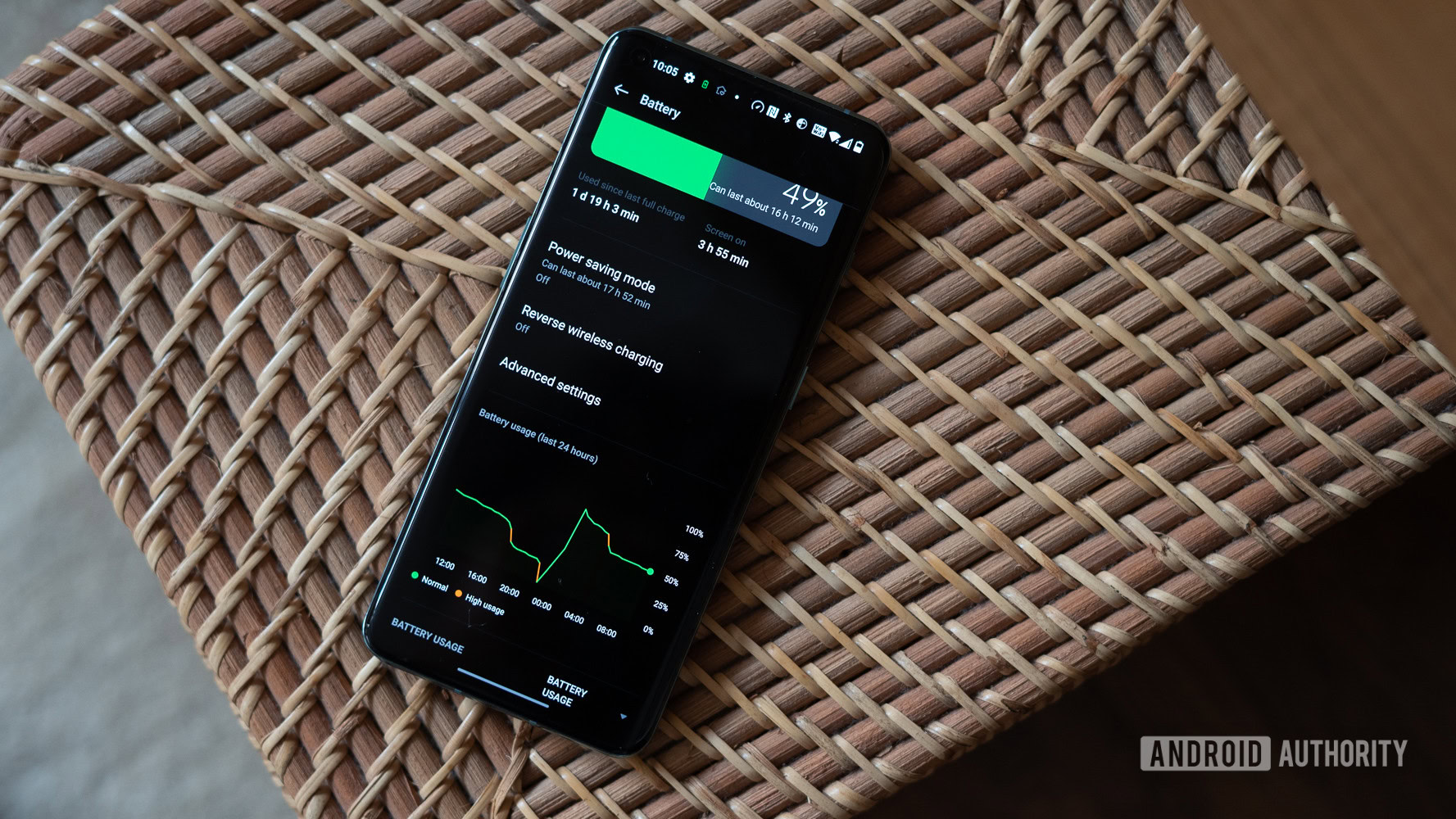
Dhruv Bhutani / Android Authority
Well start with the most obvious influence on battery life the size of the battery itself. Not all smartphones have the same battery size and its this size that helps determine how long your phone will go before hitting zero. Smartphone batteries are generally measured in milliamp-hours (mAh). This is mostly simple math. The more mAh a phone has, the longer it should be able to theoretically last. It doesnt always work that way, but its a good place to start.
On the high end, phones like the Samsung Galaxy S23 Ultra have massive 5,000mAh cells while some other phones, like the regular Galaxy S23s 3,900mAh battery, have smaller cells. Generally speaking, phones with larger batteries tend to have better battery life than ones with smaller batteries.
Of course, there are many other factors to take into account. More powerful processors and larger, high refresh-rate screens will drain your battery faster. More on those factors below. However, if the phones have identical specs, the one with the bigger battery will simply last longer.
Display

Eric Zeman / Android Authority
There are four different ways a display can affect battery life. The first is the size, as larger screens have more surface area and require more power to light up. Phones with larger displays also usually have larger batteries so there is a bit of a give-and-take there.
The second way a phones display affects battery life is the resolution. Admittedly, the differences arent huge, but it is objectively measurable. Displays with 1440p resolution have 77% more pixels than a 1080p display and it requires extra processing power (and therefore, more battery) to render those extra pixels. OEMs sometimes include a 1080p mode on a 1440p display to help cut back on the processing power and save battery.
Displays use more battery than any other phone component.
Brightness is another significant power draw. This is also a matter of simple math. The brighter something is, the more power it requires. Its not as noticeable if you go from 50% to 40% brightness. Youll almost certainly see a difference when going between 80% to 20%, though.
Finally, the displays refresh rate matters a lot. The refresh rate represents the number of times a screen refreshes every second and is measured in hertz (Hz). Newer phones have 90Hz and 120Hz displays which refresh 50%-100% more frequently than regular 60Hz displays. That requires a whole bunch of extra processing power and puts further strain on your phones battery. Some modern phones have adaptive refresh rates to help combat the battery drain, dropping down to as low as 1Hz when viewing static content.
Displays eat up more battery than any other individual component of a device because it is the main way we interact with a phone. This is why most battery-saving tricks revolve around display tweaks. However, lowering your brightness a few percentage points does virtually nothing and the resolution only matters if you have lots of screen-on time. Finally, using dark themes on AMOLED displays doesnt work as well as most think it does.
Connections
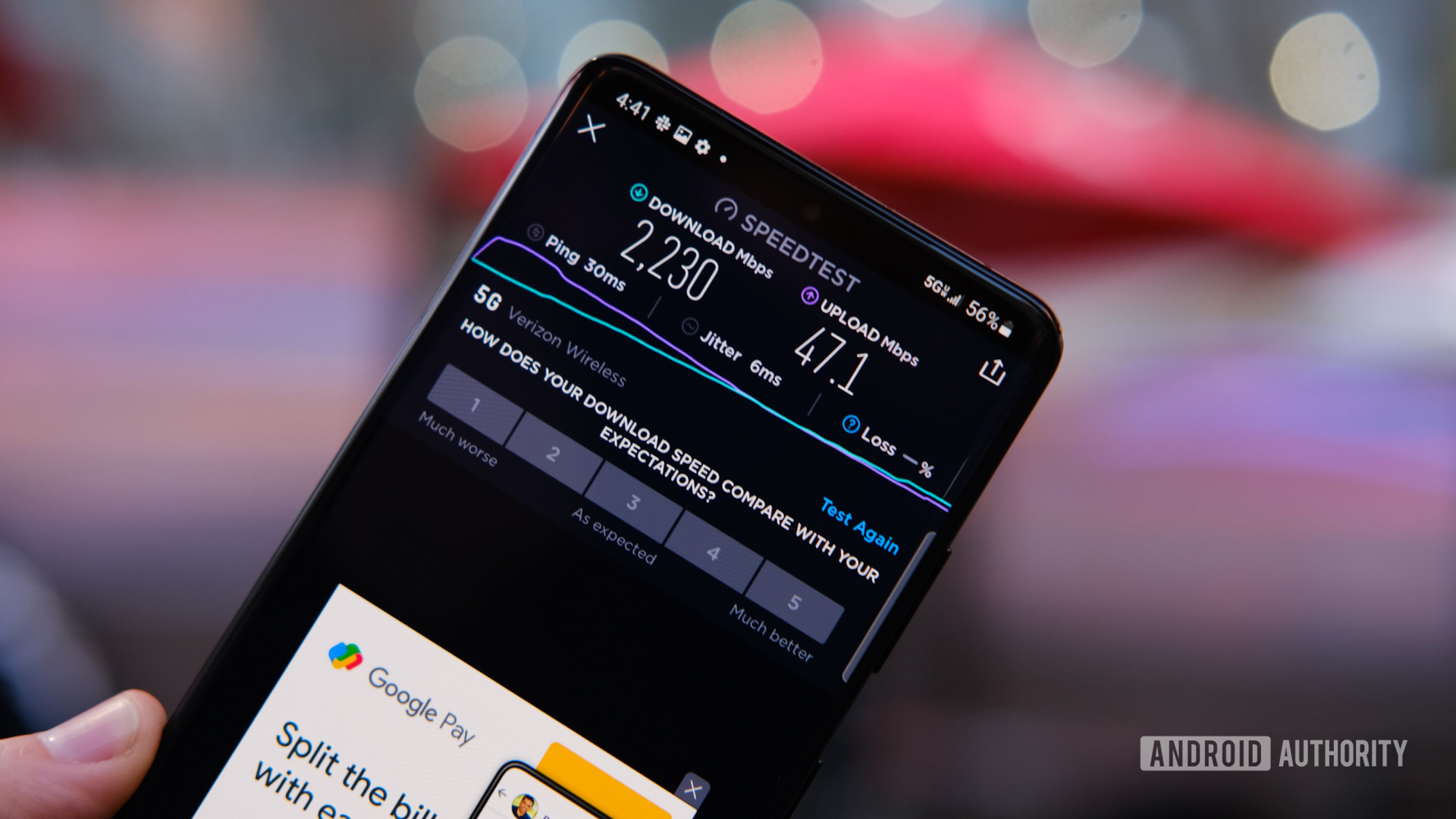
David Imel / Android Authority
Connections have a massive impact on battery life. The most common connections are your cell phone signal, data, Bluetooth, Wi-Fi, and location services. Connections drain the battery in a few different ways and the first one is fairly obvious.
If you enable these connections and dont use them, they draw unnecessary power over the course of the day. Hardware and software optimizations have minimized this drain and its barely an inconvenience these days. It still drains the battery, but not nearly as much as it used to.
Additionally, a weak signal can greatly increase battery drain. Its also a very difficult problem to fix. Your device regularly checks for signal strength. When the reception is bad, the phone checks more frequently, and this constant checking drains the battery. Usually, this only happens in certain types of buildings and in bad reception areas, but if you live (or work) in one of those places, it can be a constant and nearly unsolvable problem.
Every time your phone connects to something, it costs you battery life.
Finally, actually using these connections drains your battery. If you go online and spend five minutes downloading a file, thats five whole minutes your phone is actively using its networking hardware. The same is true of voice calls as your phone engages its radio for the entire length of the call.
A lot of people recommend using airplane mode to switch off all connections when not using your phone. To be honest, it doesnt save that much battery and it ends up being invasive and annoying. We recommend staying connected to Wi-Fi while at home (or work). Additionally, the Google Play Store, Google Photos, Amazon Photos, and others all have settings that will postpone backups or updates until youre connected to a charger. You should definitely check and see what can be put off until your phone is safely charging.
Aside from that, just be mindful of how your connections are operating and use some common sense. Dont start downloading a new 5GB game from the Play Store when your phone is at 12% battery and you should be okay.
Chipset

Robert Triggs / Android Authority
The chipset matters more than probably anything else here (aside from the display) because it runs the whole phone. There are many ways a chipset can impact the battery. Its especially true for root users as they have access to CPU tweaking tools. That said, even some non-root phones have performance modes that will drink your battery like water in the desert.
For regular users, the first thing that matters for the chipset is its generation. Every year chips get smaller, faster, and more energy-efficient. The Snapdragon 855 was faster and more energy-efficient than the Snapdragon 845, and the latest Qualcomm chipset, the Snapdragon 8 Gen 2, continues the tradition. The same goes for HUAWEIs Kirin SoCs, Samsungs Exynos chips, and MediaTeks silicon. This is a rather complex topic, but the super basic explanation is that newer chipsets can do the same work as older chipsets except faster, with less energy consumption, and with less heat. All of those things affect battery life.
An upgraded chipset is a lot more important than a lot of people realize.
The model of the chipset matters as well. The Pixel 3a XL was one of the big surprises in terms of battery life in 2019. Part of that was due to the Snapdragon 670, a less powerful chip tuned for battery life rather than performance unlike the Snapdragon 855. On the other end of the scale, overclocked chipsets like the Snapdragon 855 Plus uses more power than their standard counterparts.
Chipset updates get frequently overlooked when talking about new smartphones because a lot of people only look at raw performance. However, the efficiency, size, and heat improvements are arguably more important than raw performance boosts these days.
Camera
Eric Zeman / Android Authority
However, the vast majority of camera battery drain comes from display and processor usage. Your display is needed as a viewfinder and some OEMs even bump up the brightness of the display when in camera mode. Additionally, every modern smartphone has at least some post-processing, and that also requires extra processing power. This is further amplified by unique camera features like LGs triple shot on the LG V40 or Night Sight on Pixel devices.
Frequent camera use will lead to below average battery life.
Video is more battery intensive. The processor has to take anywhere between 30 and 60 photos per second depending on the frame rate of the video and it also has to eventually stitch all of them together. Of course, resolution matters here as well. For obvious reasons, 4K video requires more power to process than 720p video.
Shutterbugs drain their batteries a lot more quickly than people who dont use their cameras very often. Additionally, apps with a heavy reliance on the camera, like Snapchat, may lead to greater battery drain with prolonged use because of their excessive use of the camera.
Other hardware
Basically, any piece of hardware on a phone drains the battery to some extent while in use. There are a ton of examples. The Pixel Visual Core is a chip to help with post-processing on Pixel phone cameras. The Pixel 4 series phones had the Soli chip that was always on and watching for movement. Many other OEMs have (or had) phones with other little extra pieces of hardware that require power to function as well.
Other factors affect every phone, too. You wouldnt think a vibration motor would cause that much battery drain. However, if youre one of those people who gets hundreds of notifications per day, that is hundreds of times that vibration motor runs.
Think about it, how many times does your phone vibrate or make noise per day? Per week? Per year? It adds up over time.
The same goes for speakers. Every time you watch a video, listen to music, leave your notification tones on, or use the phone for a phone call. You can save some battery by keeping everything on mute, but wheres the fun in that? Sometimes the effect on the battery isnt much, but as with all things, the more you use it, the more power it uses.
Generally speaking, the amount of actual drain is directly correlated with how often those things see use. The Pixel 4 XLs Soli chip cant drain the battery if its not on. Additionally, sometimes the power drain is so minimal that itll never matter anyway. For instance, Samsung estimates that a full S Pen charge requires 0.5mAh, or about 1/9,000th of the Note 10 Plus battery.
Temperature and Age
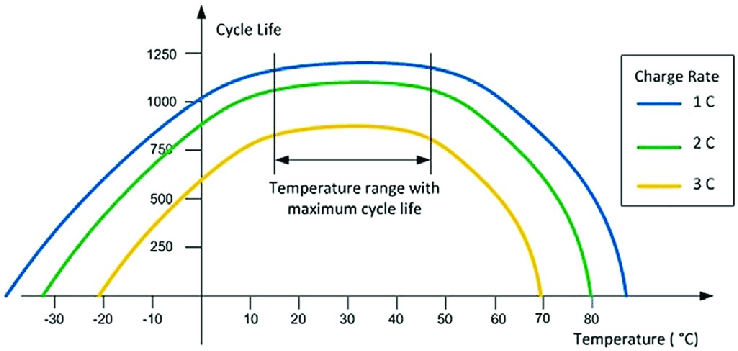
The ideal temperature to maximize battery cycle life is between 20 and 50C
Smartphone battery life is heavily affected by both temperature and age. Batteries work best when they are brand new and operating at room temperature. However, because phones heat up during use and time marches on for all eternity, both of these things affect your battery life eventually. In fact, age is the primary reason your battery life gets shorter as your phone gets older.
You shave a second or two off of your phones maximum battery capacity every time you charge it. Batteries use chemical reactions to store and process energy and no chemical reaction is infinite. The method has been optimized heavily, though, and thats why batteries last as long as they do to begin with. Additionally, batteries lose capacity even if you dont use them. Popular Mechanics has an excellent article on the matter here.
Leaving your phone in a hot car or using it while charging is not good for your long-term battery life.
Temperature is a bit more tricky. Cold batteries have lower capacities (remember, were dealing with chemicals here) while warmer batteries offer better performance. However, too much time spent at extreme temperatures can cause permanent degradation of the battery over time. Battery University states that modern lithium batteries perform most optimally at about 68F. However, most people cant temperature control their entire life so this problem is more or less unavoidable. The good news, though, is that OEMs have optimized charging and fast charging to an extent where users have few opportunities to really mess things up.
You can use some charging tricks to help prevent excess battery degradation from heat and age. However, even with best practices, the general rule of thumb is that you lose roughly 20% of your batterys capacity after about 1,000 charges. You can avoid excess degradation by not using your phone while it charges, charging it less often (select phones with super long battery life rather than super-fast charging), and dont play heavy games that heat up your phone for excessively long periods of time.
There are also, of course, phones with replaceable batteries, but the list gets smaller and smaller every year. For most people, this shouldnt be a major sticking point when buying a smartphone.
Active apps
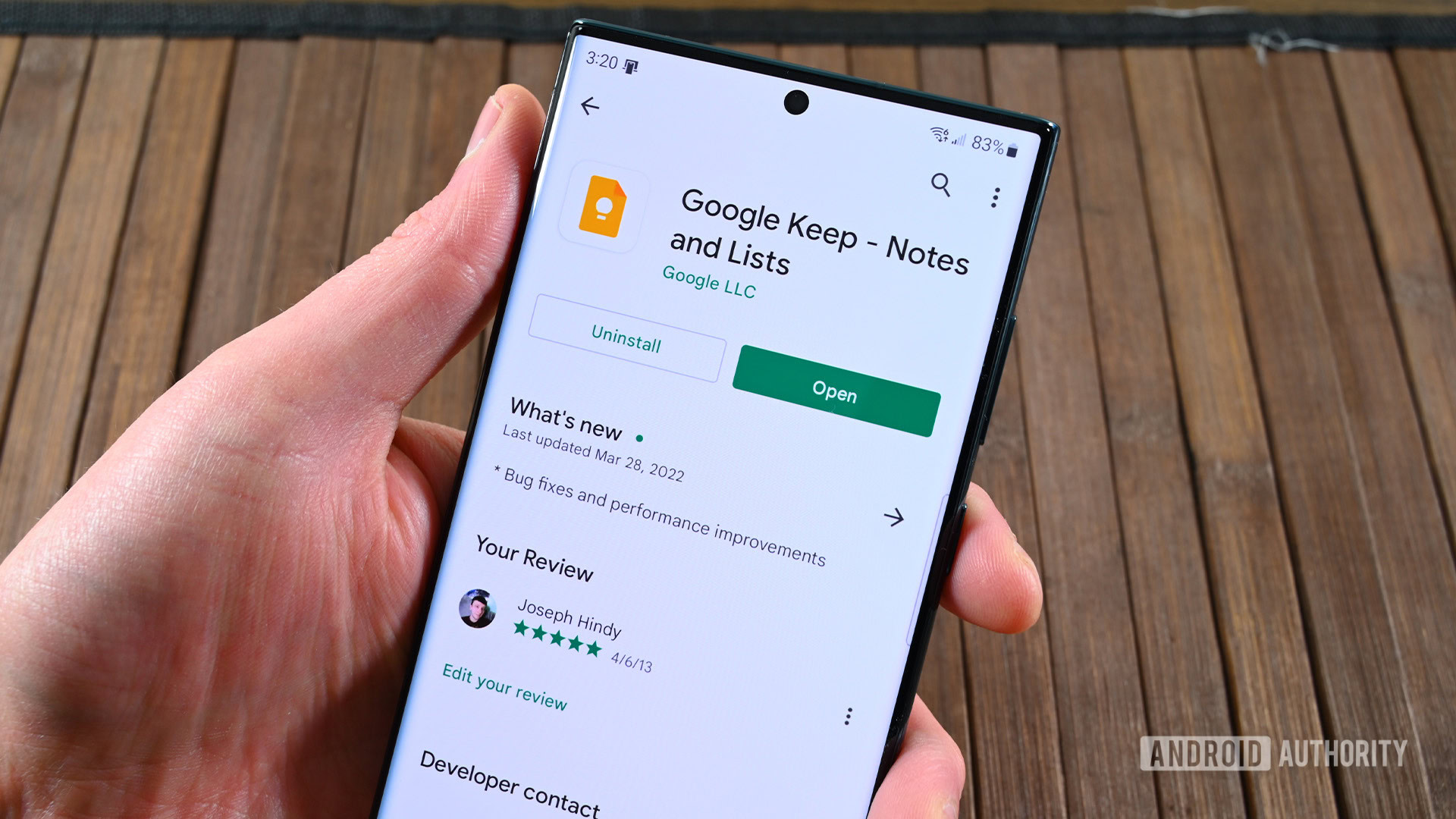
Joe Hindy / Android Authority
Believe it or not, phone software can screw up your battery life in a lot of different ways. The most obvious way is during active use. Some apps simply use way more battery life than others and using those apps has a huge impact on your battery life over the course of an average day.
GPS apps, camera apps, and apps that require large amounts of data transfer use more battery than something like a launcher app or a calculator. Snapchat, for instance, uses GPS, your camera, and large amounts of data, which will impact battery life far more than a file browser app, for example.
Apps that use multiple pieces of hardware to function usually use more battery than ones that don't.
Mobile games also use more battery than most apps. All of them require the CPU and graphics processor to render graphics, control the games AI, and play the game itself. Plus, todays mobile games often require a data connection and, of course, your phones display. Fun fact, Pokmon Go was the first mobile game capable of using your GPS, Bluetooth, camera, display, and data all at once. Its very existence predictably doubled battery pack sales.
The more battery-intensive apps and games you use, the worse your battery life is. This produces a bit of a problem for end-users. You can use your phone however you want, but you kind of lose the ability to complain about it if you play Call of Duty: Mobile for two hours a day. That said, these issues are being mitigated over time as processors get faster and more energy-efficient. The only way to save battery here is to monitor and limit the use of high-power apps or games that drain your battery quickly.
Passive apps

Edgar Cervantes / Android Authority
Of course, all of the above applies only to apps you actively use. A wholly separate problem is all of the apps and services that run passively. The kinds of apps were talking about are podcast players, music apps, and many more. These apps run even while the phone display is off and have the potential to run for hours at a time.
It doesnt take a rocket scientist to understand why these drain batteries. Your phone is active even if its in your pocket. Plus, since most people stream music and podcasts, those apps are usually using data as well. Thankfully, these apps are heavily optimized so the battery drain is minimal in short bursts. However, some people listen to music for hours at a time and some podcasts can run for an hour or more. The battery usage adds up over time.
Some other examples include torrent apps, weather apps if theyre set to update constantly, fitness tracker apps, and basically, any app that you actively use without a screen on. They usually dont make a huge dent in isolation. That said, its not uncommon to be listening to music, tracking your fitness, backing up your photos, and downloading Google Play updates all at once. It adds up.
Operating system and background tasks

Edgar Cervantes / Android Authority
Finally, we get to arguably the most important piece of software for battery life the operating system itself. The OS can suck (or save) your battery life in a variety of ways since it controls everything on your device. Generally speaking, there is no one specific way the OS drains the battery since everything it does affects the battery to some extent. However, weve seen operating systems spiral out of control before, use way too much CPU, and burn power like no other, so its possible.
Operating systems and battery life work the same way as CPU chipsets. Newer versions are generally more optimized, get work done quicker, and use less battery while doing it. Additionally, most operating systems introduce new features to control battery drain, control app usage, and optimize other things to draw less battery. The list of all of the various optimizations in Android is impossible to list here because of the sheer number of them.
The operating system is also built on countless essential background tasks. Background tasks used to be a much greater battery hog until modern versions of Android optimized the process.
Background tasks drain batteries in two main ways. The first is waking up your device in order to ping whatever the processes need to ping and the second is data usage. Your weather app updating in the background will ping its servers and wake up your phone, thus using the battery. No single process uses a ton of battery most of the time. Its the fact that your phone probably has dozens of these background processes running at once that causes problems.
Background tasks and processes aren't nearly the problem they once were thanks to Doze Mode and Adaptive Battery.
These are functionally impossible to deal with unless you have root access. Even then, root users can only do so much. The reason is that background tasks are the backbone of Androids ability to multitask. Most apps have the capacity to operate in the background even while not in use. You cant change how the OS works. The only thing you can do is uninstall temperamental apps if theyre giving you a ton of problems.
Android itself deals with background tasks better than anything you can do anyway. Doze mode clusters background tasks to certain times and shuts them down otherwise. Additionally, Adaptive Battery shuts down background tasks of apps you dont use very often. OEMs also add in additional battery-saving modes so intense that it sometimes affects how apps even work. Android and OEMs leave this more or less out of your hands.
There are so many things that control or drain your battery that optimizing for them is nearly impossible. As a result, there are a lot of old wives tales and urban legends about battery drain, what causes it, and what prevents it.
Some might tell you the best way to save battery is to not use the phone. However, as we said earlier, lithium batteries lose charge and capacity over time anyway. It doesnt matter what you do. The only thing you have control over is how fast the battery drains.
The best way to save battery isnt to adhere to an ancient list of outdated tricks that dont work well enough if they even work at all. Its also a bad idea to take advice that completely changes how you enjoy using your phone. The best way to save battery is to understand where your drain comes from so you can adjust your daily use accordingly. Hopefully, with the help of this guide, you can do just that.