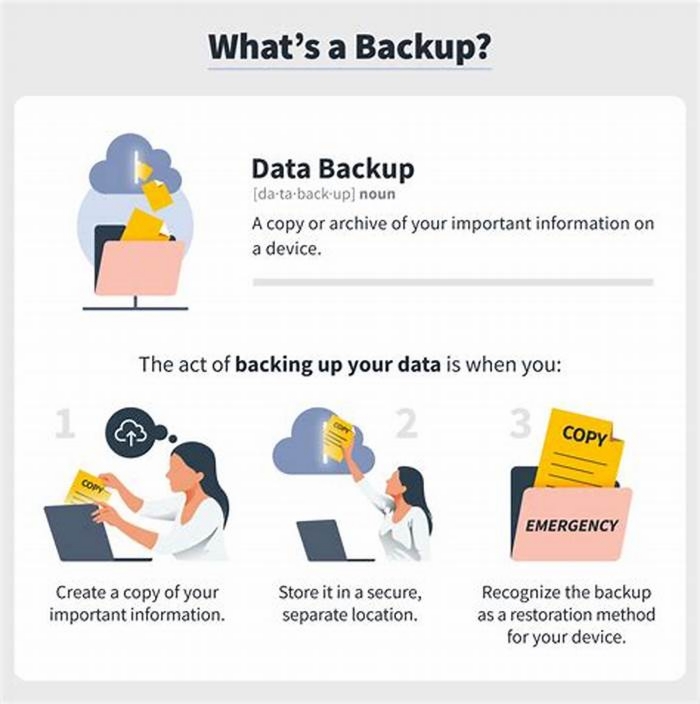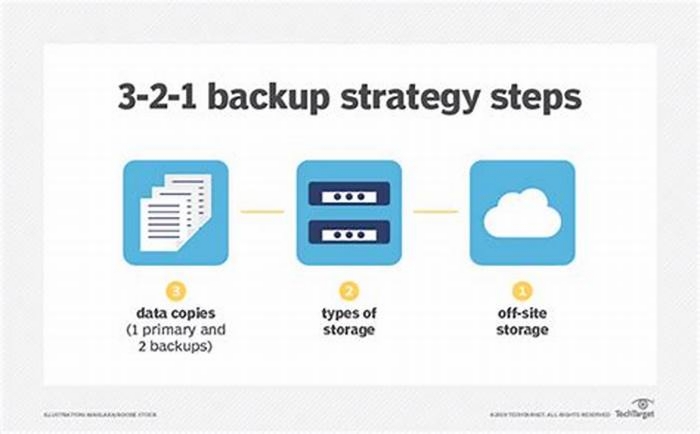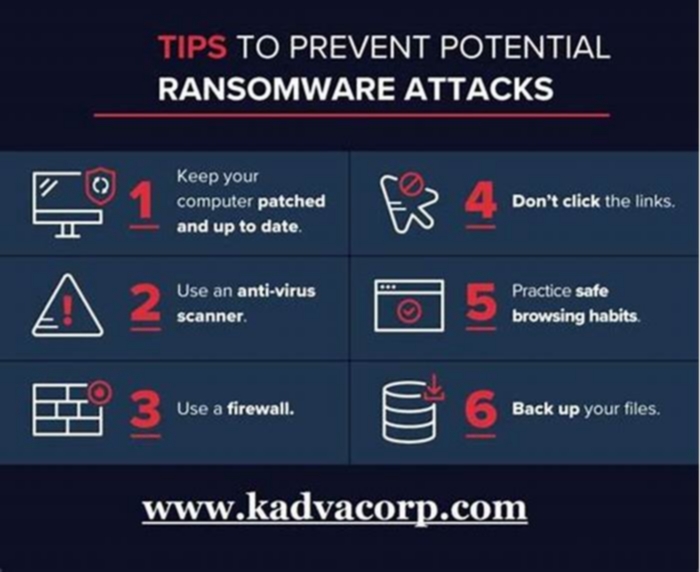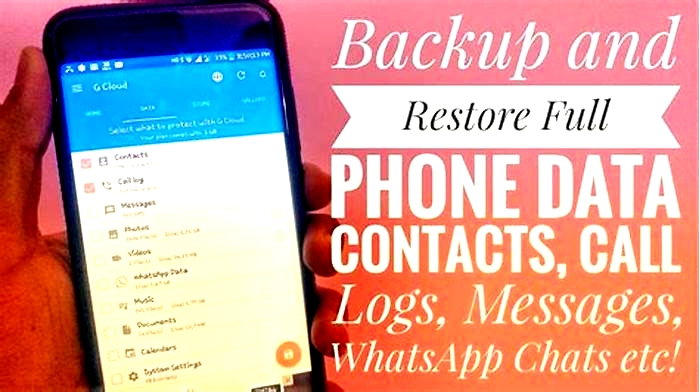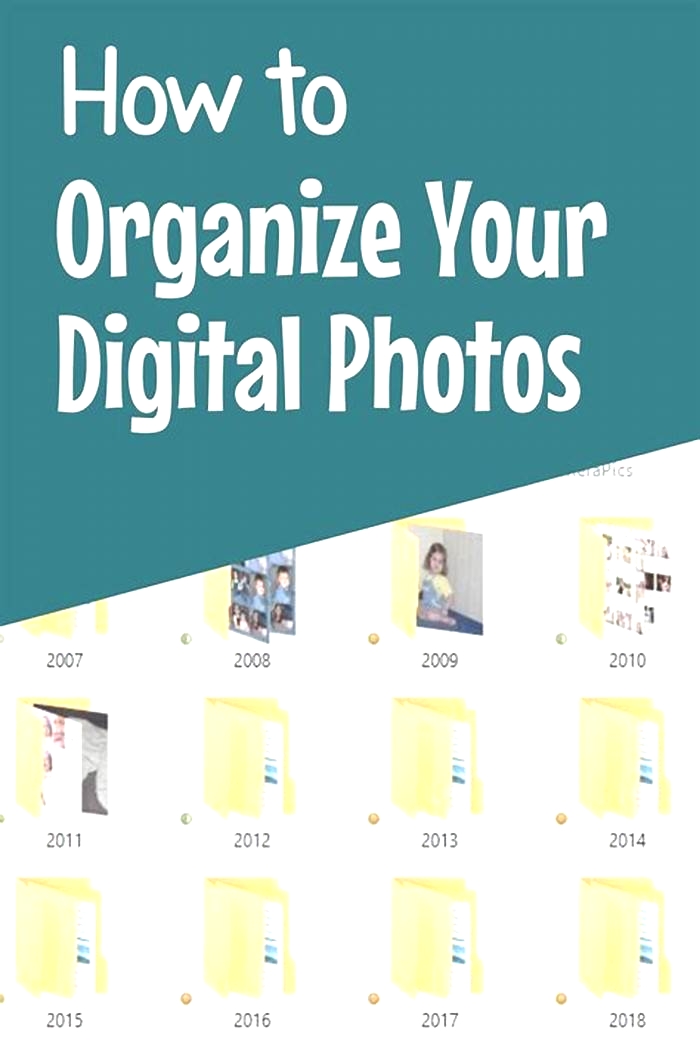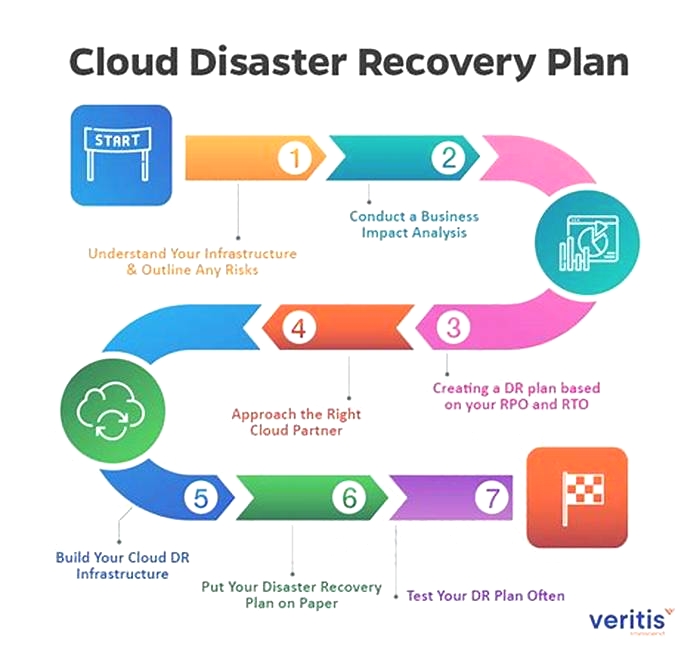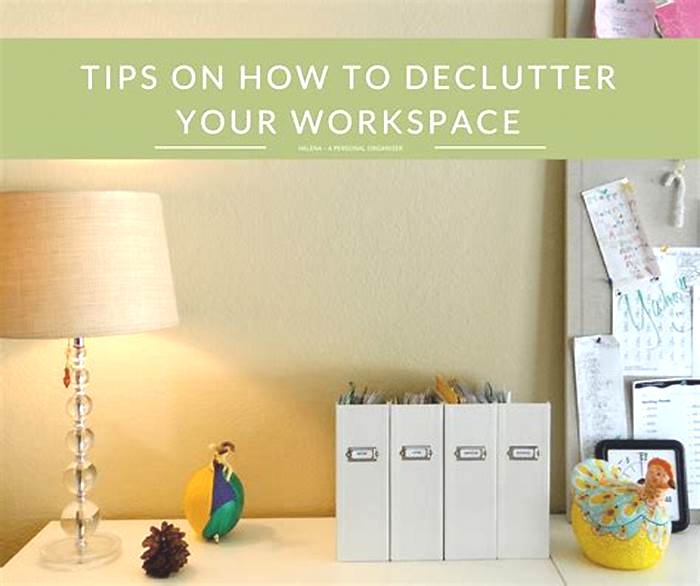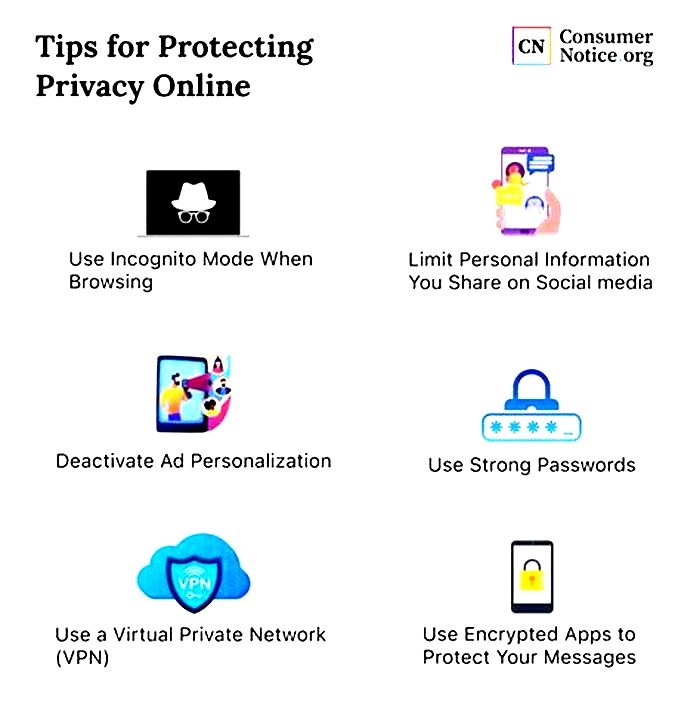Data Backup Strategies Safeguarding Your Photos Videos and Important Files
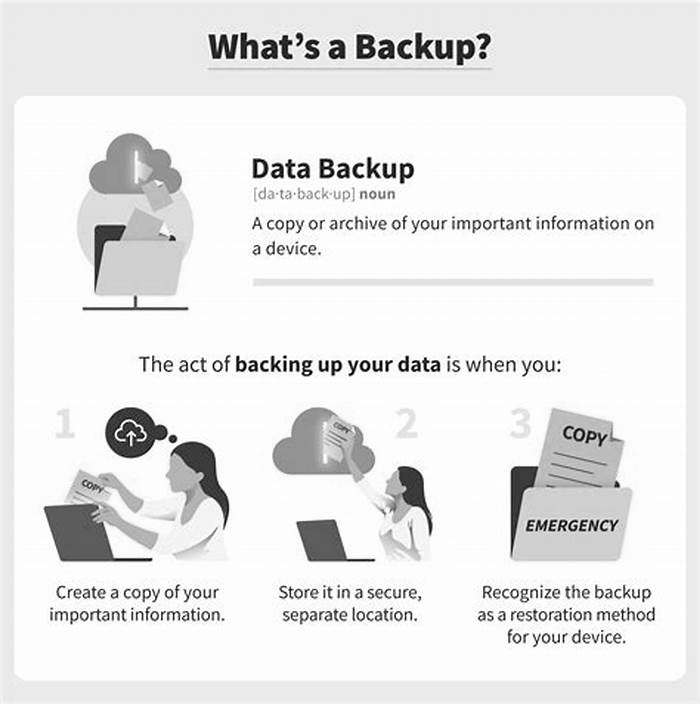
The Importance of Data Backup: Safeguarding Your Files
(Last Updated On: May 30, 2023)In todays digital age, it is crucial to protect our data from loss or damage. Losing important files can be devastating, which is why regular data backup is of utmost importance.
In this blog post, we will explore why data backup is important and provide simple steps to effectively safeguard your files. Also, please keep in mind that iFixYouri offers data storage and hard drive upgrades help whenever you need it.
Recognize the Importance of Data Backup
Data loss can occur due to various reasons, such as hardware failure or accidental deletion. By backing up your data, you create an additional copy stored separately, ensuring you can restore it when needed.
Understand Your Backup Requirements
To determine the best backup method, consider the types and sizes of files you want to back up, including personal files and important documents. Understanding your backup needs will help you choose the most suitable approach.
Choose the Right Backup Method
When it comes to backup, there are different options to consider. You may opt for external storage devices, such as hard drives or SSDs. Alternatively, cloud storage services like Google Drive, iCloud, and Dropbox provide convenient and secure solutions. Remember to choose reliable and trustworthy providers to ensure the safety of your data.

Establish a Backup Schedule
Consistency is key when it comes to data backup. Determine a backup schedule that captures recent changes. For important files, consider more frequent backups to provide immediate protection. Many popular cloud services offer near-instantaneous backup, but it is wise to check your settings and verify your backups as mentioned below.
Test and Confirm Your Backups
To ensure the reliability of your backups, it is essential to regularly test and confirm them. Periodically restore a sample of your backed-up data to verify that it remains intact and usable.
Maintain Secure Backups
Maintaining the security of your backups is crucial. Encrypt your backups to protect against unauthorized access and maintain your privacy, particularly in the event of theft or data breaches.
Conclusion
Regularly backing up your data is a critical task in safeguarding your files. By understanding the importance of data backup and following the steps outlined in this blog post, you can establish a reliable backup strategy. You may also want to check out our post: Common Smartphone Issues and How to Avoid Them.
Taking proactive measures today can spare you from the distress of losing valuable information in the future. So, dont delaystart backing up your data and enjoy the peace of mind that comes with knowing your files are securely protected.
How to Back Up Your Data: 6 Effective Strategies to Prevent Data Loss
Having a plan to back up your data is one of the most important processes to protect the data in the event of a cyber attack. Should a malware or ransomware attack occur, you can boot a saved backup and restore your data to its previous state. Some organizations might use cloud-based solutions like Google Drive or Dropbox, while others prefer to keep their backups on an external hard drive. However, to ensure total data security, your backup strategy should include multiple solutions.
This article will discuss how to back up your data using various methods so that you can stay ready for any situation. Using these backup solutions, you can start to create your own data backup plan tailored to your organizations needs.
6 Effective Strategies to Safely Back Up Your Data
One of the best backup strategies to have is the 3-2-1 rule. This means creating 3 different copies of your data to put on 2 different storage types and keeping 1 copy offsite. By doing so, youll be able to create a failsafe system that keeps your data safe. You can even maintain more than one offsite copy to be even safer.
There are more than a few ways to achieve the 3-2-1 backup rule. Using a combination of the following strategies, you can start to create a safe and secure way to prevent data loss.
1. Use an External Hard Drive
There are two types of external drives you can buy: HDDs (hard disk drives) or SSDs (solid-state drives). HDDs are considered a legacy technology, meaning they are much older and cheaper than SSDs. SSDs have much faster copy speeds and are typically more portable, making them the better option, but at a much higher cost.
There are a few ways to back up your important data with an external drive. You can do this by:
- Using your computer's built-in backup software - Most computers come with software that will automatically back up your files to an external storage device. All you have to do is connect the external drive to your computer, and the software will do the rest. For example, Apple computers use the Time Machine to create automatic backups.
- Using a third-party backup program - You can also use a third-party backup program if you don't want to use your computer's built-in backup software. These programs can sometimes be faster and more efficient because it utilizes cloud software.
- Manually copying files - Manual data transfer can be more time-consuming, but it's a good option if you don't want to use backup software.
When shopping for an external hard disk, make sure the drive is compatible with your computer and has sufficient storage space to do a full operating system backup. You also want to choose a drive strictly for data backups and a separate drive for daily use.
2. Use a USB Flash Drive
USB flash drives are great portable storage solutions to store the most important files from your computer. Since USB drives are typically much smaller than external hard drives, it might be more efficient to store only the most important files or documents, rather than an entire system backup.
To back up your data using a USB flash drive:
- Connect the drive to your computer.
- Open Windows Explorer (or Finder on Mac) and locate the drive in the left-hand column.
- Drag and drop the files and folders you want back onto the drive.
- When you're done, eject the drive by clicking on the Safely Remove Hardware icon in your system tray (PC) or menu bar (Mac).
3. Use Optical Media
Optical media solutions like CDs or DVDs can be used to make a copy of your data. There are various burner solutions that allow you to copy and create an image of your files and important documents.
Optical media is effective because it provides a physical backup of your data that you can keep in a safe place. However, it is important to note that this method is not foolproof and there can still be data loss if the disk is damaged or scratched.
Another way to back up sensitive data with an optical disk is to use a service like Mozy or Carbonite. These services allow you to store your data in the cloud and download it onto an optical disk. Optical media is a great option if you don't have a lot of space to store a physical backup.
4. Use Cloud Storage
Cloud storage is a great way to create backups as an online media type. This service can store files, photos, or any other type of data. Cloud storage can be used as a primary backup or as a secondary backup. A cloud storage service will offer you a certain amount of space on their servers for a monthly fee. You can then use this space to store your backups. Most providers offer encryption services so that your data is secure while it is stored in the cloud.
You can access your cloud backup from any computer or mobile device with an internet connection. Cloud storage makes it easy to restore your data if something happens to your computer or phone. You can use cloud storage providers such as Google Drive, iCloud, Dropbox, Backblaze, iDrive, and Microsoft OneDrive.
Cloud storage offers several key advantages over other data backup methods, including:
- Easy and convenient: Backing your data to the cloud is quick and easy. You can do it from anywhere, and you don't need any special equipment or software.
- Safe and secure: Cloud storage is a safe way to store your data. Your data is stored on servers protected from physical and logical threats and encrypted while in transit.
- Affordable: Cloud storage is very affordable, especially if you compare it to the cost of buying and maintaining your storage infrastructure.
- Scalable: As your data needs grow, you can easily scale up your cloud storage to meet those needs.
5. Use an Online Backup Service
You can back up your data with an online backup service by encrypting your files, scheduling regular backups, and storing the backup files in a safe location. Online backup services are a great way to protect your data in case of a computer crash or theft.
They offer security features like file encryption and password protection, allowing you to schedule regular backups (full and incremental backups), so you don't have to worry about losing your data. Most online backup services also allow you to store your backup files in a secure location to rest assured that your data is safe and protected.
6. Invest in a Network Attached Storage (NAS) Device
If you're serious about protecting your data, invest in a Network Attached Storage (NAS) device. NAS is a dedicated server that provides file-level storage and sharing for your home or small business network. Unlike an external hard drive plugged into your router, a NAS is designed to be always on and connected so that you can access your data any time, from anywhere.
There are many benefits to using a NAS, but the two most important are reliability and security. With a NAS, your data is stored on its dedicated server, which means it's not susceptible to the same risks as a PC or laptop. For example, if your computer crashes or is infected with malware, your data will still be safe on the NAS. NAS devices also come with a host of security features, such as password protection and encryption, that help to keep your data safe from prying eyes.
Why You Should Back Up Your Data
- Backups Protect You From Data Loss - If your computer crashes or your hard drive fails, you could lose all of your data. Backing up your data protects you from this type of data loss and allows you to restore previous versions of your files.
- Backups Guard You Against Malware and Ransomware - If your computer becomes infected with malware or ransomware, your data could be encrypted and made inaccessible. Backing up your data protects you from this type of data loss.
- Recover From Data Loss More Quickly - If you lose data, it can take a long time to recover. If you have a backup, you can quickly restore your data and get back to work.
- Data Gives You Peace of Mind - Knowing that your data is backed up can give you peace of mind. If something happens to your data, you know you have a backup and can rest assured that you can recover it.
- Remote Access - If you have a backup of your data, you can access it from anywhere in the world. This is extremely useful if you work remotely or travel frequently. All you need is an internet connection, and you can get to your files.
Tips for Creating a Successful Data Backup Plan
Here are some tips for creating a successful data backup or disaster recovery plan:
- Identify what data needs to be backed up. Not all data is equally important, so it's important to prioritize which data needs to be backed up first. Make a list of your company's most critical data and make sure that this data is included in your backup plan.
- Choose the right backup method. There are many ways to back up data, so choosing the method best suits your needs are important. If you have large amounts of data to backup, you may want to consider using an online backup service.
- Store backups in a safe location. Once you have made your backups, storing them in a safe and secure location is crucial. If you are using an external hard drive, make sure that it is stored in a fire-proof and water-proof safe.
- Test your backups regularly. It's important to test your backups regularly to ensure that they are working properly. Restore your backups to a test environment and check that all of your data can be accessed as expected.
- Keep your backup plan up to date. As your business grows and changes, so too should your backup plan. Review your backup plan regularly and ensure it is still meeting your needs.